Use object anchors to help place images in Word
If you've ever grappled with positioning an image in Word in just the right spot in relation to your wrapped text, you should turn on object anchors to show where the image is actually tethered.
This works in Word 2007 and Word 2010. Go to File, Options, Display and check the box to show Object anchors:
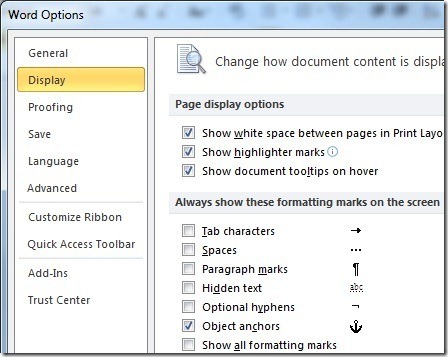
Keep in mind that anchor symbols just display when you've wrapped text around an image, and only when you have the image selected:
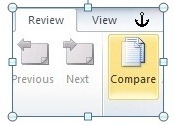
Anchors and figures can't be split onto separate pages, and they are associated with the text they’re placed with. Best of all, they can be dragged around to ensure they stay with the text you want them to be associated with. This is helpful if you want them locked to a particular page: Just move the anchor up or down to associate it with text on the page you want it to live on, and then drag the image to adjust its placement within that page.
Finally, if you want more precision with your image placement, right click the image, select Wrap Text, More Layout Options and go to the Position tab to enter specific values for absolute or relative position:
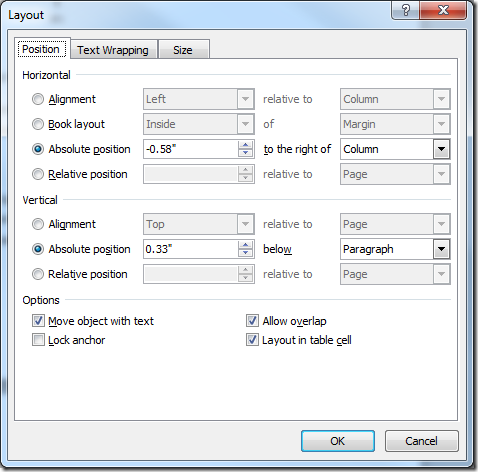
Suzanne