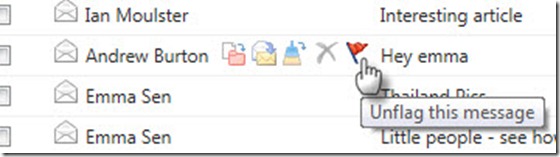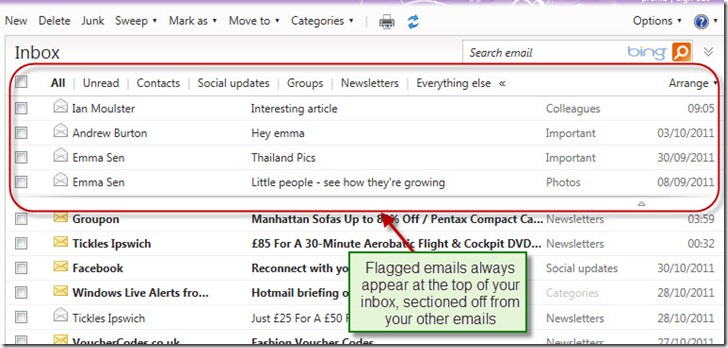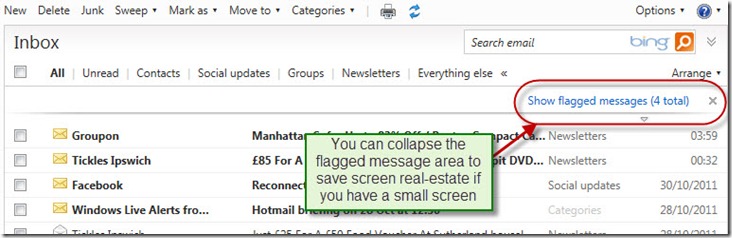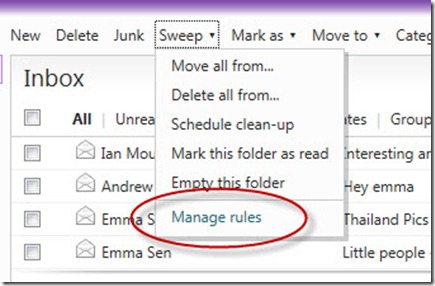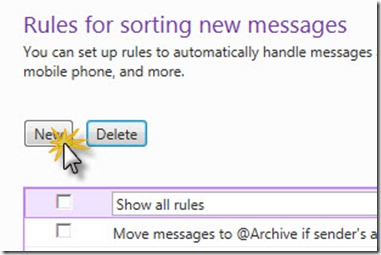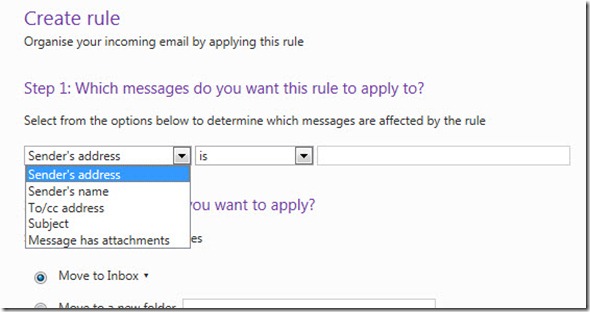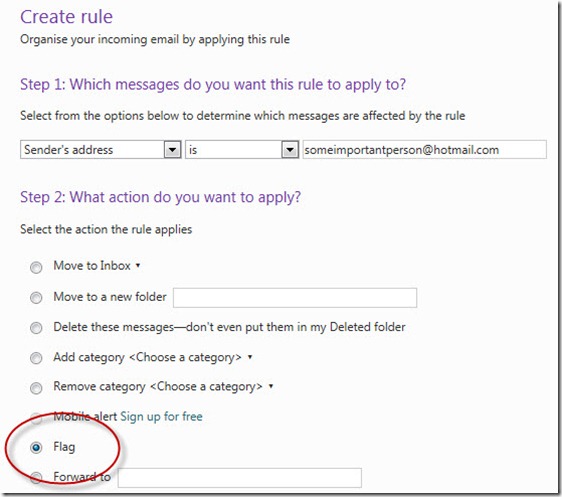Hotmail: Flagging done right
Continuing my short series on the great new Hotmail features, I will be taking a look at how Hotmail handles flagging. Flags are a great way of highlighting emails that are important or require action.
Flagging and un-flagging emails is really easy using the new Instant Actions feature (which I’ll cover in a later post):
You simply hover over the email with the mouse cursor and click the Flag icon to either flag or un-flag the email.
Now it’s fair to say that Hotmail has had flagging for a little while and it has been a useful feature to have. The problem has always been that flagged emails soon disappear off the bottom of your inbox and therefore suffered from a “out of sight, out of mind” problem. You could always filter by flagged emails to see them but that required a specific action which, after all, is easy to forget to do.
With this in mind the product team has enhanced the way in which flagging works: Any email you flag will now appear at the top of your inbox and stay there until un-flagged:
This is incredibly useful and really ensures that flagged emails are always very much “in sight” – and therefore “on your mind”. Of course as soon as you un-flag an email it moves back to its appropriate place in your inbox.
If you use a very small screen and are worried about the screen real-estate taken up by the “flagged emails” section you’ll be pleased to hear you can collapse it simply by clicking on the dividing line between your inbox and your flagged emails.
Flagging has become an amazingly useful feature in Hotmail, and one I use all of the time. I could stop there, however I would like to show you one other way I use flagging that has made it even more useful to me. Do you ever have emails that you want to make sure you don’t miss? For example, perhaps emails from your “significant other”, or your boss, or maybe relating to a job you have applied for? Well, if you set up a rule in Hotmail you can automatically flag specific emails as they arrive, meaning they will remain right at the top of your inbox until you un-flag them.
Start by selecting “Manage rules” from the “Sweep” menu:
Next choose press the “New” button to create a new rule:
Then choose the way you will identify the incoming message. In this example I am looking for a specific email address but you have a number of options you can select from:
Finally ensure the “Flag” option is set:
From now onwards any email you receive from <“someimportantperson@hotmail.com>” will be flagged automatically (even if you’re not logged into Hotmail). And because of the way flagging works, the email will be remain at the top of your inbox until you un-flag it, meaning you are far less likely to miss it.
Hotmail flagging is amazingly useful, I encourage you to give it a try.