Guided Hands-on Lab: Migrate VMs to Windows Azure from Amazon AWS [ 20 Key Cloud Scenarios with Windows Azure Infrastructure Services ]
This month, my fellow IT Pro Technical Evangelists and I are authoring a new articles series on 20 Key Scenarios with Windows Azure Infrastructure Services. You can catch the full series at https://aka.ms/CloudTop20. In today’s article in this series, we’ll be stepping through a Guided Lab for migrating existing cloud-based Windows Server VMs to Windows Azure Infrastructure Services from Amazon AWS.
Why Migrate from Amazon AWS to Windows Azure Infrastructure Services?
Lots of IT Professionals have expressed interest in migrating existing cloud-based VMs from Amazon AWS to Windows Azure Infrastructure Services. The common Windows Azure migration reasons that I‘ve heard cited by a number of IT Pros include:
- Hybrid Cloud VM Portability – Easily move VMs/Applications between Windows Azure cloud and Hyper-V on-premises without the need for time-consuming conversion of virtual disks, empowering IT Pros to choose how best to leverage on-premises datacenter investments together with Windows Azure cloud capacity in a manner that can easily adapt to changing business requirements.
- Unified Hybrid Cloud Management – Directly provision and manage on-premises VMs/Applications side-by-side with Windows Azure VMs using System Center 2012 SP1 – no need to invest in separate tools and training for on-premises vs cloud platforms.
- Strong Service Level Agreement – Windows Azure provides a financially-backed SLA scoped to the specific availability of the cloud infrastructure supporting individual VMs / roles, instead of being scoped broadly to the availability of only an overall datacenter region/sub-region boundary.
- Competitive Costs – Windows Azure provides an attractive month-to-month pay-as-you-go cost structure for VMs, Networking and Storage that is on-par or less depending on configuration - even lower costs are available on a 6-month or 12-month agreement. Check out our Windows Azure Pricing Calculator to determine costs for your specific configuration.
Guided Lab Exercises
In this Guided Lab, you will be stepping through the following tasks associated with migrating existing cloud-based Windows VMs to the Windows Azure Infrastructure Services cloud platform:
- Create a VHD Snapshot of a running VM on Amazon AWS using Disk2VHD
- Download VHD Snapshot to local Hyper-V Host via PowerShell
- Convert VHD Snapshot via PowerShell
- Install Hyper-V Integration Services with Offline VHD Servicing via PowerShell
- Upload VHD to Windows Azure Storage Account via PowerShell
- Provision Windows Azure VM from Uploaded VHD via PowerShell
- Connect to Migrated VM on Windows Azure Infrastructure Services
Estimated Completion Time: 20 minutes
Let’s Get Started …
To launch this Guided Lab Scenario, click the Play button in the window below.
Guided Lab Scenario: Migrate VMs to Windows Azure from Amazon AWS
Guided Lab Tips:
- After launching the lab in the window above, you may wish to also click the Show Full Screen button in the lower right portion of the window for best viewing.
- The lab captions can be moved by clicking/dragging if they obscure a portion of your Guided Lab window, particularly when using lower screen resolutions.
Get the associated 71-Page Step-by-Step Lab Guide and 90-Line PowerShell Script for FREE ...
If you'd like a copy of the 71-Page Step-by-Step Lab Guide and 90-Line PowerShell Script that is associated with this article for reference when migrating your own VMs to the Cloud ... just follow the easy steps below to get it sent to you!
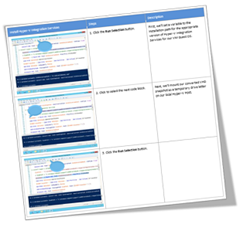 |
|
You'll receive an email in response with your 71-Page Lab Guide Attached and additional FREE resources for other scenarios with Windows Azure Infrastructure Services, such as building a FREE SharePoint 2013 Lab in the Cloud and Extending Your Network with Windows Azure Virtual Networks!
What other tools will I need to begin migrating my own VMs?
To prepare for migrating your own VMs from VMware to Windows Azure Infrastructure Services, you’ll also need to download these FREE tools:
- DOWNLOAD: Disk2VHD
- DOWNLOAD: Windows Server 2012 Evaluation Kit
- DOWNLOAD: Windows Azure PowerShell Module
- DOWNLOAD: Amazon AWS Tools for PowerShell
And … you’ll need to configure your new Windows Azure Subscription with a few basic steps:
After you’ve performed this basic setup, you’ll be ready to follow along with the steps demonstrated in the Guided Lab above with your own VMs!
Want to Learn More About Windows Azure?
Check out these FREE resources below to learn more about Windows Azure Infrastructure Services:
- "Early Experts" Cloud Quest - Build a Virtual Network and VMs in the Cloud
- Cloud Labs - Over 20+ Additional Step-by-Step Scenarios with Windows Azure Infrastructure Services
Hope to see you in the Clouds!
- Keith
