#8 - Operations Manager Agent deployment and basic monitoring testing over the Windows Azure P2S VPN connection
This post is (last) Part #8 of the:
Windows Azure Monitoring over P2S VPN using System Center 2012 Operations Manager
Please make sure you read previous post(s) beforehand.
Link to previous part:
#7 - Configure Name resolution over P2S VPN Connection
. . . . . . . . . . . . . . . . . . . . . . . . . . . . . . . . . . . . . . . . . . . . . . . . . . . . . . . . . . . . . . . . . . . . . . . . . . . . . . . . . . . . . . . . . . . . . . . . . . . . . .
After going through all the pre-required steps now it's finally time to get the Operations Manager Agent deployed.
For this scenario we will be deploying it using the standard Administration Discovery Wizard to push the agent to the Windows Azure Virtual Machine.
We do it by launching the Operations Manager Console > Administration > Discovery Wizard…
Then select the options in a similar way as shown and accordingly to your environment.
On my scenario the Management Server to use has been selected:
Note: Do not check the "Verify discovered computers can be contacted" (as shown)
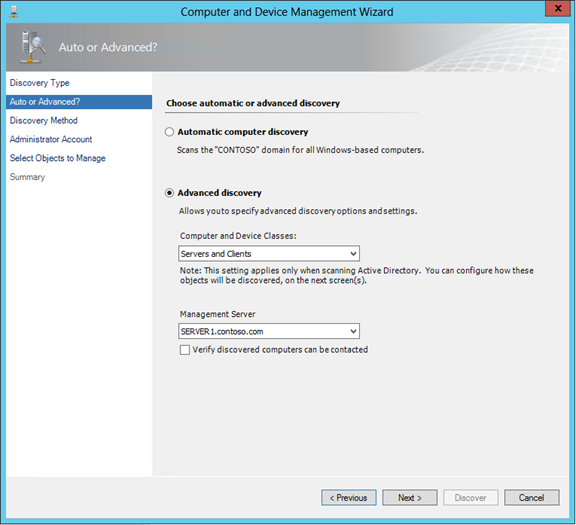
Type in the name of the Windows Azure Virtual Machine (on my scenario SCP2S-VM01):
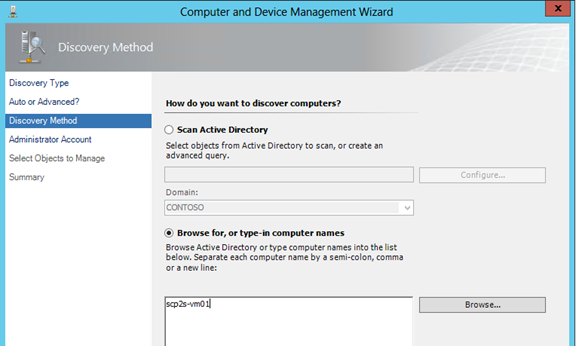
Type in the Administrative credentials (on my scenario I was using the default Domain Administrator account):
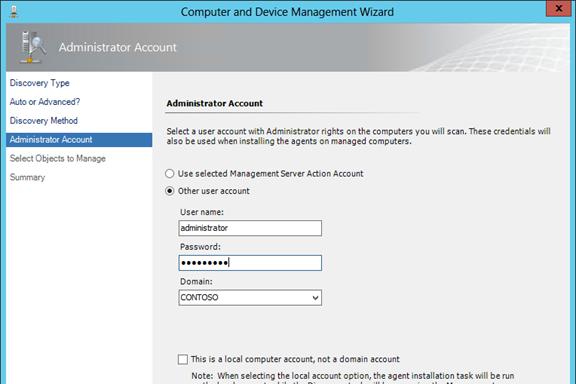
Then carry on with the Agent deployment as exemplified on the following pictures:
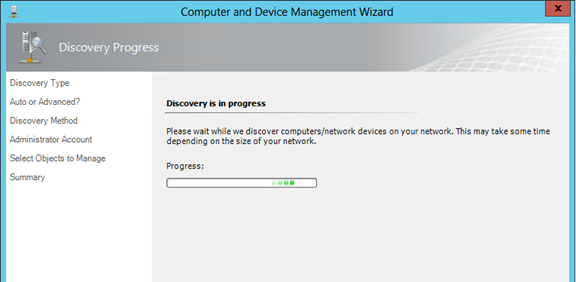
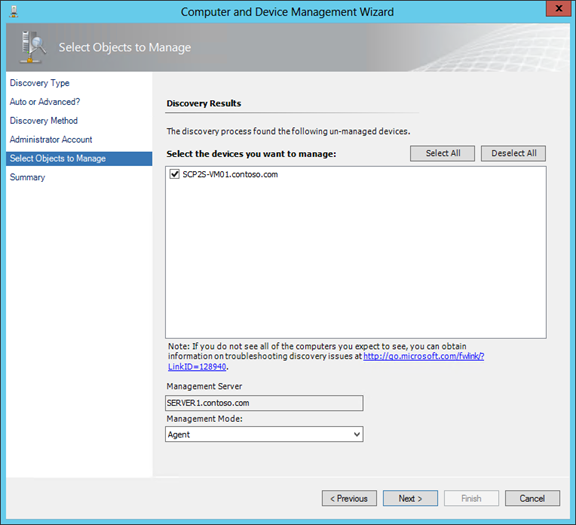
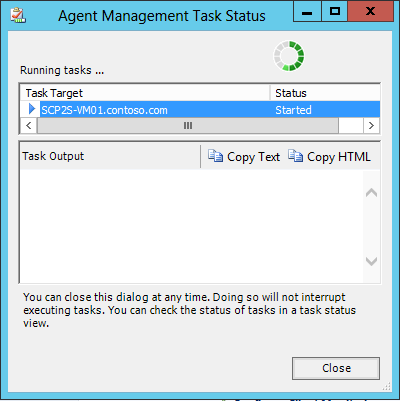
While the installation gets pushed to the Windows Azure Virtual Machine you can connect to it and check the presence of the Operations Manager Agent folder:
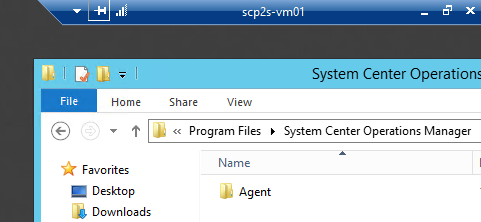
Then you should get a successful result on the Agent Management Task:
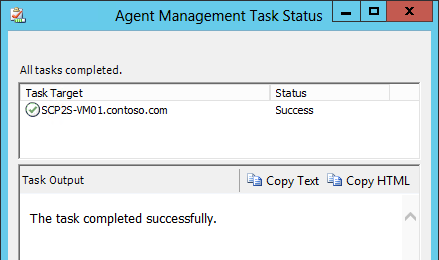
Then to test some monitoring over the machine we have to wait a moment until the Agent shows as monitored:
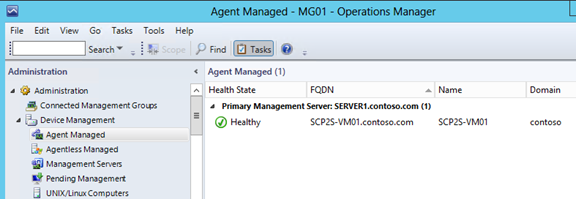
Afterwards we can check Health Explorer for the computer object and check the health of the enabled monitors:

To do a simple Test you can simply stop the Operations Manager Health Service and after the allowed Heartbeat interval (something you can adjust in Administration > Settings) you will get a "Health Service Heartbeat Failure" Alert proving that everything just works!
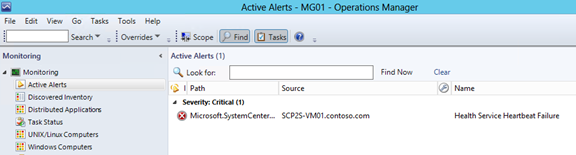
Would like to wrap up recalling some points I brought up in Part 1 when I said that:
A point-to-site configuration would be worth considering when:
- You only want to configure a few clients to connect to a virtual network site
- You do not have access to a VPN device that meets the minimum requirements for a site-to-site connection
- You do not have an externally facing IPv4 IP address for your VPN device
Hope you enjoyed this Blog Series and that it becomes somehow useful to you with regards to this topic.
Really appreciate in advance any feedback and thank you very much for your time!