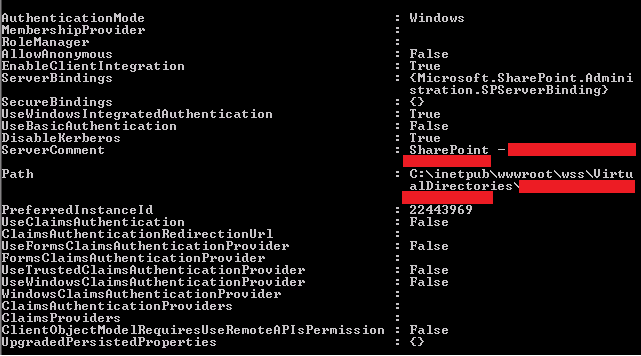Changing IIS Authentication Settings of a Classic Mode Web Application in SharePoint 2010 using PowerShell
Will keep this short and simple, so using SharePoint 2010 Management Shell:
1. First get a reference to your web application, using following command
$webApp = Get-SPWebApplication – Identity <URL of your web application>
2. Get the list of zones present in the web application, using following command
$webApp.IisSettings.Keys
Previous command should have shown you names of all the zones in your web application, in our case we saw only one zone called “Default”.
If you investigate the members of “$webApp.IisSettings("Default")”, you will see following
3. In this case I had to enable Kerberos on this web application, so will use following commands:
$webApp.IisSettings.Item("Default").DisableKerberos = $false
$webApp.Update()
That’s it and you are done changing IIS authentication settings for the web application!