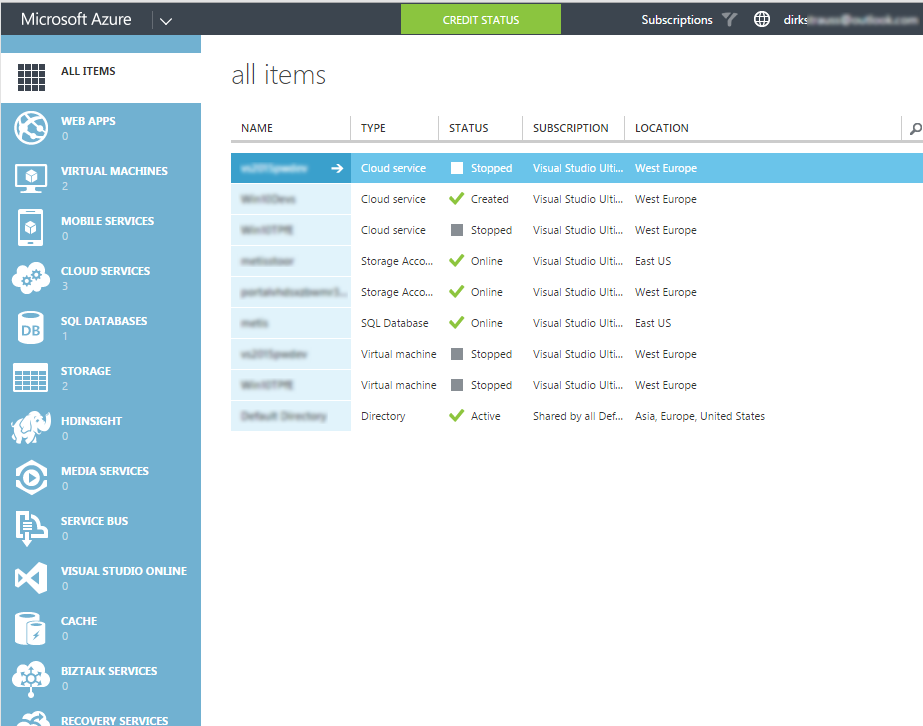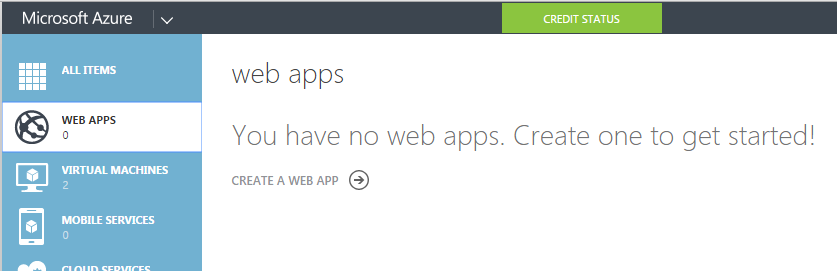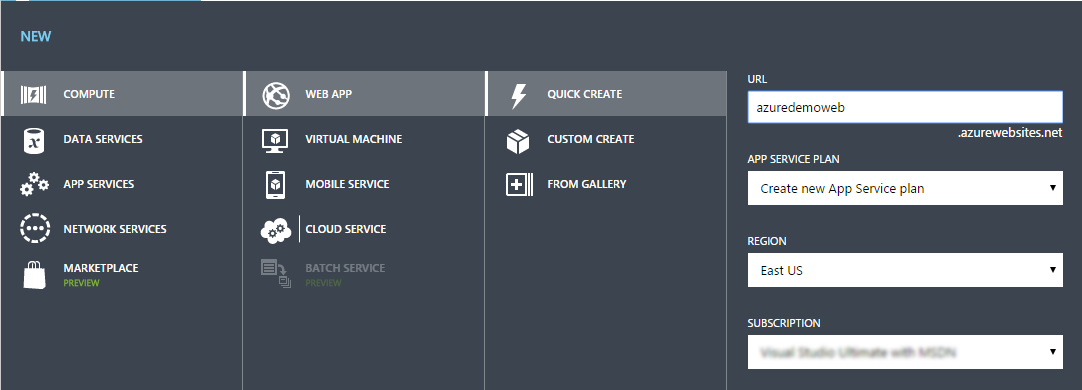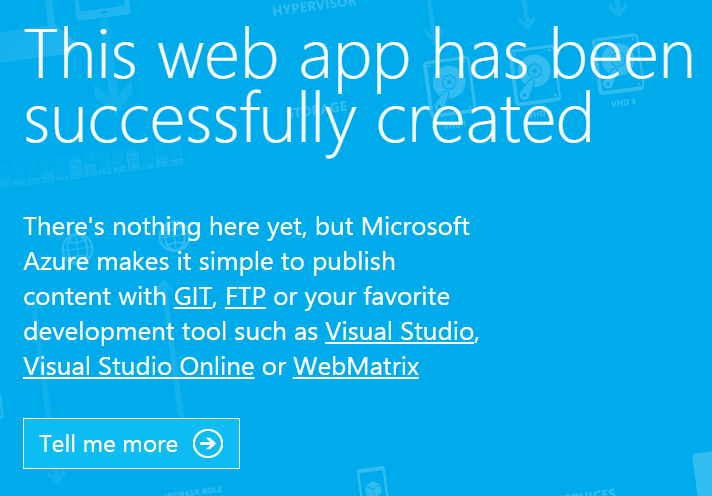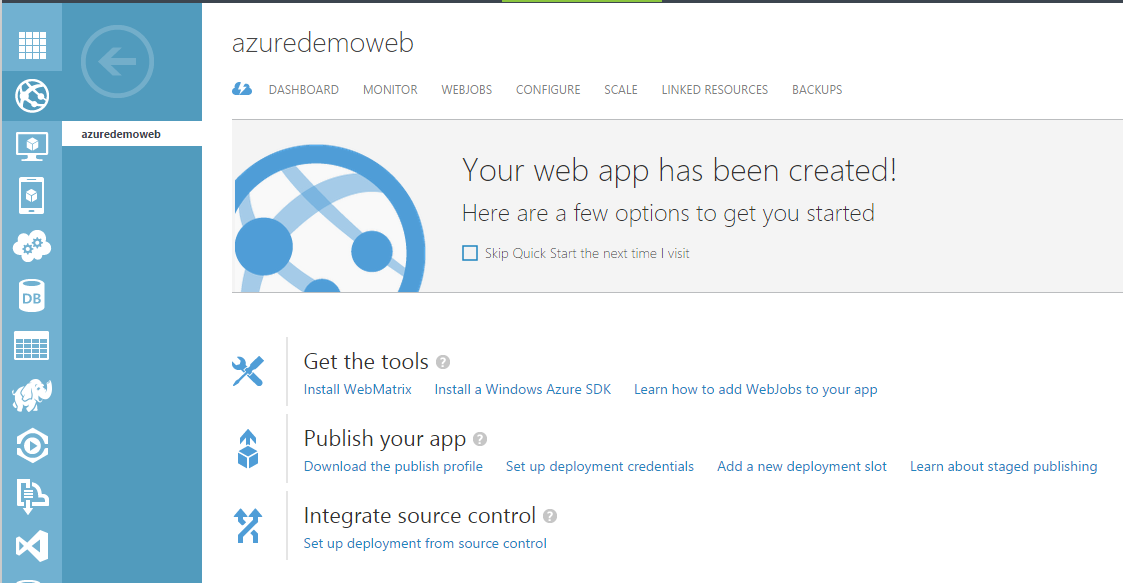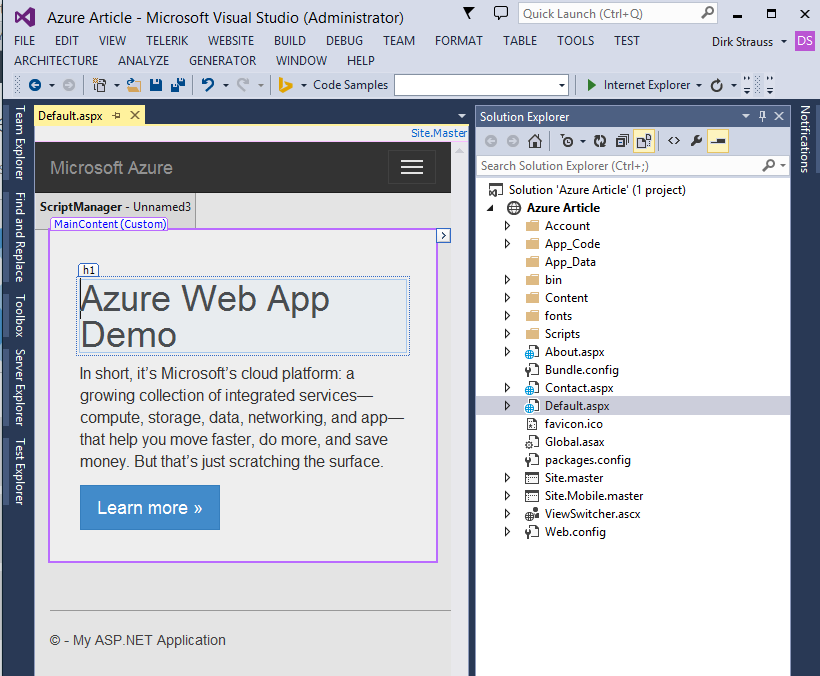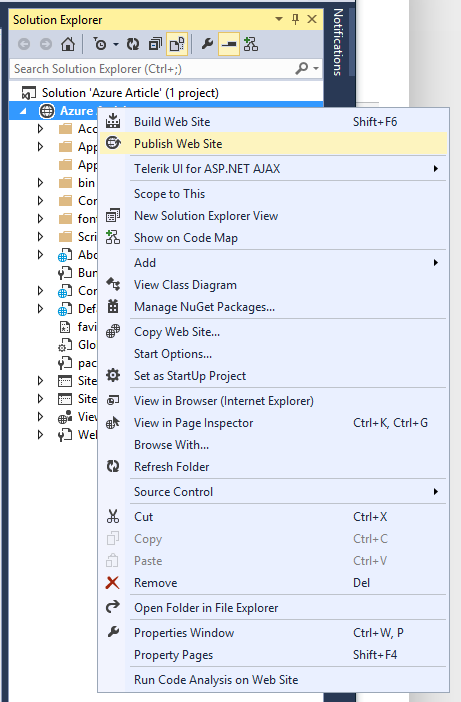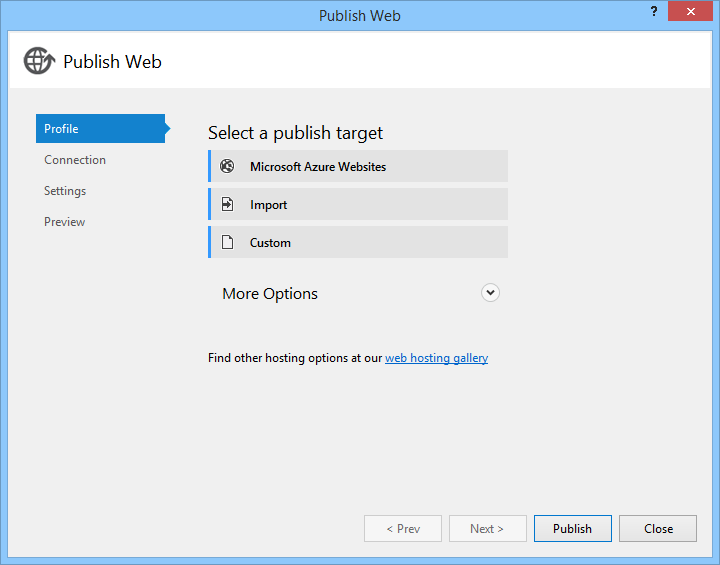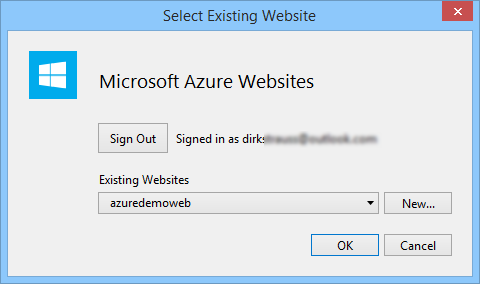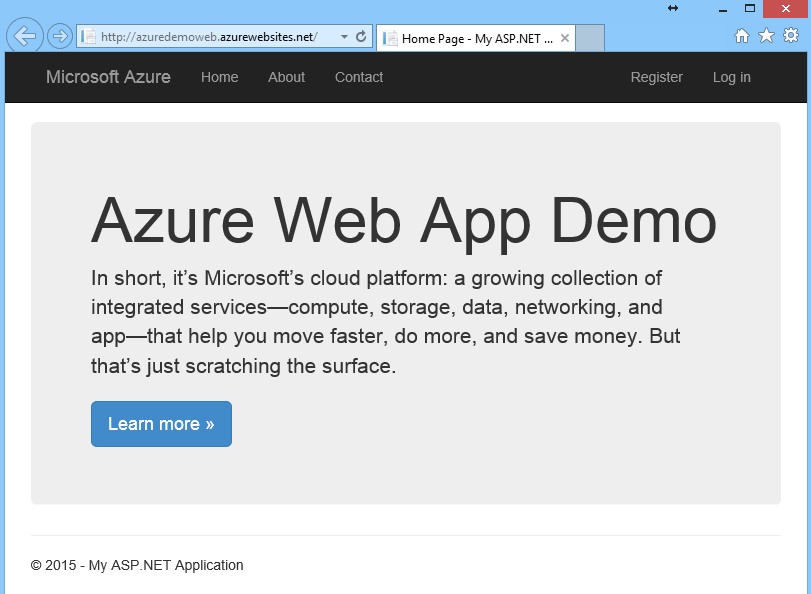Getting Started with Microsoft Azure
Editor’s note: The following post was written by .Net MVP Dirk Strauss
What is Microsoft Azure?
It sometimes surprises me how little some developers know about Microsoft Azure. I would also assume that this has a lot to do with the fact that many developers get to know Microsoft Azure if and when they need to use it as part of a project they’re working on. Let’s face it, many developers abide by the architecture of the application as specified by the system architect or business analyst. So many devs need to learn Azure on their own time.
This is why I wanted to write a few articles on Microsoft Azure. For this reason, the best place to start is right at the beginning. To get the official word on exactly what Microsoft Azure is, head on over to the Azure website (https://azure.microsoft.com/en-us/overview/what-is-azure/). This is the definition of Microsoft Azure:
“In short, it’s Microsoft’s cloud platform: a growing collection of integrated services—compute, storage, data, networking, and app—that help you move faster, do more, and save money. But that’s just scratching the surface.”
Obviously the Microsoft Azure website is a great place to start, but I wanted to take you a little further. For this let’s have a look at the Azure Dashboard. What does Azure mean to me as a software developer?
Microsoft Azure Dashboard
The dashboard is very easy on the eye and the main functionality of each item is neatly listed down the left side of the page in a tabbed menu. There is so much that Azure offers, that this article will become too long if I had to write something about everything. Therefore I will focus on only a few of the items available.
Azure Web Apps
Here you can create web applications and host them on Azure. The first time you access this tab, you will be prompted to create a web app.
When you click on the Create a web app link, you will see this wizard pop up. Enter a unique name for the URL. The rest of the settings are self-explanatory.
After you have created your web app, you can navigate to the URL you specified earlier. You will see the following message:
You can view the documentation on deploying a web app in Azure at the following link: https://azure.microsoft.com/en-us/documentation/articles/web-sites-deploy/
The newly created web app will then also be listed under the web apps tab.
If you click on the arrow next to your web app name, you are able to manage the web app.
For the purposes of this article, I’ll create a web page in Visual Studio and publish that to our web app on Azure.
The web application I created in Visual Studio is nothing complex. It’s just a demo page to illustrate the power of Azure and publishing from Visual Studio. You can create any web app you wish, for example testing some or other functionality you want to use or playing around with a new SDK.
When you are ready to publish, right click on the project and click on the ‘Publish Web Site’ link from the context menu.
You will notice that Microsoft Azure Websites is listed as a publish target.
When I click on this, because I’m already logged in to Azure, Visual Studio shows me that I’m signed in and lists all my existing websites. I can now select the web site I created earlier. You will now be taken through a series of additional steps, including the option to specify your remote connection string to a database. When you click publish, Visual Studio will begin publishing your site on Azure which could take a few minutes depending on the size of your web site.
After Visual Studio has published your web site to Azure, it will open the web site in Internet Explorer for you to view.
Conclusion
You can now put your web site through its paces and test to your heart’s content. As you can see, Microsoft Azure provides a solution that is extremely flexible and easy to use. As a software developer, if you need a stable platform to deploy your web sites to, consider Azure.
About the author
Dirk Strauss is a Software Developer and Microsoft MVP from South Africa. With experience in VB.NET and C#.NET, he currently works for Evolution Software developing responsive web applications. He loves all things Technology and is slightly addicted to Twitter and Jimi Hendrix. Apart from writing code, he also enjoys writing articles. “I love sharing knowledge and connecting with people from around the world. It’s the diversity that makes life so beautiful.” Dirk feels very strongly that pizza is simply not complete without Tabasco, that you can never have too much garlic, and that cooking the perfect steak is an art he has yet to master. Interests include C#, VB.NET, Technology in general & trying to master Hendrix licks on Guitar. Read more content from Dirk on his blog or follow him on Twitter @DirkStrauss
About MVP Monday

The MVP Monday Series is created by Melissa Travers. In this series we work to provide readers with a guest post from an MVP every Monday. Melissa is a Community Program Manager, formerly known as MVP Lead, for Messaging and Collaboration (Exchange, Lync, Office 365 and SharePoint) and Microsoft Dynamics in the US. She began her career at Microsoft as an Exchange Support Engineer and has been working with the technical community in some capacity for almost a decade. In her spare time she enjoys going to the gym, shopping for handbags, watching period and fantasy dramas, and spending time with her children and miniature Dachshund. Melissa lives in North Carolina and works out of the Microsoft Charlotte office.