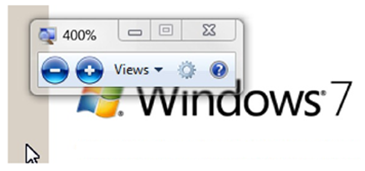Keyboard Krazyness With Windows 7
In her recent blog post, Enterprise Security MVP Deb Shinder, shares her favourite Windows 7 keyboard shortcuts with the community. You can read an excerpt of her post below:
“...I have a collection of cool ergonomic keyboards, a couple of which are shown in the photos here, and I certainly don’t want them to go to waste. And with Windows 7, I can use the keyboard to even more advantage, because of all the new keyboard shortcuts. The Windows key figures heavily in many of these shortcuts. Here are some examples:
WIN + SPACE: Same effect as clicking the “Show Desktop” area at the end of the taskbar; all windows become transparent so you can see through to the desktop.
WIN + G: Don’t need to see the entire desktop? Just want to see the information displayed on your gadgets? This one brings the gadgets to the top.
WIN + T: Scroll through the items in the taskbar. It’s really cool to be able to do this without taking your hands away from the keyboard.
WIN + P: Select display options when connected to a projector (Computer only, Duplicate, Extend or Projector only).
ALT + P (in Explorer): show or hide the Preview pane (I love this one).
WIN + the Plus or Minus key: This lets you zoom in or out, magnifying the screen without using the mouse.
WIN + Left or right arrow key: This will dock the active window to the left or right side of the monitor, just as dragging to the side does.
WIN + SHIFT + left or right arrow key (with multiple monitors): Moves the active window to the monitor to the left or right of the one on which it’s currently residing.
WIN + Up or down arrow: Maximizes or minimizes the active window
For the full list of Windows 7 keyboard shortcuts (not just the new ones), see here.
Read Deb’s full blog post here
Technorati Tags: MVP Award Program,MVP Deb Shinder,Windows 7,Keyboard Shortcuts
| Share this post : |  |