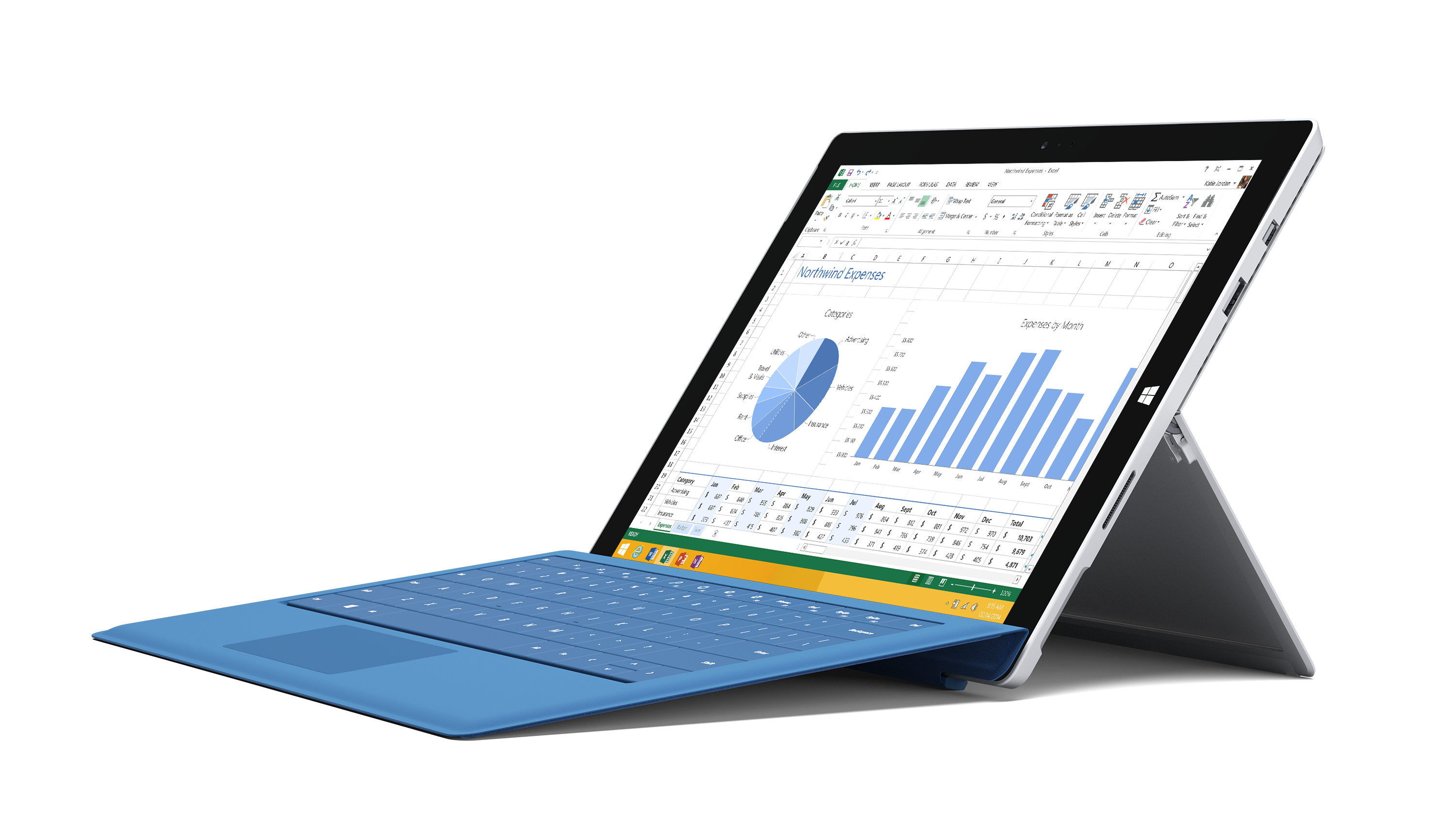Enhance the classroom experience with the Surface Pro 3
Today we are placing the spotlight on the amazing Surface Pro 3. This device is perfect for the education context - portable, fast, interactive, long battery life, powerful. Teachers can use the Surface Pen to make notes on assignments, take notes in their own handwriting, give students feedback and draw diagrams in front of the class. And the Surface Pro 3 runs Windows Office, desktop apps, and browsers so you can install all of your favourite education and productivity tools. The Surface Pro 3 is the perfect educational tool, especially when combined with OneNote to maximise efficiency, organisation, and to create fun and interactive lessons for students.
We want to share some of Australian Microsoft Master Trainer, Pip Cleaves', favourite things about her Surface Pro 3!
"The Surface Pro 3 gives me everything I need and want at this point. I can imagine that it would be a wonderful device for teachers and students, giving the option to install anything they need, the freedom to carry it around with ease, and the enjoyment of using a digitised stylus in a smooth, learning focused way."
It runs Apps and Applications
The fact I can install anything I want on my Pro 3 is a huge win for me. I can use apps or installed software. I use a lot of Adobe Software. I’m not a professional creative, but I try to learn something new each week. My Surface Pro 3 has everything I need installed and it never slows down or crashes. I can have as many programs open as I want, and not have to worry about lag. The ability to set up you home screen and task bar with apps and shortcuts means that as a teacher you can easily dip into software, or smoothly work with necessary applications as needed without having to search through all the programs. It’s a small time saver, but big stress saver. In the classroom, by pinning apps and applications, students can easily navigate their computers without feeling lost or getting side tracked on the way to completion of set tasks.
Surface Pen
I’ve been using the Pen more lately. I don’t know why, perhaps it’s the 12” screen, or perhaps it’s the feel of the pen, but I am writing more and more on the screen. I take notes while in meeting using OneNote and the pen. Since I have a Windows phone as well, I can look at my notes on the run with the OneNote App. I am finding this great for following up on inspiration and actions. I think of my own teenagers writing notes in class all day, and I wish they could use this device. It would be great for them for all subject areas. They could write and take visual notes, then come home and re-organise, summarise and synthesise their learning very easily.
Workdesk Setup
On my work desk I have a monitor and a Bluetooth keyboard and mouse set up so, while at home, my Surface Pro 3 becomes my desktop. I usually have my outlook emails open on the smaller surface screen and work from the larger monitor. This is a perfect work environment for me. The Pro 3 screen is a great size for keeping an eye on the inbox, or catching up on TV, while I work away on the monitor. One day I will buy the Surface Pro 3 Docking Station, but until then, I’m perfectly happy with the setup. If I was to use my device in a school I would set up a monitor, keyboard and mouse on my desk, or at home and plug in to do my preparation and administration work. In the classroom I could remain free to move around the classroom as necessary, presenting websites or content from wherever I needed to be.
No big backpack needed
When you work in technology, a big backpack is usually a must. Not so when you own the Surface Pro 3. I am able to fit my device in to a small side bag with charger and pen. It’s not heavy, and it’s not bulky to carry around. This is a little, but big thing in my world and I am sure it is for students and teachers too.
The webcam and audio is awesome
My first encounter with the Surface Pro 3 webcam shocked me. It was so clear! I didn’t realise how low quality the other webcam I had been using was. Ditto for the microphone. I am able to use my Senheisser ear buds with as much clarity and definition as my larger mic enabled headphones. Webinars and online meetings now hum. The fact that the webcam is very clear means that you can easily include a group of students and still have clarity. It allows for a better experience for online learning for both teachers and students
ScreenBeam Pro for wireless presentations
I have been using the Actiontec ScreenBeam Pro for wireless projection. On the Surface Pro 3 this has enhanced the use of the device when working with people.
This is seriously powerful for classroom use. Being untethered to a data projector means teachers can present from anywhere in the classroom, stick close to students who need more support or keep an eye on changing screens. When using a wireless device like this, students can also easily share their presentations and content with the class without having to stand in front of their peers. It leads to more adhoc collaboration and sharing.
We'd love to hear your feedback if you've used a Surface Pro 3 in an educational setting! Email nzeducation@microsoft.com to let us know your experiences.