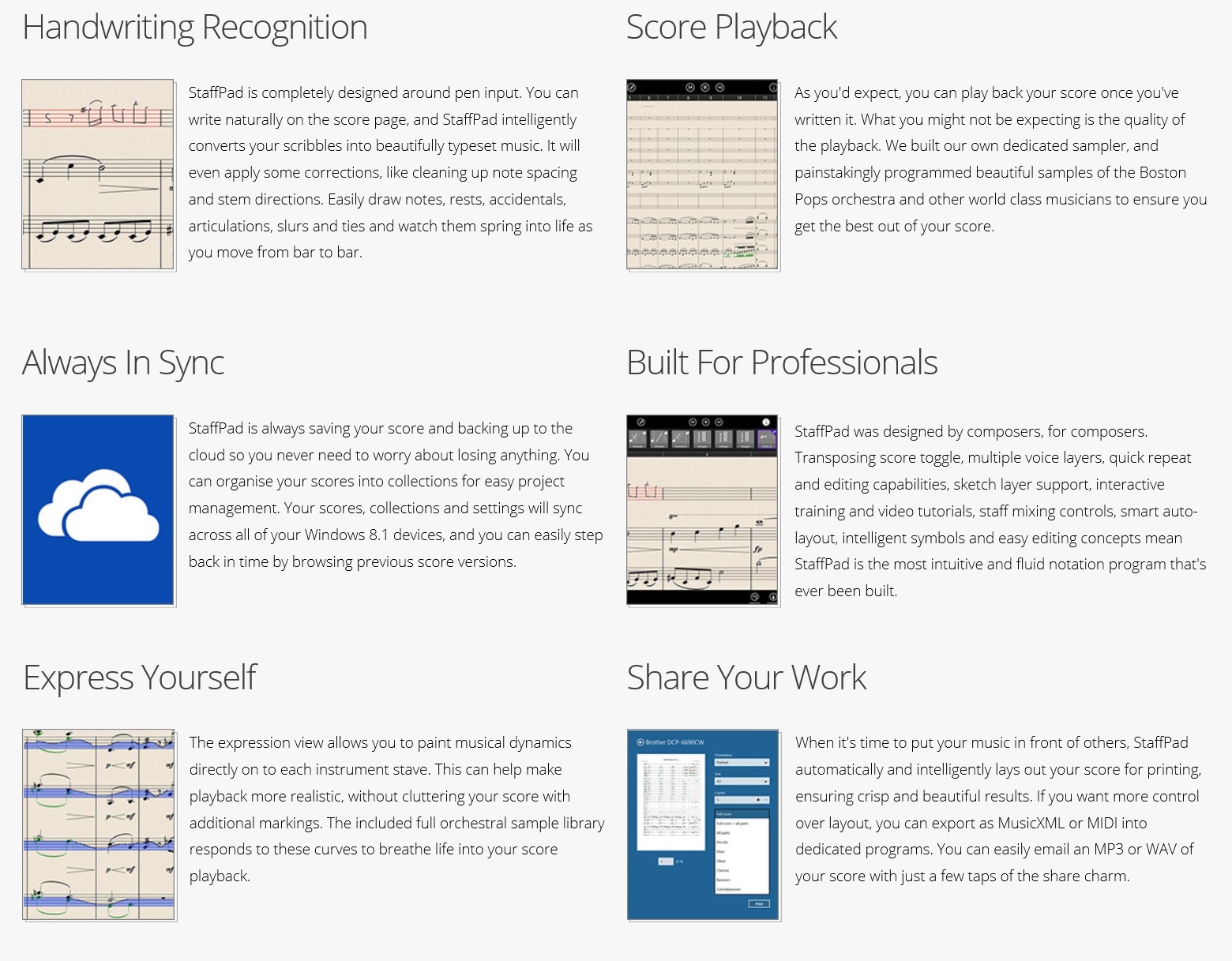StaffPad, the revolutionary music composition app!
[View:https://www.youtube.com/watch?v=D_PgKyqE3RU#t=107:0:0]
What is StaffPad?
StaffPad is the latest innovation in music notation software. StaffPad is designed for use on Microsoft Surface devices and other compatible Windows 8.1 devices. StaffPad requires a device with a touchscreen and an active pen with an eraser button, pressure sensitivity and palm rejection. The Surface Pro 3, and the soon to be released Surface 3 are the perfect devices! StaffPad makes the most of the advanced pen and touch input of the Microsoft Surface to create the ultimate tool for music notation.
StaffPad has been created by David William Hearn and Matthew Tesch with the vision of creating an easier way to write music using technology. David found that the process to create music digitally was unnecessarily complex and involved many technical steps which harmed his productivity and creativity.
“I worked in sequencers and had to buy Sibelius because I was doing string arrangements for pop records,” David said. “But my focus was on sequencers, and it seemed that the two lived in very different worlds. You were expected to write into a sequencer and then lay it out and finish the job in Sibelius, if it was ever going to be played by real musicians. That killed productivity and inspiration for me. As much as I contribute to it with Cinematic Strings, I really dislike the act of getting up in the morning and switching on the computer, opening up Cubase, having some iLok error to deal with, creating MIDI tracks, loading in samples, buying new sounds… it’s not a musical process, it’s a technological process.”
Three years later and StaffPad was born! StaffPad is now available for both professional composers and musical beginners.
How does it work?
StaffPad is simple to use and allows you to easily create musical scores. StaffPad's smart technology recognises your handwritten music notations as your write using the Surface Pen, and then converts it into a typeset score. The result is a score that you can edit further, play back, print and share. As you are working you can even annotate your score with quick notes and reminders!
The key behind StaffPad's success is the way it recognises your scribbles. StaffPad looks at every individual stroke you make and then interprets what you wrote based on the relationship of each stroke to all of the others. David says that “it’s more efficient and accurate to take the position and temporal information from the pen, and then use musical context to decide what the music is trying to be." Handwriting recognition happens one bar at a time, rather than at the end of the entire score. This makes StaffPad fast, and if StaffPad gets something wrong it's easy to go back and correct it as you are already on that bar.
If StaffPad can’t recognise something you wrote in the bar, it will render what it can, but it will leave the unrecognised strokes unchanged, and turn the staff lines in that bar orange. This signifies a “pending” bar. David explains that StaffPad will "ask you what each unrecognized stroke is. You can report it, ignore it, or tell it what it is, and the app will learn your style. Train it well! This, conceptually, is key. Sometimes you might be writing graphic notation, and not have StaffPad try and apply recognition to it. This is really the first time you can write completely what you want and be experimental. That’s where this could really get handy: when you’re not trying to write conventional notation.”
Simply tap the Play icon at the top of the screen to begin playback. You can tap the deck controls to move forward or back one bar at a time, or simply touch and hold the red playhead and slide it wherever you like. If you’ve made a selection, tapping Play will solo those bars.
Saving and exporting your StaffPad file is done via the Export icon on the command bar. You can also add or delete additional instruments to/from your score, and switch on Transposing Score via the command bar. Unfortunately StaffPad does not currently support a truly keyless or “open” key signature.
While you can manually save your file at any time, StaffPad is constantly making versions of your file. To access these versions, tap the Home icon to go to the Home screen, then tap and swipe down the tile of your desired StaffPad score. Tap the Versions icon to select an earlier version of your score. Cloud syncing is supported via OneDrive, if you’ve set that folder as your default.
You can print your StaffPad score as a full score, a full score with all parts, or any individual part, by swiping in from the right edge and selecting the Devices charm. Choose Print and some basic options are available for you to choose from.
Click for a more in-depth review on how StaffPad works
How do I get it?
StaffPad is available exclusively from the Windows Store for NZ$89.90. You can download the StaffPad app here!