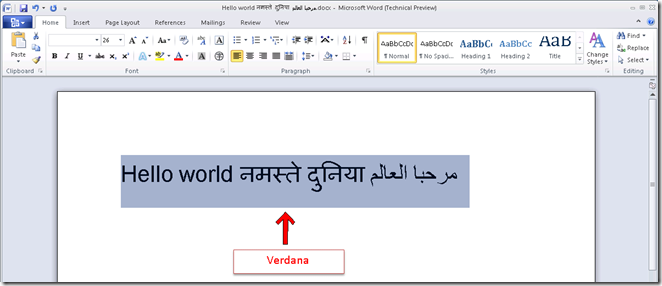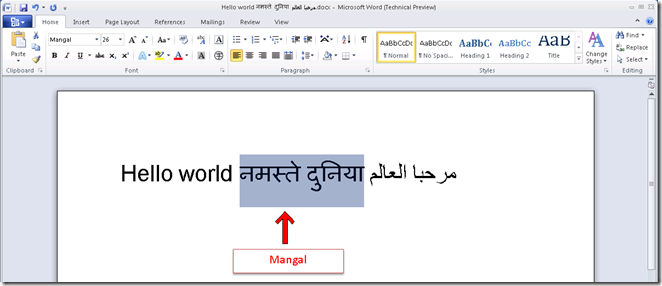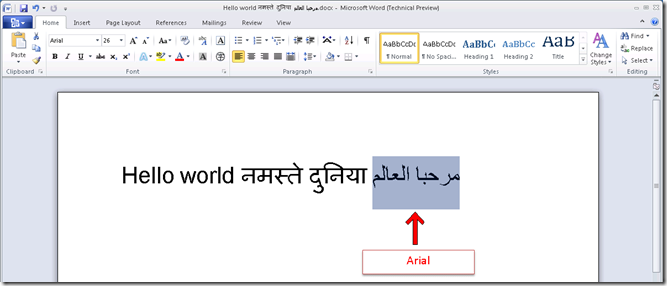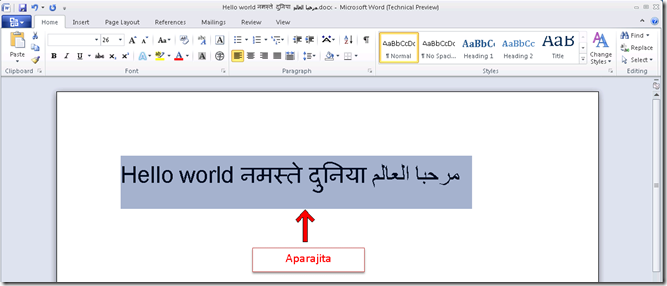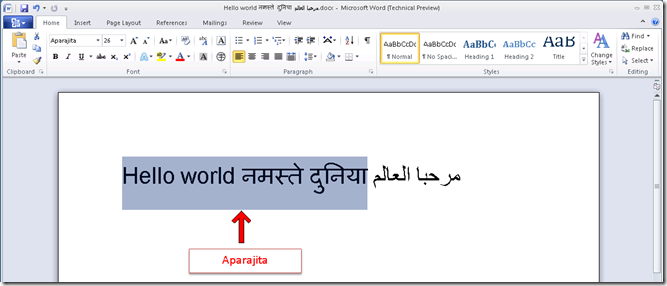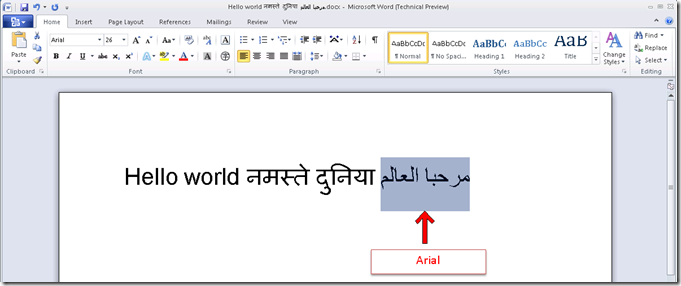What happens when the same font is used to display multi-language text?
The Martian presents What happens when the same font is used to display multi-language text? |
Greetings Earthlings!
My name is “-----“ and I come from the planet “-----“ (sorry, our names just don’t translate to English or any other earthly language). People on Earth call me ‘The Martian’. Just to be clear, I am NOT from Mars. Ugh! Such a tiny little red planet! My planet is far larger and far more advanced!
Technology on my planet is all about, as you would put it, the bells and whistles. My fellow “------“ians and I love to customize and tweak our software to suit our individual needs! And I have come to Earth to help you do the same!
So, while the meteors are flying and the stars are shining – it will be my mission to bring you up to galaxial speed on the wizbang concepts of Office. Be sure to activate your surplus brain power, as some of this stuff is pretty cosmic! Let’s blast off…
Microsoft Office applications enable users to type text in multiple languages using different fonts. But each font is associated with only a fixed number of glyphs; hence there are only a limited number of languages that each font can support. To solve this problem, when a user chooses a font that does not support a particular language, Microsoft Office chooses a predefined font to display this language.
While editing a multilingual document, the user is not expected to select a different font for each of the scripts he or she wants to view and instead relies on Office applications to switch to a predefined font that has appropriate glyphs for the desired language. So, if a user types text in a particular language and selects a font that does not support that text, Microsoft Office will understand that this font is not the correct font to display text that the user has asked for and instead uses a different font, which is in fact a font that actually supports that language.
Glyph is a visual representation of a character; in short how the character looks. A Font is simply a collection of glyphs. |
Let’s talk about a couple of scenarios to understand this well.
Scenario 1
A user types text in these 3 languages – English, Hindi and Arabic in Microsoft Word and selects Verdana to display the entire text.
Now, Verdana supports English but does not support Hindi & Arabic. English text will be displayed using Verdana.
In this case, Hindi text will be displayed using Mangal (pre-determined font for Hindi):
Now, Mangal does not support Arabic, hence Arabic text will be displayed using Arial (pre-determined font for Arabic):
Scenario 2
A user types text in the same 3 languages as the above scenario – English, Hindi and Arabic in Microsoft Word but now selects Aparajita (an Indic font) instead of Verdana to display the entire text:
Since Aparajita supports both English and Hindi, it is used to display both these languages:
But Aparajita does not support Arabic; hence Arabic text will be displayed using Arial:
Please remember that the font chosen depends on multiple factors like the font used for the preceding text, language settings of the operating system and Office as well as the Office application you are using and hence you will see that a different font might be chosen for the same language for different scenarios. But the bottom line is that the text gets displayed properly even if you are choosing a font that does not support a particular language! Cosmically cool, isn’t it?
Next, we will talk about 2 common issues that users sometimes run into and how to fix these issues:
1. My text is showing question marks
This happens if the application does not have Unicode support and that Unicode data is being converted to 8 bit encoding and the target 8-bit character set doesn't include the characters needed. Hence any character that is not able to be represented in the 8-bit character set will come through as question marks.
To fix this issue, ensure that you have language support. For XP, Windows Server 2003 and before you can add language support by going to Regional and Language Options and adding this support. You can follow this link for step-by-step instructions. For Vista and above, this support is available by default. If you already have language support and you still see question marks, it means that the application or feature is not fully Unicode.
Unicode is a 16 bit character encoding scheme that allows characters from all languages to be encoded in a single character set. |
2. My text is showing square boxes
Square boxes show up when the character doesn’t exist in the specified font. This is a sign that the font is not installed on the system.
To fix this issue, ensure that you have language support. Please refer to the above item for instructions on adding language support. If you have necessary language support and still see square boxes, it means that there is a problem with the font on your system.
Ok – that’s pretty much it! Great Galaxies – that’s worthy of a meteor shower!
Until next time Earthlings, keep gazing at the stars and looking for the meteoric features in Office!! When I blast back into your galaxy – I’ll have some more cool cosmic concepts to share with you!! If there’s anything specific that’s puzzling you - be sure and let me know! Nothing is too difficult for my extremely advanced alien brain!
Martian
As stars shine, so must I give special thanks to Prasad Sangekar for his invaluable assistance with this article! Prasad works with the Office Global Experience Platform team as a Software Development Engineer in Test at Microsoft. Prasad is originally from India but he and his team work in Redmond, Washington, USA. Prasad and his team specifically focus on making sure the Office applications are ‘world-ready’! Assisting Prasad with this article was Ziad Khalidi.
The example companies, organizations, products, domain names, email addresses, logos, people and events depicted herein are fictitious. No association with any real company, organization, product, domain name, e-mail address, logo, person, or event is intended or should be inferred