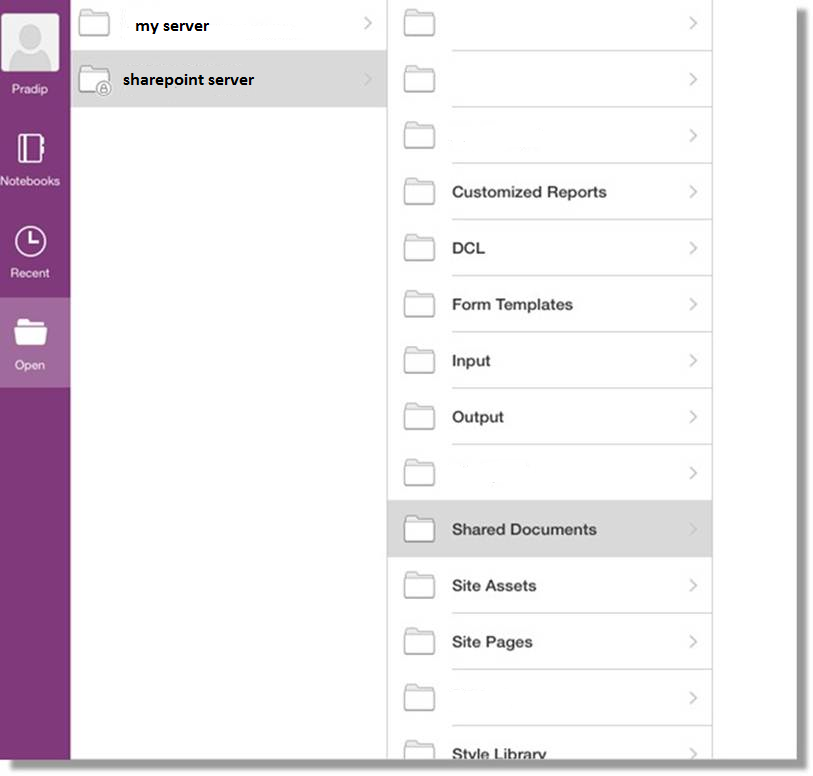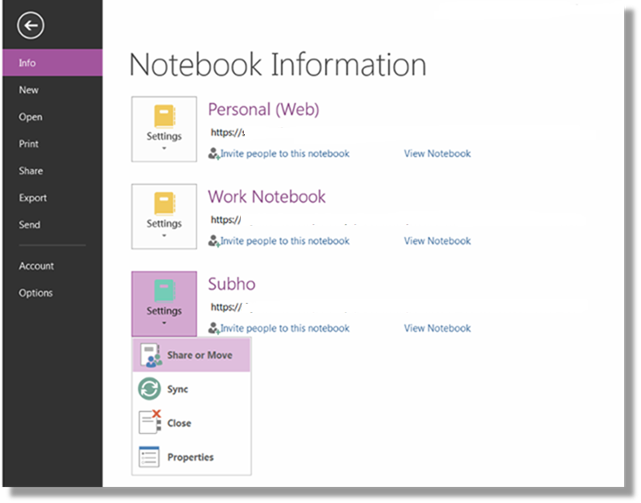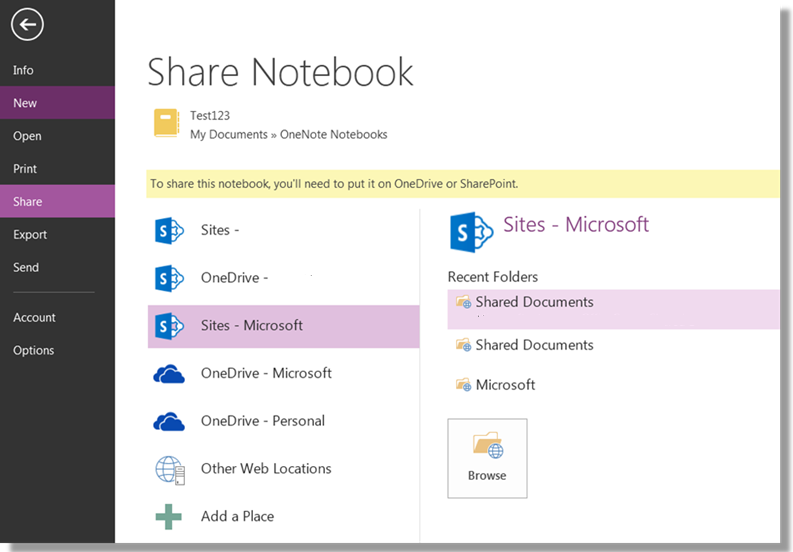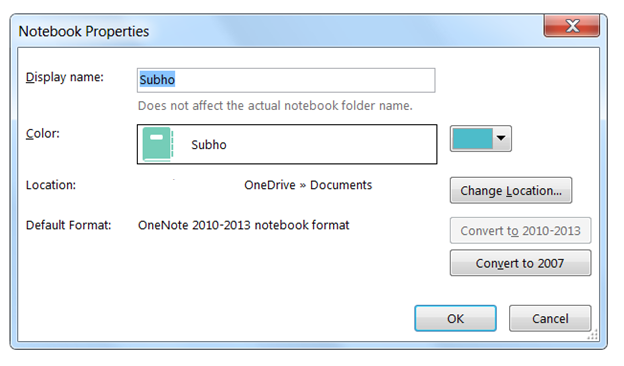OneNote App on mobile devices doesn’t show Notebooks saved in on premise SharePoint site
Writer: Subhabrata Basu
When you launch OneNote App on any mobile device (such as iPhone, iPad, Android or even a Windows Mobile) and navigate to an On Premise SharePoint site to open a notebook, you do not see the notebook listed
Although you’re able to see the folder structure of the document library, the notebook is not displayed or listed.
The reason for this behavior is that the notebook was not shared in a proper way. The notebook has to be shared for it to be accessible on the mobile device.
Steps to enable Notebook sharing on Devices:
· Follow the recommended steps on syncing the notebook (https://support.microsoft.com/kb/2819334).
· Open the notebook from the SharePoint document library or the local hard drive using OneNote 2013 on a Windows OS.
· Click on the File tab as shown below.
· Select the appropriate SharePoint site
If the notebook is stored on the SharePoint server, then you should choose the Properties command from the drop down and select Change Location.
OneNote will automatically start syncing the notes to the new location and display the message when it is successful.