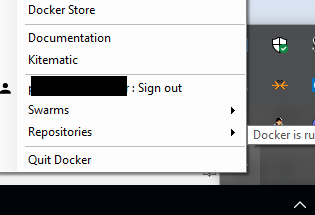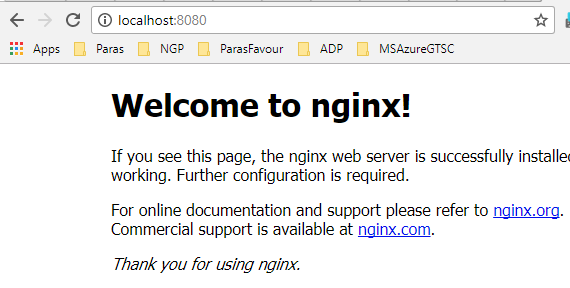Continuous deployment with Web App for Containers using Azure Container Registry – Part 2
This Post is in continuation of Post : https://blogs.msdn.microsoft.com/paraspatidar/continuous-deployment-with-web-app-for-containers-using-azure-container-registry-part-1/ and it is Part 2 of the thread.
Our next steps are from Setting up Docker Section :
1. Download docker CLI or docker for windows.
I am installing docker on my local windows 10 from https://www.docker.com/docker-windows
after installation I could see this in tray icon:
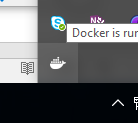
2. Signup for a docker account at https://cloud.docker.com/ & activate the account & sign in .
3. Login to docker on your PC.
4. Download any container image from Docker hub to local using CLI :
For this example, I am using nginx image , thus we shall download it from docker by running this command on command prompt.
docker pull nginx
5. By default, the image tag is taken as : latest.
6. Verify image is up and running on local :
running this command on command prompt
docker run -it --rm -p 8080:80 nginx
and in browser open url https://localhost:8080/
Now in Next Post we will go through Setting up Azure Container Registry section here :
continuous deployment with web app for containers using azure container registry -part-3