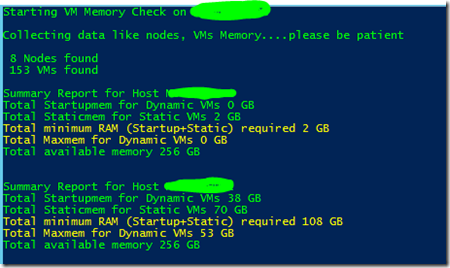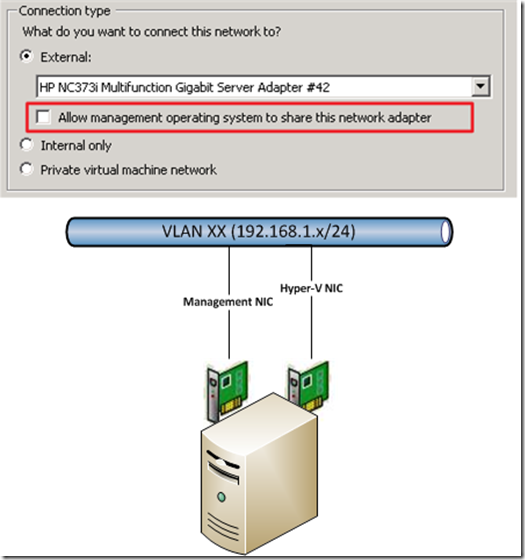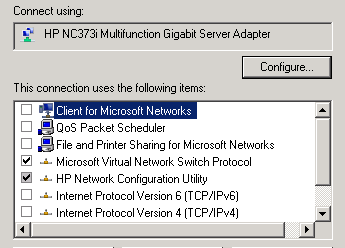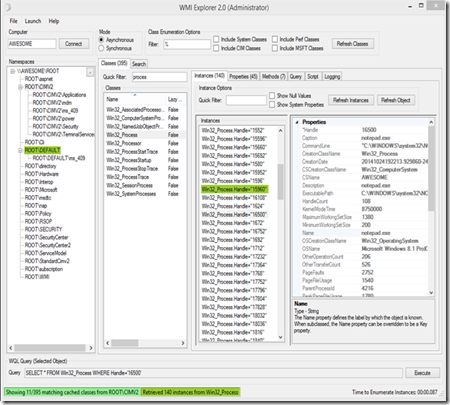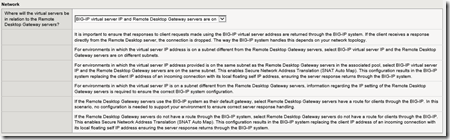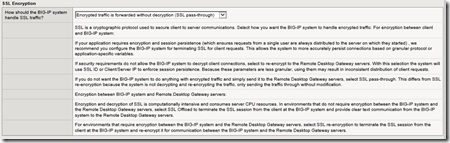HYPER-V R2 Networking – How to configure management and VM networks
Hi All :-)
I see very often confusion around the configuration of the hyper-v networking and the creation of the virtual networks (Hyper-V). Therefore I will try to give you here an short / simple overview how you can configure your Hyper-V Host networking environment in regards to best practice which ensures the reliability and availability of your virtualized workloads.
Generally there are three different types of networks available :
EXTERNAL
External networks are mainly used for "”PUBLIC” communication = provide VMs access to network where physical NIC is connected which is used for EXTERNAL network creation. NOTE: For high availability and throughput reasons NIC teaming is possible here, but must be supported from NIC manufacturer.
INTERNAL
Internal networks are dedicated on the Hyper-V host only, The difference between an PRIVATE network here is only, the virtual adapter (loopback) which will be created on host with an INTERNAL network. This loopback adapter can be used to get TCP/IP access to the INTERNAL network from the HOST only. For this you need to assign an IP address from the IP subnet which you want to access.
PRIVATE
An private network is private only = no TCP/IP communication from host to VMs possible = isolated VMs/network.
1. EXTERNAL (VM <-> PUBLIC NETWORK ACCESS)
This network type must be used when you need external “PUBLIC” connectivity for your Virtual Machines. VMs or better their virtual network adapters (vNIC) which are bound in their VM settings to this network will have logical access to the same network as the underlying physical NIC (pNIC) connected is. Hope that is so far clear ![]()
In R2 (SP1) Hyper-V systems it is possible AND best practice to have an DEDICATED pNIC for the VM networking. This is configurable trough the setting “ALLOW MANAGEMENT OPERATING SYSTEM TO SHARE THIS NETWORK ADAPTER”. If you want to give the physical network adapter (pNIC) dedicated to the VM network traffic then UNCHECK this setting!
An Best Practice Example with minimum 2 physical NIC ports where both are connected to same network/subnet. One physical NIC is used for management traffic to Hyper-V host system and 2nd physical NIC is exclusively for the VM traffic. Each VM which are connected to the Virtual Switch in Hyper-V does have network access to the underlying connected network/subnet.
The effect of “Allow management OS to share this network adapter” setting is:
Checked => Adapter is shared with OS and Hyper-V
Unchecked => Adapter is DEDICATED to Hyper-V ONLY
For lab/test environments the physical adapter can also be shared (Checked : “Allow management OS to share this network adapter”) but it is not a recommended scenario for production usage! Physical server-class NICs are also a recommendation here!
EXAMPLE:
When I create here an “EXTERNAL” network which is called “PUBLIC – EXTERNAL” here and bound to my HP NC373i which is connected to VLAN1 (192.168.0.x) then each VM which are later connected to this virtual network will have access to VLAN1 – of course if their IP settings are correctly set ![]() In addition there will no Virtual Adapter (Switch) created as in RTM times as we had chosen to dedicate the pNIC for this External switch and will therefore NOT be shared ! You will monitor in the properties of your selected pNIC that Hyper-V will unbind all protocols (except 3rd Party Management Software) A.e.: In my case, the used HP NC373i adapter – Added New Protocol –> “Microsoft Virtual Network Switch Protocol” ONLY!
In addition there will no Virtual Adapter (Switch) created as in RTM times as we had chosen to dedicate the pNIC for this External switch and will therefore NOT be shared ! You will monitor in the properties of your selected pNIC that Hyper-V will unbind all protocols (except 3rd Party Management Software) A.e.: In my case, the used HP NC373i adapter – Added New Protocol –> “Microsoft Virtual Network Switch Protocol” ONLY!
NOTE : no further IP communication to host via this adapter is possible as this adapter will now be exclusive used by Hyper-V virtual machines which are connected to the belonging external VSwtich!
2. INTERNAL (HOST <-> VM)
The network type “INTERNAL” should be used when you require ONLY VM INTERNAL networking communication. The “speciality” here is, an virtual NIC (loopback) adapter will be created on the host where you then can configure an IP from the VM Network IP segment and would therefore gain network access into the VM “INTERNAL” network subnet.
EXAMPLE:
When I create here an INTERNAL network called “New INTERNAL Network” where I do required HOST <-> VM INTERNAL ONLY communication – IP Network 10.0.1.x - this action will automatically create an vNIC (earlier Virtual Server times = similar to loopback adapter) on my Hyper-V Host. Now I can configure an IP address of that (INTERNAL) IP segment (a.e. 10.0.1.99) and I would be able to communicate from HOST to GUEST or vice versa via network TCP/IP communication.
Now, there will be an “Virtual” NIC created on my Hyper-V Host where I can configure the TCP/IP settings of the VMs IP network range: 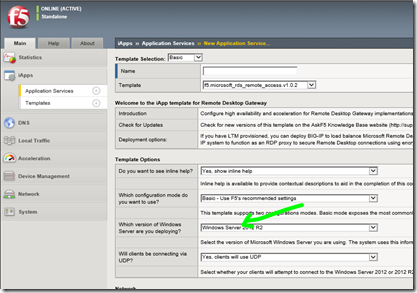
3. PRIVATE (Same Host: VM <-> VM ONLY)
This network should be used when you want to create an VM ONLY networking (PRIVATE) WITHOUT host access. This is mainly used when you want to establish an totally secure and separated network environment for testing purposes (security, cloning, restore…). Here you will not be able to establish an network communication between HOST and GUEST – the only possible method here for data exchange between host and guest is the Hyper-V ISO sharing method !
At example :
When I create here an PRIVATE network called “My PRIVATE Network” there will no (vNIC) created on the Hyper-V HOST like in example with INTERNAL network. This PRIVATE Hyper-V internal virtual network switch will be later selectable in the “available” network list where you can connect your Virtual Machines virtual network adapters (vNIC) to it. This will establish an VM-VM communication if the TCP/IP settings are configured correctly.
Hope that helps a bit to an general understanding around the configuration for Hyper-V R2 networks and the usage scenarios.
Again, It is BEST PRACTICE to configure dedicated physical adapters and separate the VM and management network traffic!
Additionally here are in addition some more useful links and published documentation around Hyper-V networking :
UNDERSTANDING HYPER-V NETWORKING
USING HYPER-V AND FAILOVER CLUSTERING
HYPER-V – LIVE MIGRATION NETWORK GUIDE
If you still have any questions please let me know.
Stay tuned…. ![]()
Regards
Ramazan