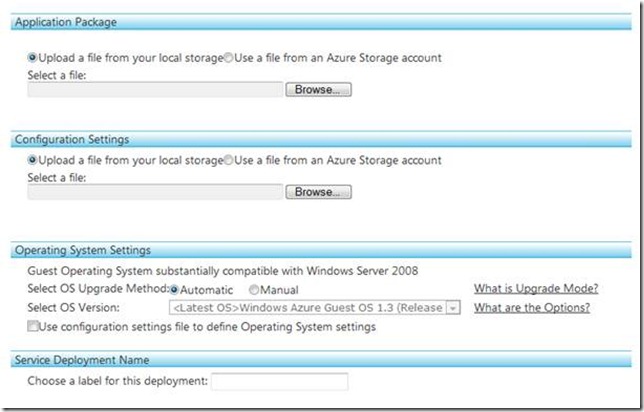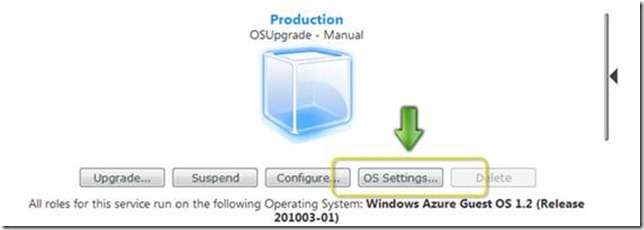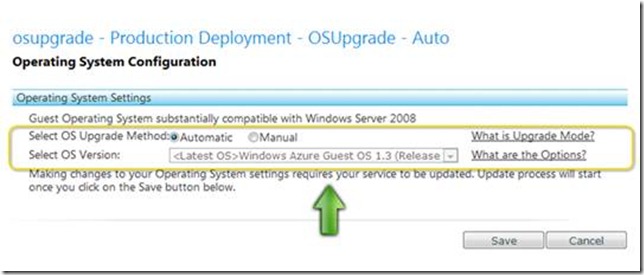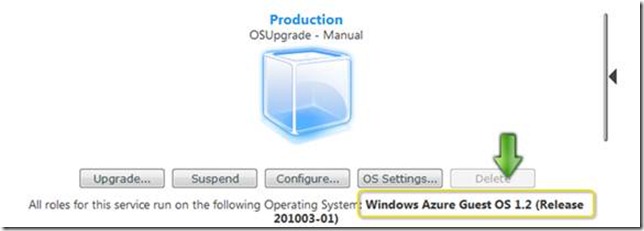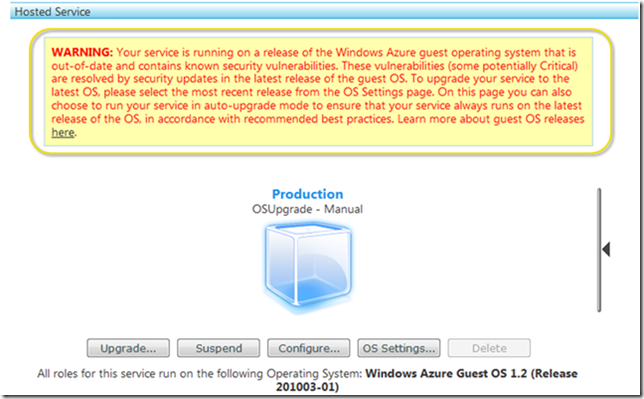Using the Portal: Auto-upgrade mode to manage the Windows Azure guest OS for your service
Some time back I posted about the new feature that was release for Windows Azure: Windows Azure guest OS auto-upgrade. In this post we walk through the feature using the Developer Portal UI. The portal makes enabling auto-upgrade mode for your service even easier.
1. New Deployment: For a new deployment, auto-upgrade mode is chosen by default on the portal.
2. Existing Deployment: If you already have a service with a fixed osVersion, you can change the mode to Auto-upgrade on the portal by :
a. Clicking on OS Settings
b. Changing the OS upgrade mode on the OS Settings page
3. Current OS of your deployment
You can easily find out the version of the OS that your service is running on the portal.
NOTE: If your service is not using the latest available OS, you will get a warning about it on the portal, like so: