TFS2010: “Team Project Process Guidance” throws a File Download wizard inside Visual Studio.
When you install TFS 2010 and integrate with SharePoint 2010, when you try to browse the “Team Project Process Guidance” page within Visual studio, you might receive a “File Download” wizard with an option to “Save” or “Cancel” as shown in the screen shot below:
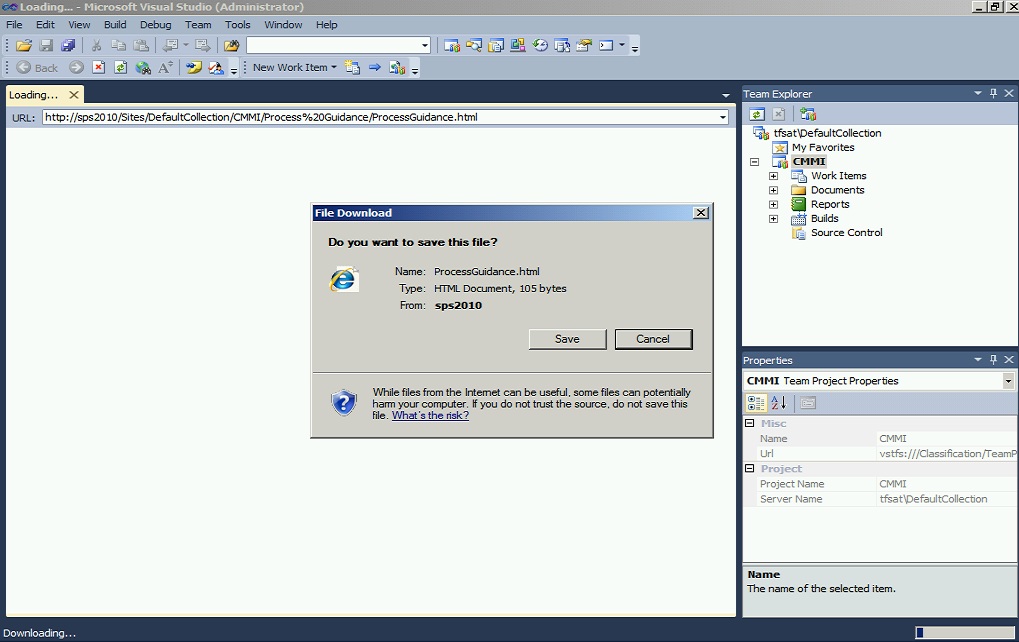
This is because of the security settings that is applied by default on the SharePoint (2010) web application that hosts the project portal for the project that you are launching the page from. To fix this issue and have the Process guidance page browse-able directly, the ‘Browser File Handling’ settings have to be changed in the web application.
1) Launch the SharePoint central administration page for the SharePoint 2010 instance that is integrated with TFS 2010. Browse to “Manage web applications” under Application Management”
2) In the “web applications” page select the web application that hosts the Project portal for TFS 2010 and select “General Settings” dropdown from the top ribbon.
3) Select “General Settings” from the Drop down list, “Web application General Settings” window appears.
4) Scroll down the list and go to the section “Browse File handling”, select ‘Permissive’
5) Click OK at the bottom of the “Web Application General Settings” page.
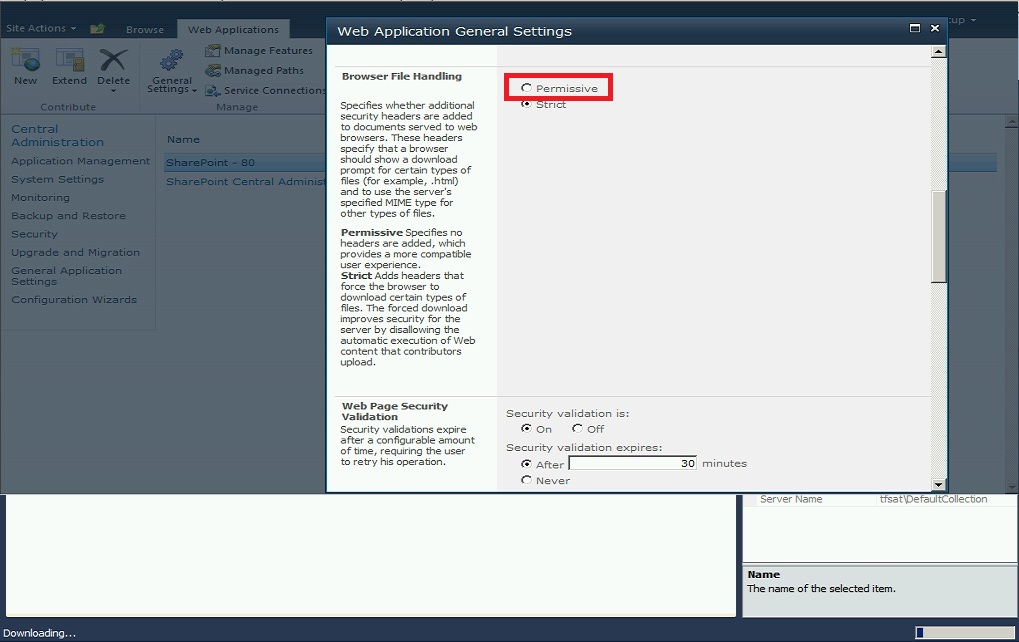
Note: Unlike the previous versions of Team Foundation Servers (2005 and 2008), the Process guidance page is not populated from within TFS databases, but the page is loaded directly from the MSDN site. So you need to have an Internet connection enabled on the client that you are launching the process guidance page.
Author: Arun Ramalingam
Reviewed by: Lakhminder