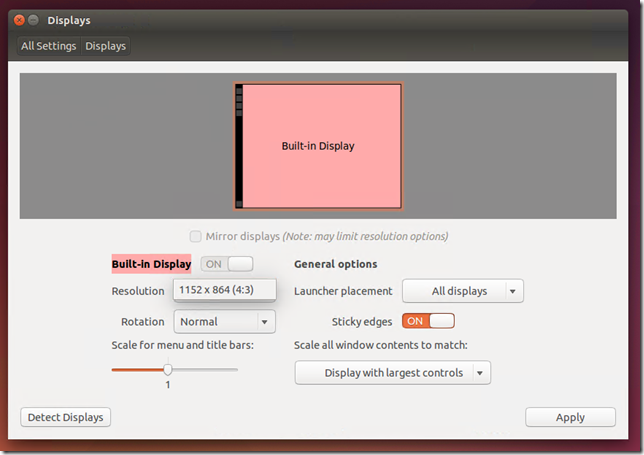Changing Ubuntu Screen Resolution in a Hyper-V VM
If you install Ubuntu 14.04 inside a Hyper-V virtual machine – you automatically get all the integration components and virtualized drivers. Including the Hyper-V video driver. However, if you try to change the screen resolution inside your virtual machine you will notice something odd:
There is only one choice!
Luckily, you can change the screen resolution. Just not here. What you need to do is:
- Open Terminal
- Type: sudo vi /etc/default/grub
- Find the line starting with
GRUB_CMDLINE_LINUX_DEFAULT, and addvideo=hyperv_fb:[the resolution you want]. The resolution I want is 1280x720. So my line ends up looking like this: GRUB_CMDLINE_LINUX_DEFAULT="quiet splash video=hyperv_fb:1280x720" Write the changes and quit vi.Run: sudo update-grubReboot the virtual machine
Now you will get the resolution that you want!
Cheers,
Ben