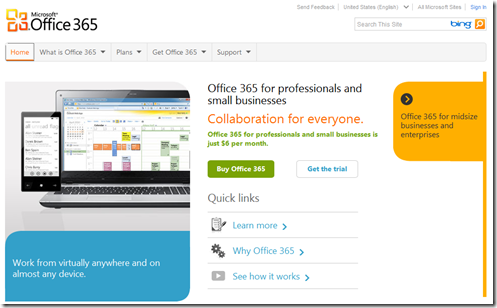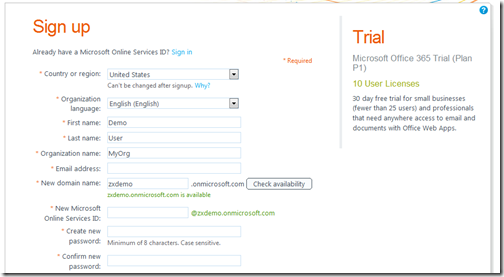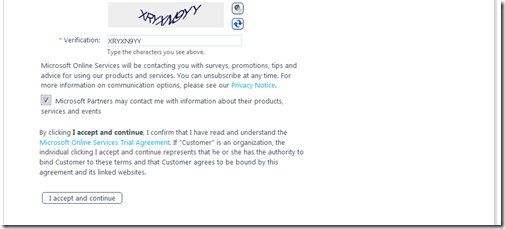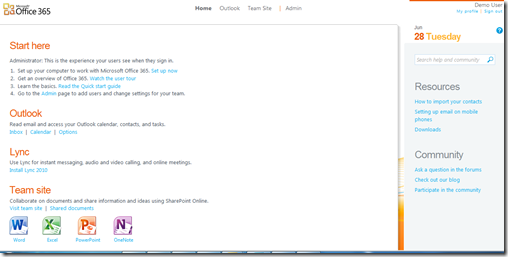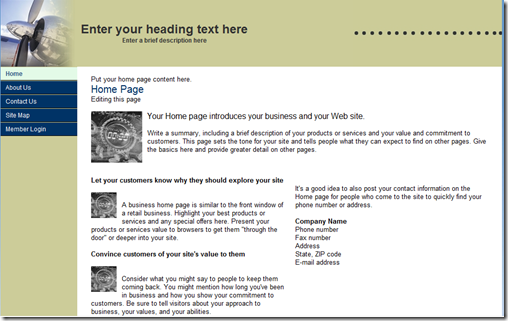A Walk-through for Trying Office 365
This post walks you through the simple steps and screens to sign up (try) for Office 365 for professionals and small businesses (for free for 30 days).
1. Visit the Microsoft Office 365 site here or www.office365.com, and click “Get the trial” button on the screen(s).
2. Complete the sign up screen. Note that you need to enter values in all required fields marked with a red *. Note the three fields below.
- Email address: use your hotmail or Live ID or any email account for email communications.
- New Domain Name: this will be the name associated with your Office 365 online services.
- The authenticated users, the team site will be https://<your domain name>.sharepoint.com/teamsite
- For users to access your public web site, the web address will be https://<your domain name>.sharepoint.com
- New Microsoft Online Services ID: this is the account you will use to sign in to the online service.
- For administrators, the login site is https://portal.microsoftonline.com
- Your username is: <new services id>@<your domain name>.onmicrosoft.com
If your business already has a vanity domain, you can configure it to work with your Microsoft Office 365. However, this option is available in trial mode. For more detail on how to add your vanity domain, see here.
Once you submit all required information properly, you will receive a confirmation screen with the following note:
We will send you an email message to <your email account> with your Microsoft Online Services ID.
3. You are automatically logged in to your online service account as an administrator. From there, you can create and share documents, or create your business website.
4. To log in to your online service as an administrator, go to https://portal.microsoftonline.com. As mentioned above, your username is <new services id>@<your domain name>.onmicrosoft.com
Note that the web site https://www.microsoft.com/online is for BPOS customers. BPOS is a predecessor of Office 365.
5. Your public web site will be https://<your domain name>.sharepoint.com. In my case, the public site is https://zxdemo.sharepoint.com/ As an administrator, you can edit your public site from the Admin screen.