Enable cross-origin requests in ASP.NET Web API 2
By Mike Wasson
This content is for a previous version of .NET. New development should use ASP.NET Core. For more information on using Web API and Cross-Origin Requests (CORS) in ASP.NET Core, see:
Browser security prevents a web page from making AJAX requests to another domain. This restriction is called the same-origin policy, and prevents a malicious site from reading sensitive data from another site. However, sometimes you might want to let other sites call your web API.
Cross Origin Resource Sharing (CORS) is a W3C standard that allows a server to relax the same-origin policy. Using CORS, a server can explicitly allow some cross-origin requests while rejecting others. CORS is safer and more flexible than earlier techniques such as JSONP. This tutorial shows how to enable CORS in your Web API application.
Software used in the tutorial
- Visual Studio
- Web API 2.2
Introduction
This tutorial demonstrates CORS support in ASP.NET Web API. We'll start by creating two ASP.NET projects – one called "WebService", which hosts a Web API controller, and the other called "WebClient", which calls WebService. Because the two applications are hosted at different domains, an AJAX request from WebClient to WebService is a cross-origin request.
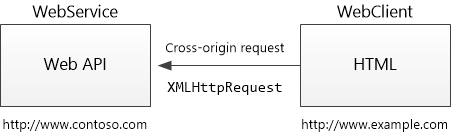
What is "same origin"?
Two URLs have the same origin if they have identical schemes, hosts, and ports. (RFC 6454)
These two URLs have the same origin:
http://example.com/foo.htmlhttp://example.com/bar.html
These URLs have different origins than the previous two:
http://example.net- Different domainhttp://example.com:9000/foo.html- Different porthttps://example.com/foo.html- Different schemehttp://www.example.com/foo.html- Different subdomain
Note
Internet Explorer does not consider the port when comparing origins.
Create the WebService project
Note
This section assumes you already know how to create Web API projects. If not, see Getting Started with ASP.NET Web API.
Start Visual Studio and create a new ASP.NET Web Application (.NET Framework) project.
In the New ASP.NET Web Application dialog box, select the Empty project template. Under Add folders and core references for, select the Web API checkbox.
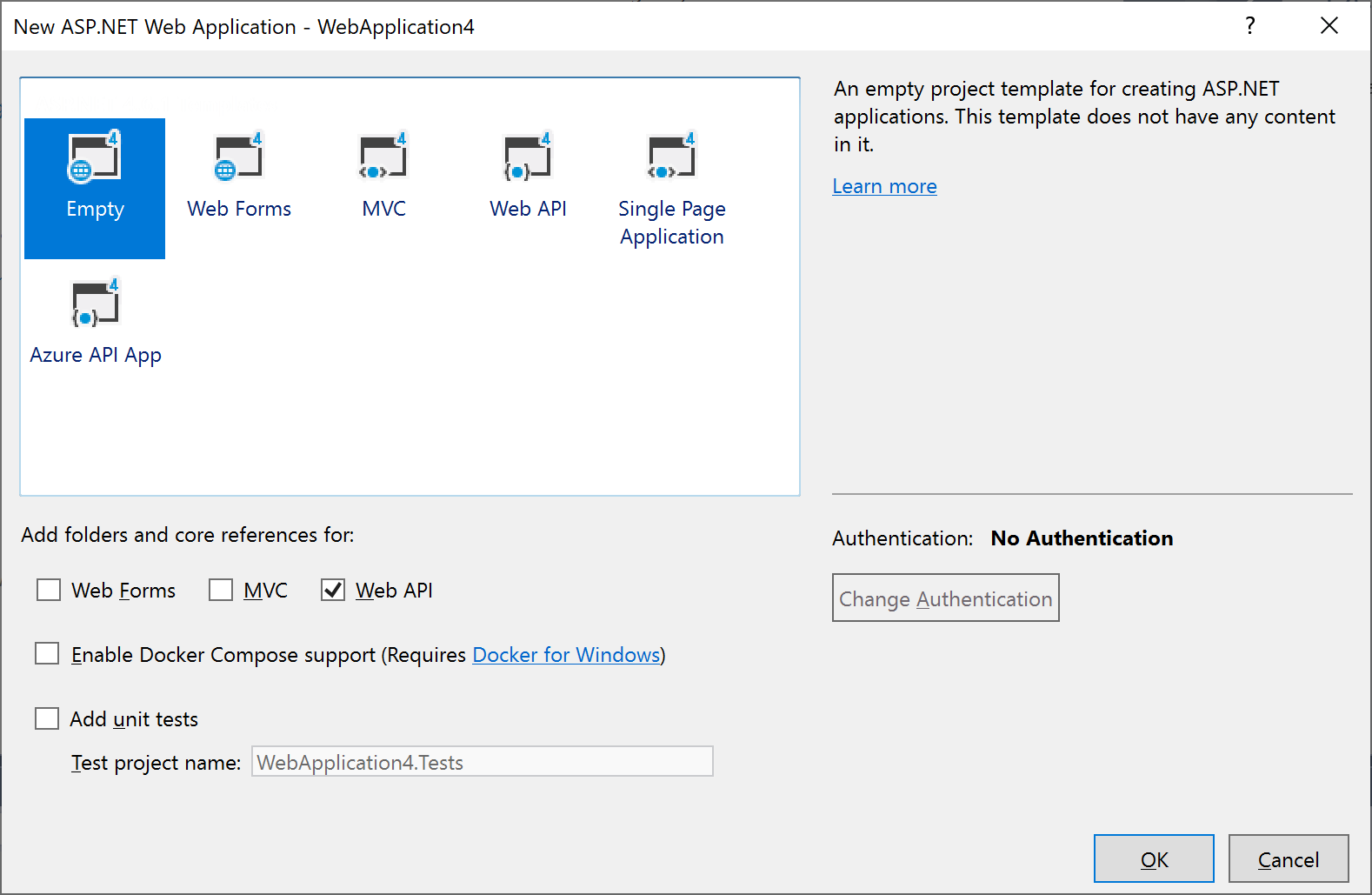
Add a Web API controller named
TestControllerwith the following code:using System.Net.Http; using System.Web.Http; namespace WebService.Controllers { public class TestController : ApiController { public HttpResponseMessage Get() { return new HttpResponseMessage() { Content = new StringContent("GET: Test message") }; } public HttpResponseMessage Post() { return new HttpResponseMessage() { Content = new StringContent("POST: Test message") }; } public HttpResponseMessage Put() { return new HttpResponseMessage() { Content = new StringContent("PUT: Test message") }; } } }You can run the application locally or deploy to Azure. (For the screenshots in this tutorial, the app deploys to Azure App Service Web Apps.) To verify that the web API is working, navigate to
http://hostname/api/test/, where hostname is the domain where you deployed the application. You should see the response text, "GET: Test Message".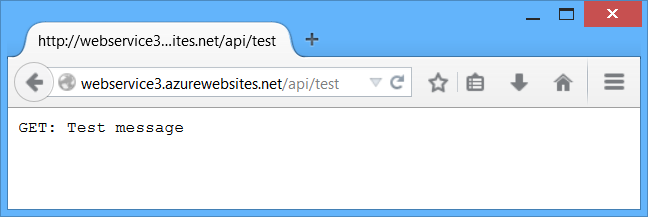
Create the WebClient project
Create another ASP.NET Web Application (.NET Framework) project and select the MVC project template. Optionally, select Change Authentication > No Authentication. You don't need authentication for this tutorial.
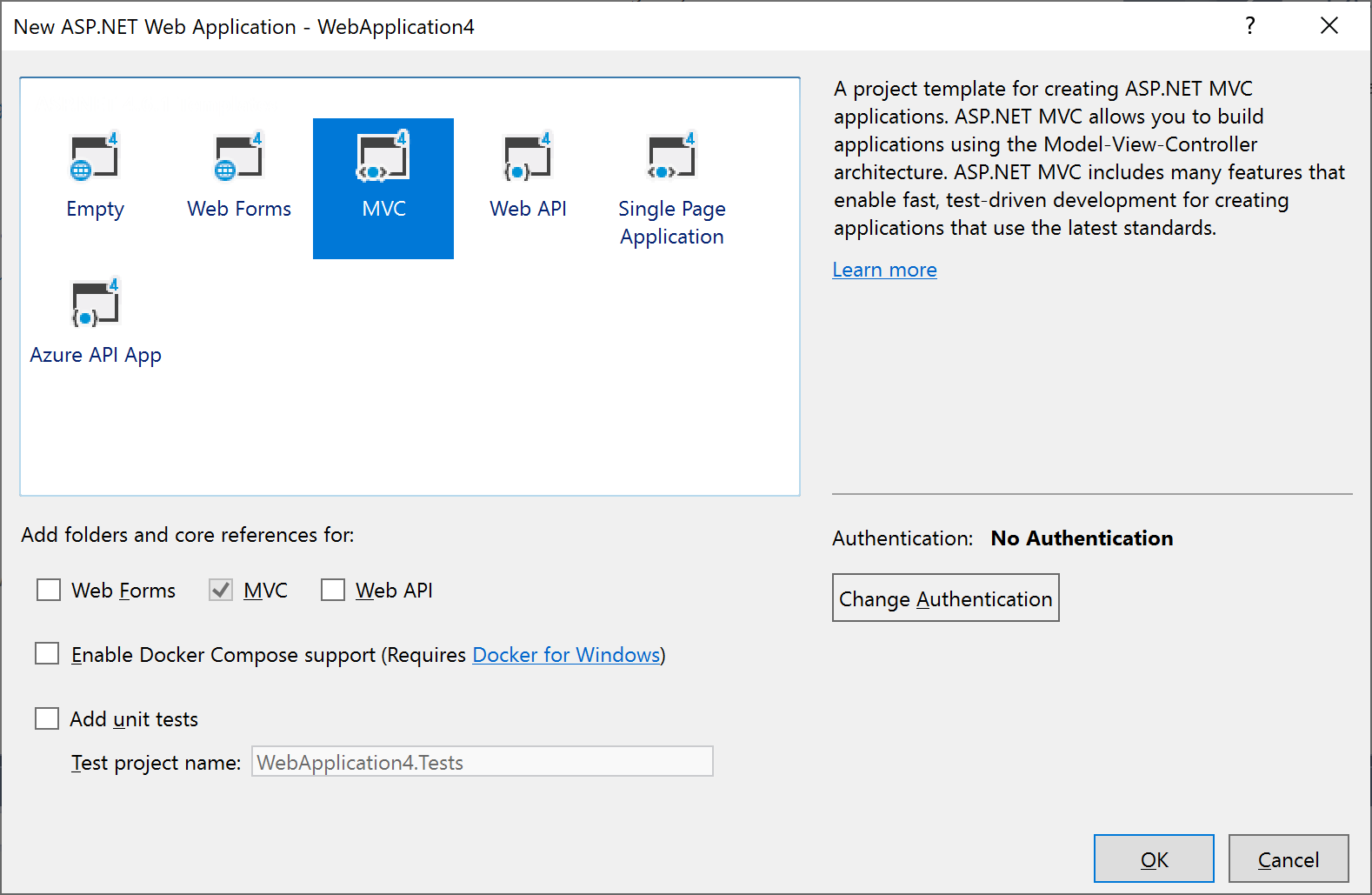
In Solution Explorer, open the file Views/Home/Index.cshtml. Replace the code in this file with the following:
<div> <select id="method"> <option value="get">GET</option> <option value="post">POST</option> <option value="put">PUT</option> </select> <input type="button" value="Try it" onclick="sendRequest()" /> <span id='value1'>(Result)</span> </div> @section scripts { <script> // TODO: Replace with the URL of your WebService app var serviceUrl = 'http://mywebservice/api/test'; function sendRequest() { var method = $('#method').val(); $.ajax({ type: method, url: serviceUrl }).done(function (data) { $('#value1').text(data); }).fail(function (jqXHR, textStatus, errorThrown) { $('#value1').text(jqXHR.responseText || textStatus); }); } </script> }For the serviceUrl variable, use the URI of the WebService app.
Run the WebClient app locally or publish it to another website.
When you click the "Try It" button, an AJAX request is submitted to the WebService app using the HTTP method listed in the dropdown box (GET, POST, or PUT). This lets you examine different cross-origin requests. Currently, the WebService app does not support CORS, so if you click the button you'll get an error.
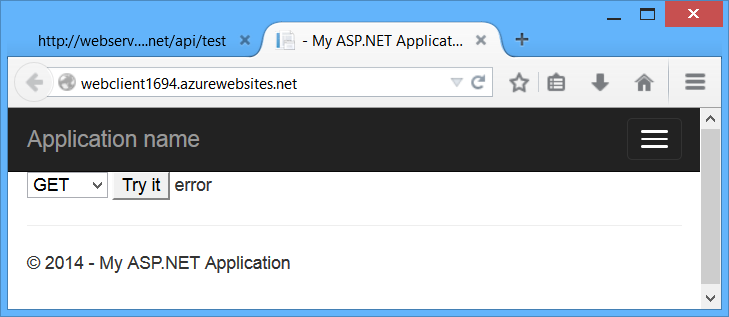
Note
If you watch the HTTP traffic in a tool like Fiddler, you'll see that the browser does send the GET request, and the request succeeds, but the AJAX call returns an error. It's important to understand that same-origin policy does not prevent the browser from sending the request. Instead, it prevents the application from seeing the response.
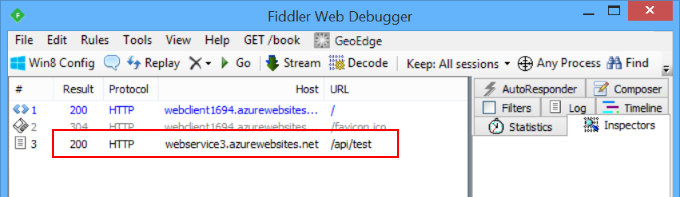
Enable CORS
Now let's enable CORS in the WebService app. First, add the CORS NuGet package. In Visual Studio, from the Tools menu, select NuGet Package Manager, then select Package Manager Console. In the Package Manager Console window, type the following command:
Install-Package Microsoft.AspNet.WebApi.Cors
This command installs the latest package and updates all dependencies, including the core Web API libraries. Use the -Version flag to target a specific version. The CORS package requires Web API 2.0 or later.
Open the file App_Start/WebApiConfig.cs. Add the following code to the WebApiConfig.Register method:
using System.Web.Http;
namespace WebService
{
public static class WebApiConfig
{
public static void Register(HttpConfiguration config)
{
// New code
config.EnableCors();
config.Routes.MapHttpRoute(
name: "DefaultApi",
routeTemplate: "api/{controller}/{id}",
defaults: new { id = RouteParameter.Optional }
);
}
}
}
Next, add the [EnableCors] attribute to the TestController class:
using System.Net.Http;
using System.Web.Http;
using System.Web.Http.Cors;
namespace WebService.Controllers
{
[EnableCors(origins: "http://mywebclient.azurewebsites.net", headers: "*", methods: "*")]
public class TestController : ApiController
{
// Controller methods not shown...
}
}
For the origins parameter, use the URI where you deployed the WebClient application. This allows cross-origin requests from WebClient, while still disallowing all other cross-domain requests. Later, I'll describe the parameters for [EnableCors] in more detail.
Do not include a forward slash at the end of the origins URL.
Redeploy the updated WebService application. You don't need to update WebClient. Now the AJAX request from WebClient should succeed. The GET, PUT, and POST methods are all allowed.
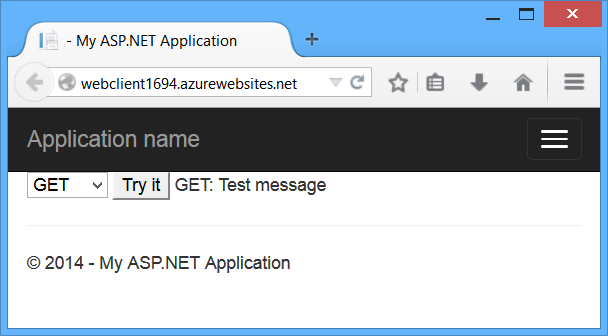
How CORS Works
This section describes what happens in a CORS request, at the level of the HTTP messages. It's important to understand how CORS works, so that you can configure the [EnableCors] attribute correctly and troubleshoot if things don't work as you expect.
The CORS specification introduces several new HTTP headers that enable cross-origin requests. If a browser supports CORS, it sets these headers automatically for cross-origin requests; you don't need to do anything special in your JavaScript code.
Here is an example of a cross-origin request. The "Origin" header gives the domain of the site that is making the request.
GET http://myservice.azurewebsites.net/api/test HTTP/1.1
Referer: http://myclient.azurewebsites.net/
Accept: */*
Accept-Language: en-US
Origin: http://myclient.azurewebsites.net
Accept-Encoding: gzip, deflate
User-Agent: Mozilla/5.0 (compatible; MSIE 10.0; Windows NT 6.2; WOW64; Trident/6.0)
Host: myservice.azurewebsites.net
If the server allows the request, it sets the Access-Control-Allow-Origin header. The value of this header either matches the Origin header, or is the wildcard value "*", meaning that any origin is allowed.
HTTP/1.1 200 OK
Cache-Control: no-cache
Pragma: no-cache
Content-Type: text/plain; charset=utf-8
Access-Control-Allow-Origin: http://myclient.azurewebsites.net
Date: Wed, 05 Jun 2013 06:27:30 GMT
Content-Length: 17
GET: Test message
If the response does not include the Access-Control-Allow-Origin header, the AJAX request fails. Specifically, the browser disallows the request. Even if the server returns a successful response, the browser does not make the response available to the client application.
Preflight Requests
For some CORS requests, the browser sends an additional request, called a "preflight request", before it sends the actual request for the resource.
The browser can skip the preflight request if the following conditions are true:
The request method is GET, HEAD, or POST, and
The application does not set any request headers other than Accept, Accept-Language, Content-Language, Content-Type, or Last-Event-ID, and
The Content-Type header (if set) is one of the following:
- application/x-www-form-urlencoded
- multipart/form-data
- text/plain
The rule about request headers applies to headers that the application sets by calling setRequestHeader on the XMLHttpRequest object. (The CORS specification calls these "author request headers".) The rule does not apply to headers the browser can set, such as User-Agent, Host, or Content-Length.
Here is an example of a preflight request:
OPTIONS http://myservice.azurewebsites.net/api/test HTTP/1.1
Accept: */*
Origin: http://myclient.azurewebsites.net
Access-Control-Request-Method: PUT
Access-Control-Request-Headers: accept, x-my-custom-header
Accept-Encoding: gzip, deflate
User-Agent: Mozilla/5.0 (compatible; MSIE 10.0; Windows NT 6.2; WOW64; Trident/6.0)
Host: myservice.azurewebsites.net
Content-Length: 0
The pre-flight request uses the HTTP OPTIONS method. It includes two special headers:
- Access-Control-Request-Method: The HTTP method that will be used for the actual request.
- Access-Control-Request-Headers: A list of request headers that the application set on the actual request. (Again, this does not include headers that the browser sets.)
Here is an example response, assuming that the server allows the request:
HTTP/1.1 200 OK
Cache-Control: no-cache
Pragma: no-cache
Content-Length: 0
Access-Control-Allow-Origin: http://myclient.azurewebsites.net
Access-Control-Allow-Headers: x-my-custom-header
Access-Control-Allow-Methods: PUT
Date: Wed, 05 Jun 2013 06:33:22 GMT
The response includes an Access-Control-Allow-Methods header that lists the allowed methods, and optionally an Access-Control-Allow-Headers header, which lists the allowed headers. If the preflight request succeeds, the browser sends the actual request, as described earlier.
Tools commonly used to test endpoints with preflight OPTIONS requests (for example, Fiddler and Postman) don't send the required OPTIONS headers by default. Confirm that the Access-Control-Request-Method and Access-Control-Request-Headers headers are sent with the request and that OPTIONS headers reach the app through IIS.
To configure IIS to allow an ASP.NET app to receive and handle OPTION requests, add the following configuration to the app's web.config file in the <system.webServer><handlers> section:
<system.webServer>
<handlers>
<remove name="ExtensionlessUrlHandler-Integrated-4.0" />
<remove name="OPTIONSVerbHandler" />
<add name="ExtensionlessUrlHandler-Integrated-4.0" path="*." verb="*" type="System.Web.Handlers.TransferRequestHandler" preCondition="integratedMode,runtimeVersionv4.0" />
</handlers>
</system.webServer>
The removal of OPTIONSVerbHandler prevents IIS from handling OPTIONS requests. The replacement of ExtensionlessUrlHandler-Integrated-4.0 allows OPTIONS requests to reach the app because the default module registration only allows GET, HEAD, POST, and DEBUG requests with extensionless URLs.
Scope Rules for [EnableCors]
You can enable CORS per action, per controller, or globally for all Web API controllers in your application.
Per Action
To enable CORS for a single action, set the [EnableCors] attribute on the action method. The following example enables CORS for the GetItem method only.
public class ItemsController : ApiController
{
public HttpResponseMessage GetAll() { ... }
[EnableCors(origins: "http://www.example.com", headers: "*", methods: "*")]
public HttpResponseMessage GetItem(int id) { ... }
public HttpResponseMessage Post() { ... }
public HttpResponseMessage PutItem(int id) { ... }
}
Per Controller
If you set [EnableCors] on the controller class, it applies to all the actions on the controller. To disable CORS for an action, add the [DisableCors] attribute to the action. The following example enables CORS for every method except PutItem.
[EnableCors(origins: "http://www.example.com", headers: "*", methods: "*")]
public class ItemsController : ApiController
{
public HttpResponseMessage GetAll() { ... }
public HttpResponseMessage GetItem(int id) { ... }
public HttpResponseMessage Post() { ... }
[DisableCors]
public HttpResponseMessage PutItem(int id) { ... }
}
Globally
To enable CORS for all Web API controllers in your application, pass an EnableCorsAttribute instance to the EnableCors method:
public static class WebApiConfig
{
public static void Register(HttpConfiguration config)
{
var cors = new EnableCorsAttribute("www.example.com", "*", "*");
config.EnableCors(cors);
// ...
}
}
If you set the attribute at more than one scope, the order of precedence is:
- Action
- Controller
- Global
Set the allowed origins
The origins parameter of the [EnableCors] attribute specifies which origins are allowed to access the resource. The value is a comma-separated list of the allowed origins.
[EnableCors(origins: "http://www.contoso.com,http://www.example.com",
headers: "*", methods: "*")]
You can also use the wildcard value "*" to allow requests from any origins.
Consider carefully before allowing requests from any origin. It means that literally any website can make AJAX calls to your web API.
// Allow CORS for all origins. (Caution!)
[EnableCors(origins: "*", headers: "*", methods: "*")]
Set the allowed HTTP methods
The methods parameter of the [EnableCors] attribute specifies which HTTP methods are allowed to access the resource. To allow all methods, use the wildcard value "*". The following example allows only GET and POST requests.
[EnableCors(origins: "http://www.example.com", headers: "*", methods: "get,post")]
public class TestController : ApiController
{
public HttpResponseMessage Get() { ... }
public HttpResponseMessage Post() { ... }
public HttpResponseMessage Put() { ... }
}
Set the allowed request headers
This article described earlier how a preflight request might include an Access-Control-Request-Headers header, listing the HTTP headers set by the application (the so-called "author request headers"). The headers parameter of the [EnableCors] attribute specifies which author request headers are allowed. To allow any headers, set headers to "*". To allow specific headers, set headers to a comma-separated list of the allowed headers:
[EnableCors(origins: "http://example.com",
headers: "accept,content-type,origin,x-my-header", methods: "*")]
However, browsers are not entirely consistent in how they set Access-Control-Request-Headers. For example, Chrome currently includes "origin". FireFox does not include standard headers such as "Accept", even when the application sets them in script.
If you set headers to anything other than "*", you should include at least "accept", "content-type", and "origin", plus any custom headers that you want to support.
Set the allowed response headers
By default, the browser does not expose all of the response headers to the application. The response headers that are available by default are:
- Cache-Control
- Content-Language
- Content-Type
- Expires
- Last-Modified
- Pragma
The CORS spec calls these simple response headers. To make other headers available to the application, set the exposedHeaders parameter of [EnableCors].
In the following example, the controller's Get method sets a custom header named ‘X-Custom-Header'. By default, the browser will not expose this header in a cross-origin request. To make the header available, include ‘X-Custom-Header' in exposedHeaders.
[EnableCors(origins: "*", headers: "*", methods: "*", exposedHeaders: "X-Custom-Header")]
public class TestController : ApiController
{
public HttpResponseMessage Get()
{
var resp = new HttpResponseMessage()
{
Content = new StringContent("GET: Test message")
};
resp.Headers.Add("X-Custom-Header", "hello");
return resp;
}
}
Pass credentials in cross-origin requests
Credentials require special handling in a CORS request. By default, the browser does not send any credentials with a cross-origin request. Credentials include cookies as well as HTTP authentication schemes. To send credentials with a cross-origin request, the client must set XMLHttpRequest.withCredentials to true.
Using XMLHttpRequest directly:
var xhr = new XMLHttpRequest();
xhr.open('get', 'http://www.example.com/api/test');
xhr.withCredentials = true;
In jQuery:
$.ajax({
type: 'get',
url: 'http://www.example.com/api/test',
xhrFields: {
withCredentials: true
}
In addition, the server must allow the credentials. To allow cross-origin credentials in Web API, set the SupportsCredentials property to true on the [EnableCors] attribute:
[EnableCors(origins: "http://myclient.azurewebsites.net", headers: "*",
methods: "*", SupportsCredentials = true)]
If this property is true, the HTTP response will include an Access-Control-Allow-Credentials header. This header tells the browser that the server allows credentials for a cross-origin request.
If the browser sends credentials, but the response does not include a valid Access-Control-Allow-Credentials header, the browser will not expose the response to the application, and the AJAX request fails.
Be careful about setting SupportsCredentials to true, because it means a website at another domain can send a logged-in user's credentials to your Web API on the user's behalf, without the user being aware. The CORS spec also states that setting origins to "*" is invalid if SupportsCredentials is true.
Custom CORS policy providers
The [EnableCors] attribute implements the ICorsPolicyProvider interface. You can provide your own implementation by creating a class that derives from Attribute and implements ICorsPolicyProvider.
[AttributeUsage(AttributeTargets.Method | AttributeTargets.Class, AllowMultiple = false)]
public class MyCorsPolicyAttribute : Attribute, ICorsPolicyProvider
{
private CorsPolicy _policy;
public MyCorsPolicyAttribute()
{
// Create a CORS policy.
_policy = new CorsPolicy
{
AllowAnyMethod = true,
AllowAnyHeader = true
};
// Add allowed origins.
_policy.Origins.Add("http://myclient.azurewebsites.net");
_policy.Origins.Add("http://www.contoso.com");
}
public Task<CorsPolicy> GetCorsPolicyAsync(HttpRequestMessage request)
{
return Task.FromResult(_policy);
}
}
Now you can apply the attribute any place that you would put [EnableCors].
[MyCorsPolicy]
public class TestController : ApiController
{
.. //
For example, a custom CORS policy provider could read the settings from a configuration file.
As an alternative to using attributes, you can register an ICorsPolicyProviderFactory object that creates ICorsPolicyProvider objects.
public class CorsPolicyFactory : ICorsPolicyProviderFactory
{
ICorsPolicyProvider _provider = new MyCorsPolicyProvider();
public ICorsPolicyProvider GetCorsPolicyProvider(HttpRequestMessage request)
{
return _provider;
}
}
To set the ICorsPolicyProviderFactory, call the SetCorsPolicyProviderFactory extension method at startup, as follows:
public static class WebApiConfig
{
public static void Register(HttpConfiguration config)
{
config.SetCorsPolicyProviderFactory(new CorsPolicyFactory());
config.EnableCors();
// ...
}
}
Browser support
The Web API CORS package is a server-side technology. The user's browser also needs to support CORS. Fortunately, the current versions of all major browsers include support for CORS.
Feedback
Coming soon: Throughout 2024 we will be phasing out GitHub Issues as the feedback mechanism for content and replacing it with a new feedback system. For more information see: https://aka.ms/ContentUserFeedback.
Submit and view feedback for