Back up Azure Stack - Modular Data Center (MDC)
Applies to: Modular Data Center, Azure Stack Hub ruggedized
This article shows you how to do an on-demand backup of Azure Stack.
Start backup
Backups are automatically scheduled. Starting an on-demand backup is only necessary if you receive an alert to trigger backup manually. To start on-demand backup, select Backup now. An on-demand backup won't modify the time for the next scheduled backup. After the task completes, you can confirm the settings in the Essentials blade:
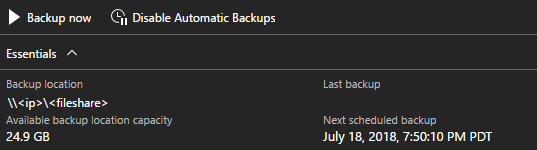
Start Azure Stack backup
You can also run the PowerShell cmdlet Start-AzsBackup on your Azure Stack admin computer.
Start a new backup without job progress tracking
Use Start-AzSBackup to start a new backup immediately with no job progress tracking.
Start-AzsBackup -Force
Start Azure Stack backup with job progress tracking
Use Start-AzSBackup to start a new backup with the -AsJob parameter and save it as a variable to track backup job progress.
Note
Your backup job appears as successfully completed in the portal about 10-15 minutes before the job finishes.
The actual status is better observed via the following code.
The initial 1 millisecond delay is introduced because the code is too quick to register the job correctly. The code reports no PSBeginTime and in turn, no State of the job.
$BackupJob = Start-AzsBackup -Force -AsJob
While (!$BackupJob.PSBeginTime) {
Start-Sleep -Milliseconds 1
}
Write-Host "Start time: $($BackupJob.PSBeginTime)"
While ($BackupJob.State -eq "Running") {
Write-Host "Job is currently: $($BackupJob.State) - Duration: $((New-TimeSpan -Start ($BackupJob.PSBeginTime) -End (Get-Date)).ToString().Split(".")[0])"
Start-Sleep -Seconds 30
}
If ($BackupJob.State -eq "Completed") {
Get-AzsBackup | Where-Object {$_.BackupId -eq $BackupJob.Output.BackupId}
$Duration = $BackupJob.Output.TimeTakenToCreate
$Pattern = '^P?T?((?<Years>\d+)Y)?((?<Mohs>\d+)M)?((?<Weeks>\d+)W)?((?<Days>\d+)D)?(T((?<Hours>\d+)H)?((?<Minutes>\d+)M)?((?<Seconds>\d*(\.)?\d*)S)?)$'
If ($Duration -match $Pattern) {
If (!$Matches.ContainsKey("Hours")) {
$Hours = ""
}
Else {
$Hours = ($Matches.Hours).ToString + 'h '
}
$Minutes = ($Matches.Minutes)
$Seconds = [math]::round(($Matches.Seconds))
$Runtime = '{0}{1:00}m {2:00}s' -f $Hours, $Minutes, $Seconds
}
Write-Host "BackupJob: $($BackupJob.Output.BackupId) - Completed with Status: $($BackupJob.Output.Status) - It took: $($Runtime) to run" -ForegroundColor Green
}
ElseIf ($BackupJob.State -ne "Completed") {
$BackupJob
$BackupJob.Output
}
Confirm backup has completed
Confirm backup has completed using PowerShell
Use the following PowerShell commands to ensure the backup has completed successfully:
Get-AzsBackup
The result should look like the following output:
BackupDataVersion : 1.0.1
BackupId : <backup ID>
RoleStatus : {NRP, SRP, CRP, KeyVaultInternalControlPlane...}
Status : Succeeded
CreatedDateTime : 7/6/2018 6:46:24 AM
TimeTakenToCreate : PT20M32.364138S
DeploymentID : <deployment ID>
StampVersion : 1.1807.0.41
OemVersion :
Id : /subscriptions/<subscription ID>/resourceGroups/System.local/providers/Microsoft.Backup.Admin/backupLocations/local/backups/<backup ID>
Name : local/<local name>
Type : Microsoft.Backup.Admin/backupLocations/backups
Location : local
Tags : {}
Confirm backup has completed in the administrator portal
Use the Azure Stack administrator portal to verify that backup has completed successfully by following these steps:
Open the Azure Stack administrator portal.
Select All services, and then under the Administration category select Infrastructure backup. Choose Configuration in the Infrastructure backup blade.
Find the Name and Date Completed of the backup in Available backups list.
Verify the State is Succeeded.
Next steps
Learn more about infrastructure backup best practices.
Feedback
Coming soon: Throughout 2024 we will be phasing out GitHub Issues as the feedback mechanism for content and replacing it with a new feedback system. For more information see: https://aka.ms/ContentUserFeedback.
Submit and view feedback for