Add Commvault to Azure Stack Hub Marketplace
This article walks through offering Commvault Live Sync to update a recovery virtual machine (VM) located on a separate Azure Stack Hub scale unit. You can download and offer Commvault as a backup and replication solution for your users.
Notes for Commvault
Your user needs to install the backup and replication software on a VM in their source Azure Stack Hub subscription. Azure Site Recovery and Azure Backup can offer an off-stack location to store your backups and recovery images. They both require the creation of a Recovery Services Vault in Azure before downloading the software images to be installed on your Azure Stack Hub. The software images can be downloaded from: Azure Backup Server and Azure Site Recovery.
You may need licenses for third-party software (if chosen).
Your users may need assistance in connecting their source and target through a VPN gateway or public IP on the backup and replication host.
Target Azure Cloud subscription or a subscription on a recovery target Azure Stack Hub.
Target resource group and blob storage account on a recovery target Azure Stack Hub.
Some solutions require that you create VMs in the target subscription that need to run 24x7x365 in order to receive changes from the source server. In Back up your VM on Azure Stack Hub with Commvault, Commvault Live Sync creates the target recovery VMs during initial configuration and keeps them idle (not running, not billable) until changes need to be applied during a replication cycle.
Get Commvault for your marketplace
Open the Azure Stack Hub administrator portal.
Select Marketplace management > Add from Azure.
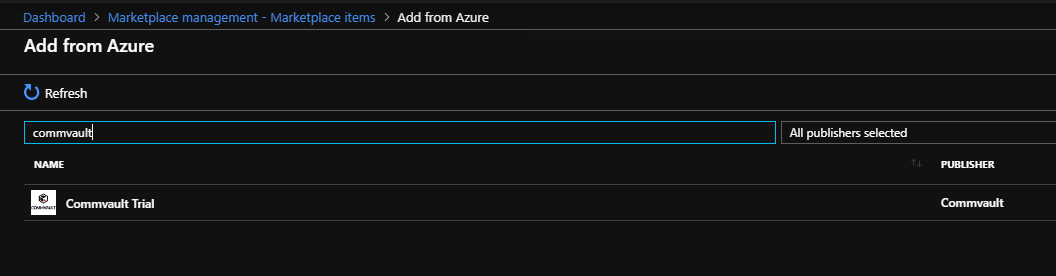
Enter
commvault.Select Commvault Trial. And then select Download.
Next steps
Feedback
Coming soon: Throughout 2024 we will be phasing out GitHub Issues as the feedback mechanism for content and replacing it with a new feedback system. For more information see: https://aka.ms/ContentUserFeedback.
Submit and view feedback for