Custom controls (preview)
Custom controls are a preview capability of the Microsoft Entra ID. When using custom controls, your users are redirected to a compatible service to satisfy authentication requirements outside of Microsoft Entra ID. To satisfy this control, a user's browser is redirected to the external service, performs any required authentication, and is then redirected back to Microsoft Entra ID. Microsoft Entra ID verifies the response and, if the user was successfully authenticated or validated, the user continues in the Conditional Access flow.
Note
As Alex Simons mentioned in his blog post Upcoming changes to Custom Controls:
...We are planning to replace the current preview with an approach which will allow partner-provided authentication capabilities to work seamlessly with the Microsoft Entra administrator and end user experiences. Today, partner MFA solutions can only function after a password has been entered, don’t serve as MFA for step-up authentication on other key scenarios, and don’t integrate with end user or administrative credential management functions. The new implementation will allow partner-provided authentication factors to work alongside built-in factors for key scenarios including registration, usage, MFA claims, step-up authentication, reporting, and logging.
The current, limited approach will be supported in preview until the new design is completed, previews, and reaches “General Availability.” At that point, we will provide time for customers to migrate to the new implementation. Because of the limitations of the current approach, we will not onboard any new providers until the new capabilities are ready.
We are working closely with customers and providers and will communicate timeline as we get closer...
Creating custom controls
Important
Custom controls can't be used with Microsoft Entra ID Protection's automation requiring Microsoft Entra multifactor authentication, Microsoft Entra self-service password reset (SSPR), satisfying multifactor authentication claim requirements, with sign-in frequency controls, to elevate roles in Privileged Identity Manager (PIM), as part of Intune device enrollment, for cross-tenant trusts, or when joining devices to Microsoft Entra ID.
Custom Controls works with a limited set of approved authentication providers. To create a custom control, you should first contact the provider that you wish to utilize. Each non-Microsoft provider has its own process and requirements to sign up, subscribe, or otherwise become a part of the service, and to indicate that you wish to integrate with Conditional Access. At that point, the provider gives you a block of data in JSON format. This data allows the provider and Conditional Access to work together for your tenant, creates the new control and defines how Conditional Access can tell if your users have successfully performed verification with the provider.
Copy the JSON data and then paste it into the related textbox. Don't make any changes to the JSON unless you explicitly understand the change you're making. Making any change could break the connection between the provider and Microsoft and potentially lock you and your users out of your accounts.
The option to create a custom control is in the Manage section of the Conditional Access page.
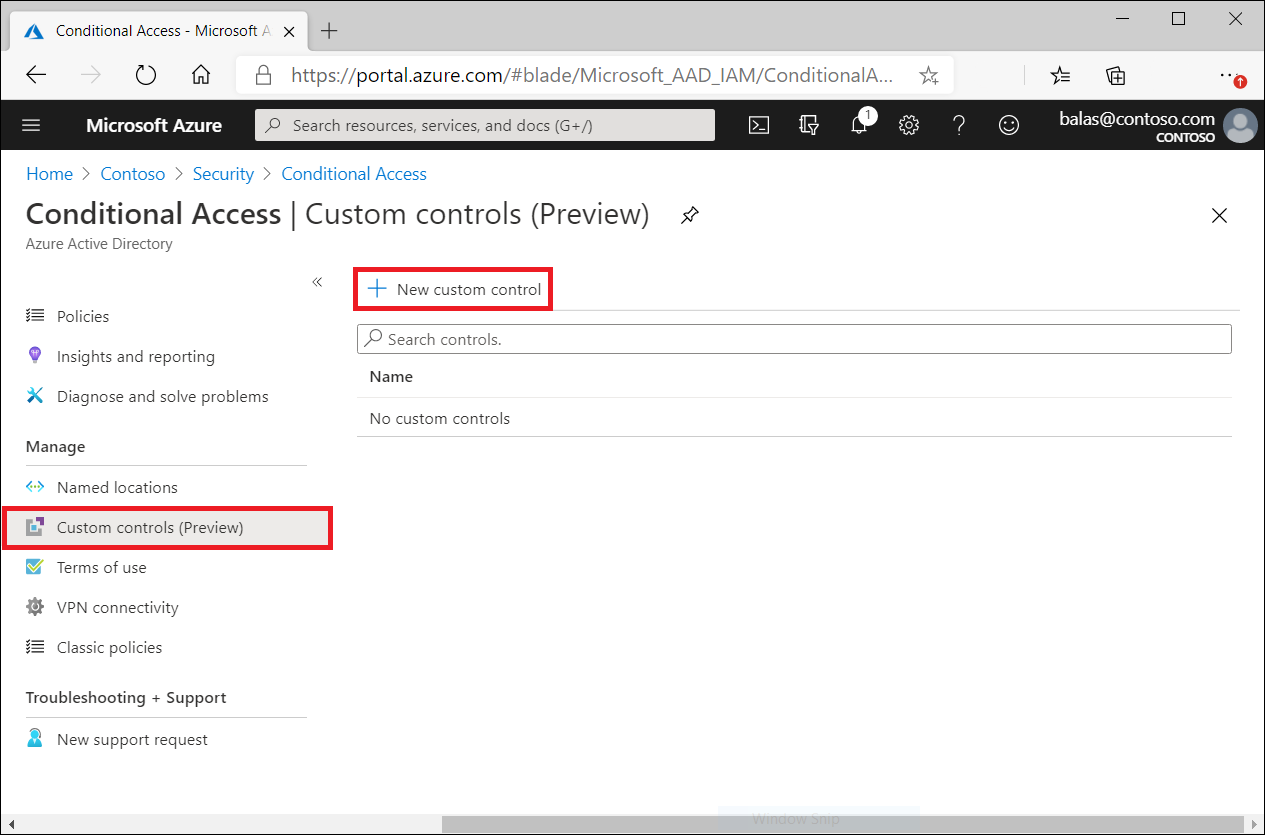
Clicking New custom control opens a blade with a textbox for the JSON data of your control.
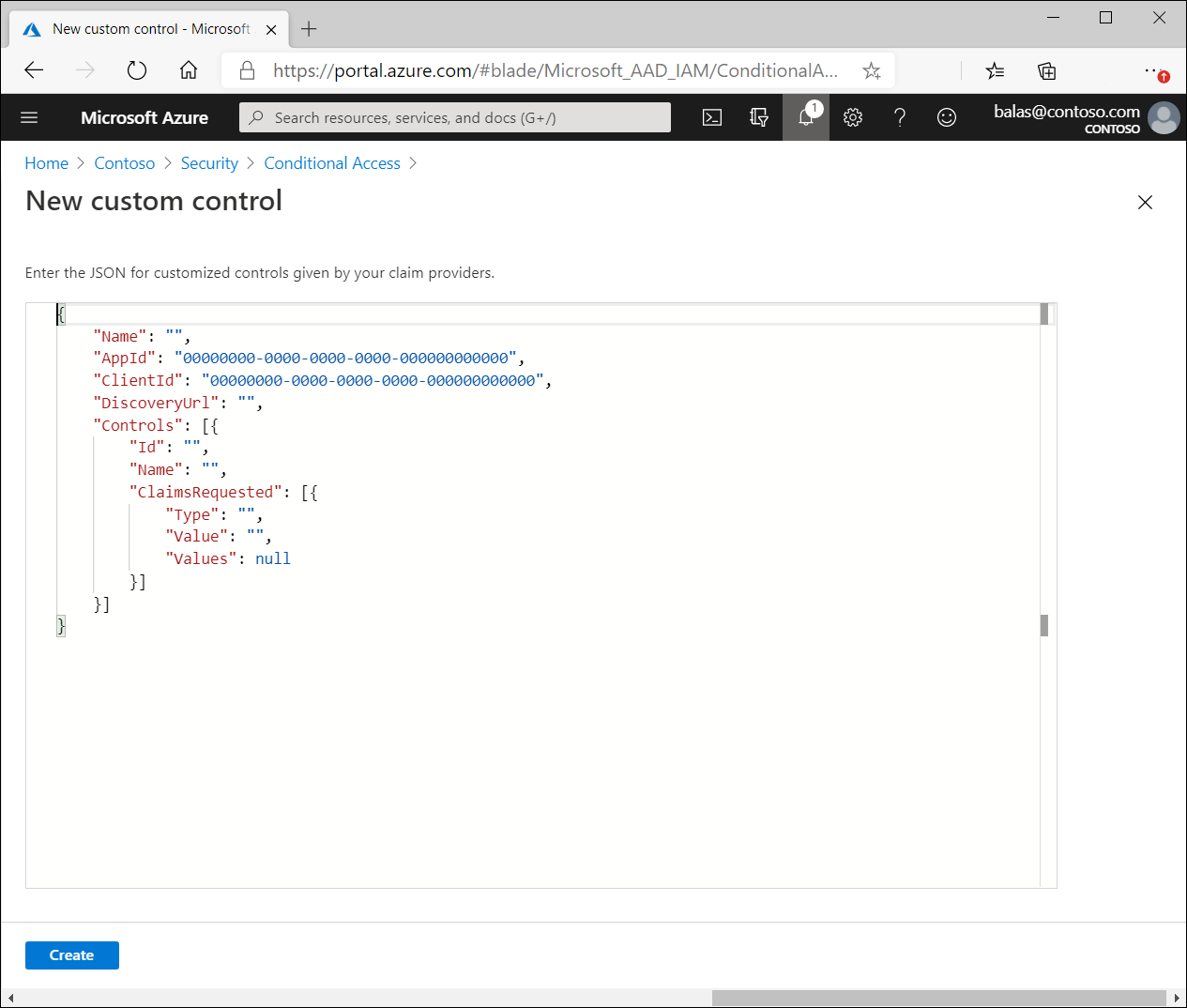
Deleting custom controls
To delete a custom control, you must first ensure that it isn't being used in any Conditional Access policy. Once complete:
- Go to the Custom controls list
- Select …
- Select Delete.
Editing custom controls
To edit a custom control, you must delete the current control and create a new control with the updated information.
Known limitations
Custom controls can't be used with Microsoft Entra ID Protection's automation requiring Microsoft Entra multifactor authentication, Microsoft Entra self-service password reset (SSPR), satisfying multifactor authentication claim requirements, with sign-in frequency controls, to elevate roles in Privileged Identity Manager (PIM), as part of Intune device enrollment, for cross-tenant trusts, or when joining devices to Microsoft Entra ID.
Next steps
Feedback
Coming soon: Throughout 2024 we will be phasing out GitHub Issues as the feedback mechanism for content and replacing it with a new feedback system. For more information see: https://aka.ms/ContentUserFeedback.
Submit and view feedback for