Bulk download members of a group in Microsoft Entra ID
You can bulk download the members of a group in your organization to a comma-separated values (CSV) file from the Microsoft Entra admin center. All admins and nonadmin users can download group membership lists.
Bulk download group membership
Sign in to the Microsoft Entra admin center as at least a Global Administrator.
Select Microsoft Entra ID.
Select Groups > All groups.
Open the group whose membership you want to download, and then select Members.
On the Members page, select Bulk operations and choose Download members to download a CSV file that lists the group members.
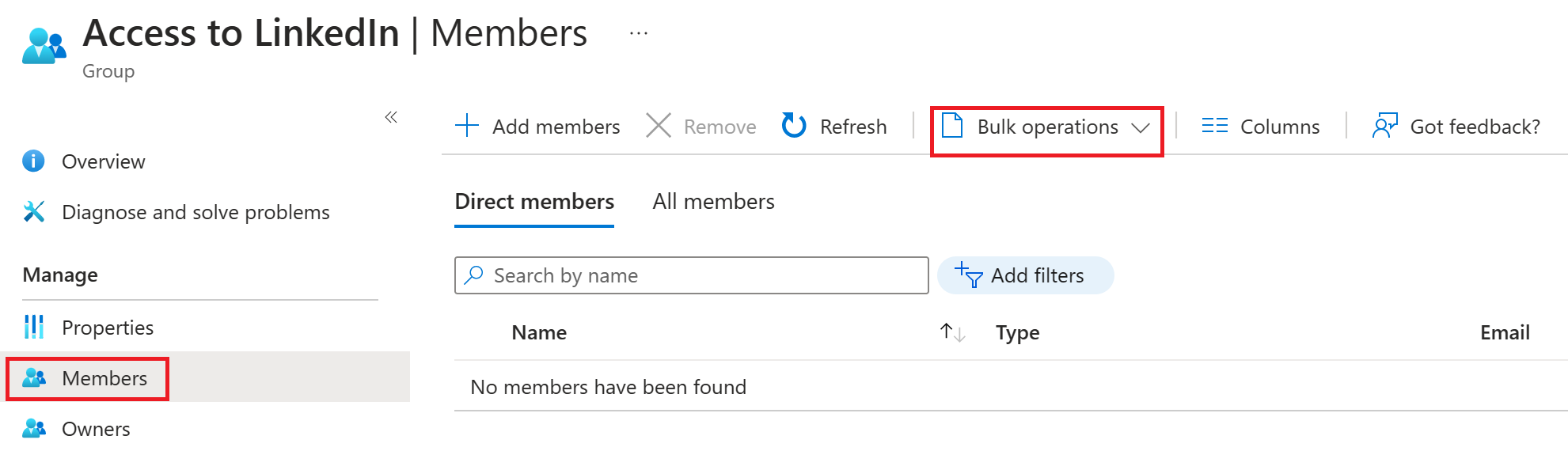
Note
When performing bulk operations, such as import or create, you may encounter a problem if the bulk operation does not complete within the hour. To work around this issue, we recommend splitting the number of records processed per batch. For example, before an export, you could limit the result set by filtering on a group type or user name to reduce the size of the results.
Check download status
You can see the status of all of your pending bulk requests on the Bulk operation results page.
Bulk download service limits
Each bulk activity to download a list of group members can run for up to one hour. This time frame enables you to download a list of at least 500,000 members.
Next steps
Feedback
Coming soon: Throughout 2024 we will be phasing out GitHub Issues as the feedback mechanism for content and replacing it with a new feedback system. For more information see: https://aka.ms/ContentUserFeedback.
Submit and view feedback for
