Multifactor Authentication Gaps workbook
The Multifactor Authentication Gaps workbook helps with identifying user sign-ins and applications that aren't protected by multifactor authentication (MFA) requirements. This workbook:
- Identifies user sign-ins not protected by MFA requirements.
- Provides further drill down options using various pivots such as applications, operating systems, and location.
- Provides several filters such as trusted locations and device states to narrow down the users/applications.
- Provides filters to scope the workbook for a subset of users and applications.
This article gives you an overview of the Multifactor authentication caps workbook.
Prerequisites
To use Azure Workbooks for Microsoft Entra ID, you need:
- A Microsoft Entra tenant with a Premium P1 license
- A Log Analytics workspace and access to that workspace
- The appropriate roles for Azure Monitor and Microsoft Entra ID
Log Analytics workspace
You must create a Log Analytics workspace before you can use Microsoft Entra Workbooks. several factors determine access to Log Analytics workspaces. You need the right roles for the workspace and the resources sending the data.
For more information, see Manage access to Log Analytics workspaces.
Azure Monitor roles
Azure Monitor provides two built-in roles for viewing monitoring data and editing monitoring settings. Azure role-based access control (RBAC) also provides two Log Analytics built-in roles that grant similar access.
View:
- Monitoring Reader
- Log Analytics Reader
View and modify settings:
- Monitoring Contributor
- Log Analytics Contributor
Microsoft Entra roles
Read only access allows you to view Microsoft Entra ID log data inside a workbook, query data from Log Analytics, or read logs in the Microsoft Entra admin center. Update access adds the ability to create and edit diagnostic settings to send Microsoft Entra data to a Log Analytics workspace.
Read:
- Reports Reader
- Security Reader
- Global Reader
Update:
- Security Administrator
For more information on Microsoft Entra built-in roles, see Microsoft Entra built-in roles.
For more information on the Log Analytics RBAC roles, see Azure built-in roles.
How to import the workbook
The MFA gaps workbook is currently not available as a template, but you can import it from the Microsoft Entra workbooks GitHub repository.
Sign in to the Microsoft Entra admin center using the appropriate combination of roles.
Browse to Identity > Monitoring & health > Workbooks.
Select + New.
Select the Advanced Editor button from the top of the page. A JSON editor opens.
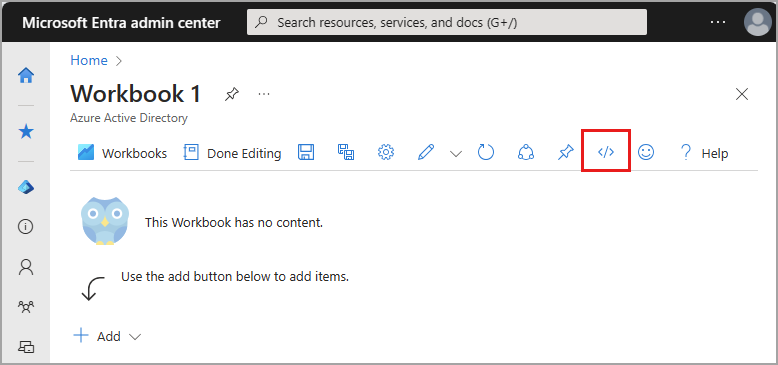
Navigate to the Microsoft Entra workbooks GitHub repository
- Direct link to the Multifactor Authentication Gaps JSON file: https://github.com/microsoft/Application-Insights-Workbooks/blob/master/Workbooks/Azure%20Active%20Directory/MultiFactorAuthenticationGaps/MultiFactorAuthenticationGaps.workbook
- Select the link provided in the JSON editor, select the Application-Insights-Workbooks breadcrumb from the top of the page, select the Workbooks folder, select the Microsoft Entra ID folder, select the MultiFactorAuthenticationGaps folder, and open the .workbook file.
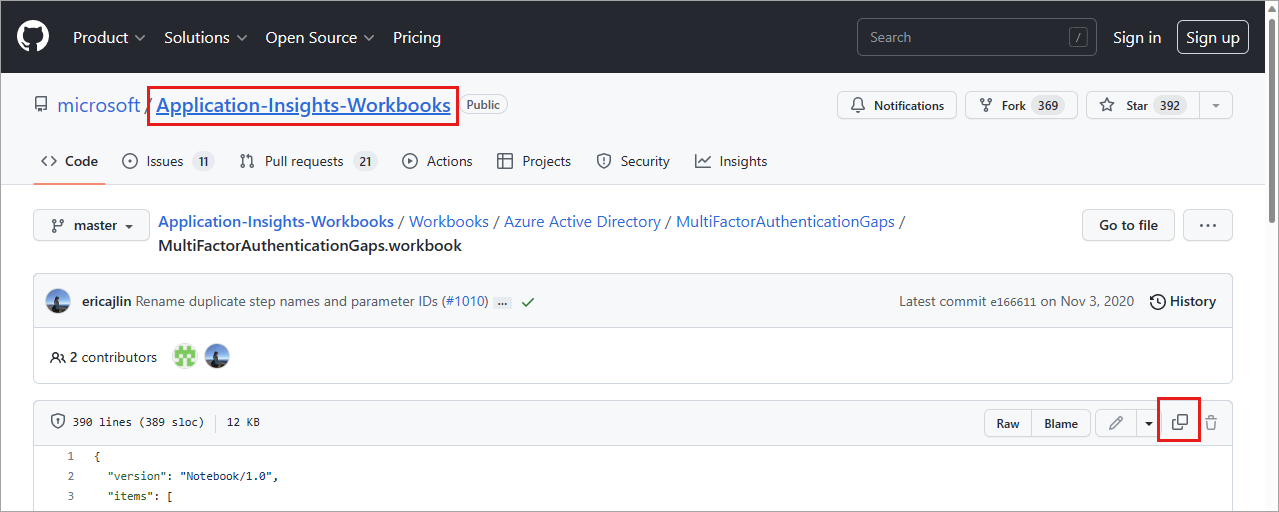
Copy the entire JSON file from the GitHub repository.
Return Advanced Editor window on the Azure portal and paste the JSON file over the exiting text.
Select the Apply button. The workbook may take a few moments to populate.
Select the Save As button and provide the required information.
- Provide a Title, Subscription, Resource Group (you must have the ability to save a workbook for the selected Resource Group), and Location.
- Optionally choose to save your workbook content to an Azure Storage Account.
Select the Apply button.
Summary
The summary widget provides a detailed look at sign-ins related to multifactor authentication.
Sign-ins not protected by MFA requirement by applications
- Number of users signing-in not protected by multi-factor authentication requirement by application: This widget provides a time based bar-graph representation of the number of user sign-ins not protected by MFA requirement by applications.
- Percent of users signing-in not protected by multi-factor authentication requirement by application: This widget provides a time based bar-graph representation of the percentage of user sign-ins not protected by MFA requirement by applications.
- Select an application and user to learn more: This widget groups the top users signed in without MFA requirement by application. Select the application to see a list of the user names and the count of sign-ins without MFA.
Sign-ins not protected by MFA requirement by users
- Sign-ins not protected by multi-factor auth requirement by user: This widget shows top user and the count of sign-ins not protected by MFA requirement.
- Top users with high percentage of authentications not protected by multi-factor authentication requirements: This widget shows users with top percentage of authentications that aren't protected by MFA requirements.
Sign-ins not protected by MFA requirement by Operating Systems
- Number of sign-ins not protected by multi-factor authentication requirement by operating system: This widget provides time based bar graph of sign-in counts that aren't protected by MFA by operating system of the devices.
- Percent of sign-ins not protected by multi-factor authentication requirement by operating system: This widget provides time based bar graph of sign-in percentages that aren't protected by MFA by operating system of the devices.
Sign-ins not protected by MFA requirement by locations
- Number of sign-ins not protected by multi-factor authentication requirement by location: This widget shows the sign-ins counts that aren't protected by MFA requirement in map bubble chart on the world map.
Feedback
Coming soon: Throughout 2024 we will be phasing out GitHub Issues as the feedback mechanism for content and replacing it with a new feedback system. For more information see: https://aka.ms/ContentUserFeedback.
Submit and view feedback for