Azure AI Content Safety encryption of data at rest
Azure AI Content Safety automatically encrypts your data when it's persisted to the cloud. The encryption protects your data and helps you meet your organizational security and compliance commitments. This article covers how Azure AI Content Safety handles encryption of data at rest.
About Azure AI services encryption
Azure AI Content Safety is part of Azure AI services. Azure AI services data is encrypted and decrypted using FIPS 140-2 compliant 256-bit AES encryption. Encryption and decryption are transparent, meaning encryption and access are managed for you. Your data is secure by default and you don't need to modify your code or applications to take advantage of encryption.
About encryption key management
By default, your subscription uses Microsoft-managed encryption keys. There's also the option to manage your subscription with your own keys called customer-managed keys (CMK). CMK offers greater flexibility to create, rotate, disable, and revoke access controls. You can also audit the encryption keys used to protect your data.
Important
For blocklist names, only MMK encryption is applied by default. Using CMK or not will not change this behavior. All the other data will use either MMK or CMK depending on what you've selected.
Customer-managed keys with Azure Key Vault
Customer-managed keys (CMK), also known as Bring your own key (BYOK), offer greater flexibility to create, rotate, disable, and revoke access controls. You can also audit the encryption keys used to protect your data.
You must use Azure Key Vault to store your customer-managed keys. You can either create your own keys and store them in a key vault, or you can use the Azure Key Vault APIs to generate keys. The Azure AI services resource and the key vault must be in the same region and in the same Microsoft Entra tenant, but they can be in different subscriptions. For more information about Azure Key Vault, see What is Azure Key Vault?.
To enable customer-managed keys, you must also enable both the Soft Delete and Do Not Purge properties on the key vault.
Only RSA keys of size 2048 are supported with Azure AI services encryption. For more information about keys, see Key Vault keys in About Azure Key Vault keys, secrets and certificates.
Enable customer-managed keys for your resource
To enable customer-managed keys in the Azure portal, follow these steps:
- Go to your Azure AI services resource.
- On the left, select Encryption.
- Under Encryption type, select Customer Managed Keys, as shown in the following screenshot.

Specify a key
After you enable customer-managed keys, you can specify a key to associate with the Azure AI services resource.
Specify a key as a URI
To specify a key as a URI, follow these steps:
In the Azure portal, go to your key vault.
Under Settings, select Keys.
Select the desired key, and then select the key to view its versions. Select a key version to view the settings for that version.
Copy the Key Identifier value, which provides the URI.
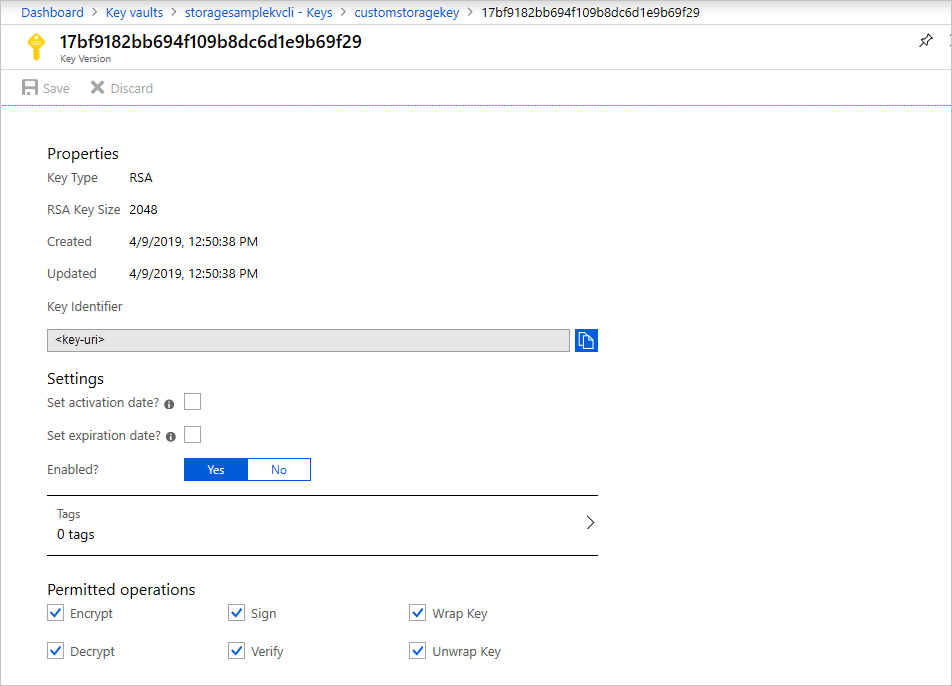
Go back to your Azure AI services resource, and then select Encryption.
Under Encryption key, select Enter key URI.
Paste the URI that you copied into the Key URI box.
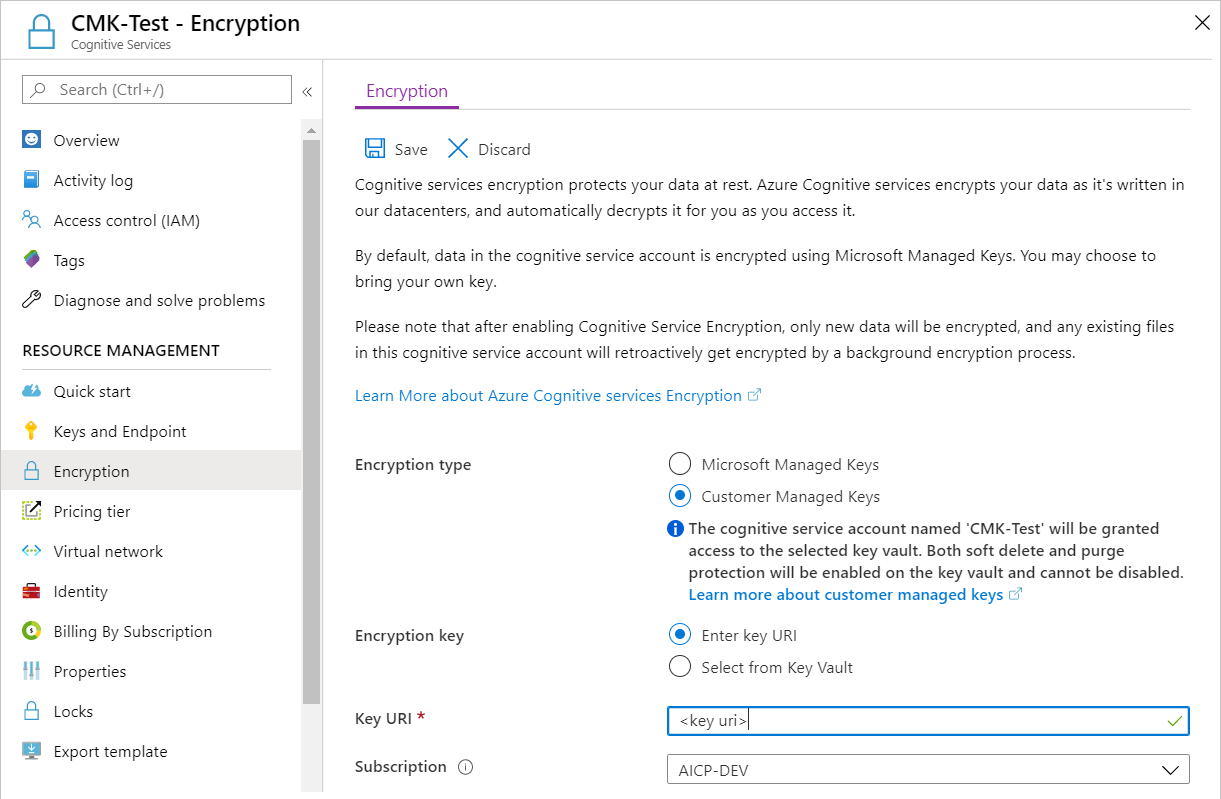
Under Subscription, select the subscription that contains the key vault.
Save your changes.
Specify a key from a key vault
To specify a key from a key vault, first make sure that you have a key vault that contains a key. Then follow these steps:
Go to your Azure AI services resource, and then select Encryption.
Under Encryption key, select Select from Key Vault.
Select the key vault that contains the key that you want to use.
Select the key that you want to use.
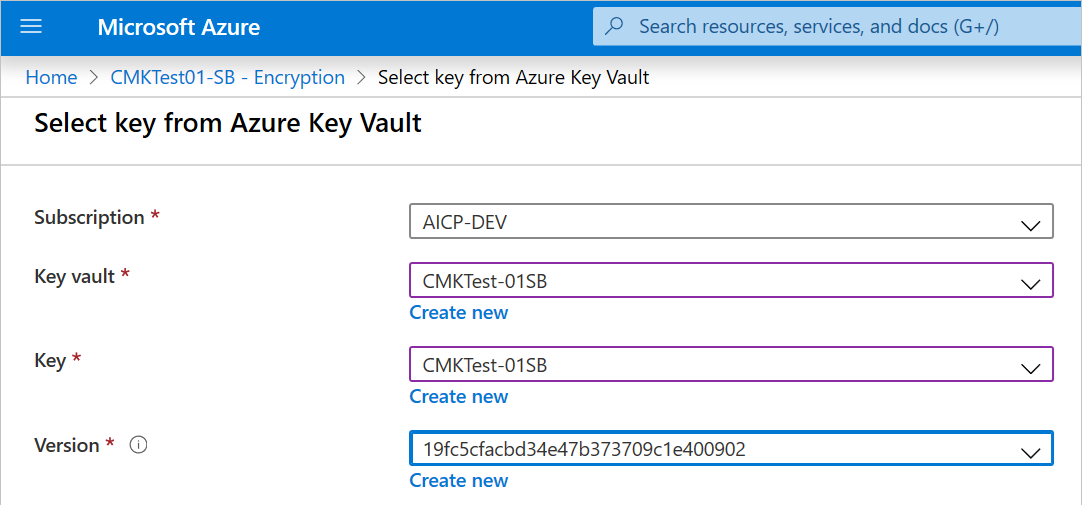
Save your changes.
Update the key version
When you create a new version of a key, update the Azure AI services resource to use the new version. Follow these steps:
- Go to your Azure AI services resource, and then select Encryption.
- Enter the URI for the new key version. Alternately, you can select the key vault and then select the key again to update the version.
- Save your changes.
Use a different key
To change the key that you use for encryption, follow these steps:
- Go to your Azure AI services resource, and then select Encryption.
- Enter the URI for the new key. Alternately, you can select the key vault and then select a new key.
- Save your changes.
Rotate customer-managed keys
You can rotate a customer-managed key in Key Vault according to your compliance policies. When the key is rotated, you must update the Azure AI services resource to use the new key URI. To learn how to update the resource to use a new version of the key in the Azure portal, see Update the key version.
Rotating the key doesn't trigger re-encryption of data in the resource. No further action is required from the user.
Revoke a customer-managed key
To revoke access to customer-managed keys, use PowerShell or Azure CLI. For more information, see Azure Key Vault PowerShell or Azure Key Vault CLI. Revoking access effectively blocks access to all data in the Azure AI services resource, because the encryption key is inaccessible by Azure AI services.
Disable customer-managed keys
When you disable customer-managed keys, your Azure AI services resource is then encrypted with Microsoft-managed keys. To disable customer-managed keys, follow these steps:
- Go to your Azure AI services resource, and then select Encryption.
- Select Microsoft Managed Keys > Save.
When you previously enabled customer managed keys this also enabled a system assigned managed identity, a feature of Microsoft Entra ID. Once the system assigned managed identity is enabled, this resource will be registered with Microsoft Entra ID. After being registered, the managed identity will be given access to the Key Vault selected during customer managed key setup. You can learn more about Managed Identities.
Important
If you disable system assigned managed identities, access to the key vault will be removed and any data encrypted with the customer keys will no longer be accessible. Any features depended on this data will stop working.
Important
Managed identities do not currently support cross-directory scenarios. When you configure customer-managed keys in the Azure portal, a managed identity is automatically assigned under the covers. If you subsequently move the subscription, resource group, or resource from one Microsoft Entra directory to another, the managed identity associated with the resource is not transferred to the new tenant, so customer-managed keys may no longer work. For more information, see Transferring a subscription between Microsoft Entra directories in FAQs and known issues with managed identities for Azure resources.
Next steps
Feedback
Coming soon: Throughout 2024 we will be phasing out GitHub Issues as the feedback mechanism for content and replacing it with a new feedback system. For more information see: https://aka.ms/ContentUserFeedback.
Submit and view feedback for