Route web traffic based on the URL using the Azure CLI
As an IT administrator managing web traffic, you want to help your customers and users get the information they need as quickly as possible. One way you can optimize their experience is by routing different kinds of web traffic to different server resources. This article shows you how to use the Azure CLI to set up and configure Application Gateway routing for different types of traffic from your application. The routing then directs the traffic to different server pools based on the URL.
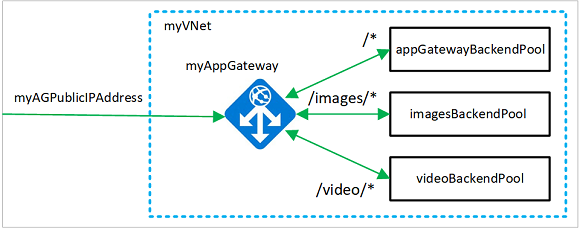
In this article, you learn how to:
- Create a resource group for the network resources you need
- Create the network resources
- Create an application gateway for the traffic coming from your application
- Specify server pools and routing rules for the different types of traffic
- Create a scale set for each pool so the pool can automatically scale
- Run a test so you can verify that the different types of traffic go to the correct pool
If you prefer, you can complete this procedure using Azure PowerShell or the Azure portal.
If you don't have an Azure subscription, create an Azure free account before you begin.
Prerequisites
Use the Bash environment in Azure Cloud Shell. For more information, see Quickstart for Bash in Azure Cloud Shell.
If you prefer to run CLI reference commands locally, install the Azure CLI. If you're running on Windows or macOS, consider running Azure CLI in a Docker container. For more information, see How to run the Azure CLI in a Docker container.
If you're using a local installation, sign in to the Azure CLI by using the az login command. To finish the authentication process, follow the steps displayed in your terminal. For other sign-in options, see Sign in with the Azure CLI.
When you're prompted, install the Azure CLI extension on first use. For more information about extensions, see Use extensions with the Azure CLI.
Run az version to find the version and dependent libraries that are installed. To upgrade to the latest version, run az upgrade.
- This tutorial requires version 2.0.4 or later of the Azure CLI. If using Azure Cloud Shell, the latest version is already installed.
Create a resource group
A resource group is a logical container where Azure resources are deployed and managed. Create a resource group using az group create.
The following example creates a resource group named myResourceGroupAG in the eastus location.
az group create --name myResourceGroupAG --location eastus
Create network resources
Create the virtual network named myVNet and the subnet named myAGSubnet using az network vnet create. Then add a subnet named myBackendSubnet needed by the backend servers using az network vnet subnet create. Create the public IP address named myAGPublicIPAddress using az network public-ip create.
az network vnet create \
--name myVNet \
--resource-group myResourceGroupAG \
--location eastus \
--address-prefix 10.0.0.0/16 \
--subnet-name myAGSubnet \
--subnet-prefix 10.0.1.0/24
az network vnet subnet create \
--name myBackendSubnet \
--resource-group myResourceGroupAG \
--vnet-name myVNet \
--address-prefix 10.0.2.0/24
az network public-ip create \
--resource-group myResourceGroupAG \
--name myAGPublicIPAddress \
--allocation-method Static \
--sku Standard
Create the app gateway with a URL map
Use az network application-gateway create to create an application gateway named myAppGateway. When you create an application gateway using the Azure CLI, you specify configuration information, such as capacity, sku, and HTTP settings. The application gateway is assigned to myAGSubnet and myAGPublicIPAddress.
az network application-gateway create \
--name myAppGateway \
--location eastus \
--resource-group myResourceGroupAG \
--vnet-name myVNet \
--subnet myAGsubnet \
--capacity 2 \
--sku Standard_v2 \
--http-settings-cookie-based-affinity Disabled \
--frontend-port 80 \
--http-settings-port 80 \
--http-settings-protocol Http \
--public-ip-address myAGPublicIPAddress \
--priority 100
It may take several minutes to create the application gateway. After the application gateway is created, you can see these new features:
| Feature | Description |
|---|---|
| appGatewayBackendPool | An application gateway must have at least one backend address pool. |
| appGatewayBackendHttpSettings | Specifies that port 80 and an HTTP protocol are used for communication. |
| appGatewayHttpListener | The default listener associated with appGatewayBackendPool |
| appGatewayFrontendIP | Assigns myAGPublicIPAddress to appGatewayHttpListener. |
| rule1 | The default routing rule that is associated with appGatewayHttpListener. |
Add image and video backend pools and a port
Add backend pools named imagesBackendPool and videoBackendPool to your application gateway by using az network application-gateway address-pool create. You add the frontend port for the pools using az network application-gateway frontend-port create.
az network application-gateway address-pool create \
--gateway-name myAppGateway \
--resource-group myResourceGroupAG \
--name imagesBackendPool
az network application-gateway address-pool create \
--gateway-name myAppGateway \
--resource-group myResourceGroupAG \
--name videoBackendPool
az network application-gateway frontend-port create \
--port 8080 \
--gateway-name myAppGateway \
--resource-group myResourceGroupAG \
--name port8080
Add a backend listener
Add the backend listener named backendListener that's needed to route traffic using az network application-gateway http-listener create.
az network application-gateway http-listener create \
--name backendListener \
--frontend-ip appGatewayFrontendIP \
--frontend-port port8080 \
--resource-group myResourceGroupAG \
--gateway-name myAppGateway
Add a URL path map
URL path maps ensure that specific URLs are routed to specific backend pools. Create URL path maps named imagePathRule and videoPathRule using az network application-gateway url-path-map create and az network application-gateway url-path-map rule create.
az network application-gateway url-path-map create \
--gateway-name myAppGateway \
--name myPathMap \
--paths /images/* \
--resource-group myResourceGroupAG \
--address-pool imagesBackendPool \
--default-address-pool appGatewayBackendPool \
--default-http-settings appGatewayBackendHttpSettings \
--http-settings appGatewayBackendHttpSettings \
--rule-name imagePathRule
az network application-gateway url-path-map rule create \
--gateway-name myAppGateway \
--name videoPathRule \
--resource-group myResourceGroupAG \
--path-map-name myPathMap \
--paths /video/* \
--address-pool videoBackendPool \
--http-settings appGatewayBackendHttpSettings
Add a routing rule
The routing rule associates the URL maps with the listener that you created. Add a rule named rule2 using az network application-gateway rule create.
az network application-gateway rule create \
--gateway-name myAppGateway \
--name rule2 \
--resource-group myResourceGroupAG \
--http-listener backendListener \
--rule-type PathBasedRouting \
--url-path-map myPathMap \
--address-pool appGatewayBackendPool \
--priority 200
Create Virtual Machine Scale Sets
In this article, you create three Virtual Machine Scale Sets that support the three backend pools you created. You create scale sets named myvmss1, myvmss2, and myvmss3. Each scale set contains two virtual machine instances where you install NGINX.
for i in `seq 1 3`; do
if [ $i -eq 1 ]
then
poolName="appGatewayBackendPool"
fi
if [ $i -eq 2 ]
then
poolName="imagesBackendPool"
fi
if [ $i -eq 3 ]
then
poolName="videoBackendPool"
fi
az vmss create \
--name myvmss$i \
--resource-group myResourceGroupAG \
--image Ubuntu2204 \
--admin-username azureuser \
--admin-password Azure123456! \
--instance-count 2 \
--vnet-name myVNet \
--subnet myBackendSubnet \
--vm-sku Standard_DS2 \
--upgrade-policy-mode Automatic \
--app-gateway myAppGateway \
--backend-pool-name $poolName
done
Install NGINX
for i in `seq 1 3`; do
az vmss extension set \
--publisher Microsoft.Azure.Extensions \
--version 2.0 \
--name CustomScript \
--resource-group myResourceGroupAG \
--vmss-name myvmss$i \
--settings '{ "fileUris": ["https://raw.githubusercontent.com/Azure/azure-docs-powershell-samples/master/application-gateway/iis/install_nginx.sh"], "commandToExecute": "./install_nginx.sh" }'
done
Test the application gateway
To get the public IP address of the application gateway, use az network public-ip show. Copy the public IP address, and then paste it into the address bar of your browser. Such as, http://40.121.222.19, http://40.121.222.19:8080/images/test.htm, or http://40.121.222.19:8080/video/test.htm.
az network public-ip show \
--resource-group myResourceGroupAG \
--name myAGPublicIPAddress \
--query [ipAddress] \
--output tsv

Change the URL to http://<ip-address>:8080/images/test.html, replacing your IP address for <ip-address>, and you should see something like the following example:
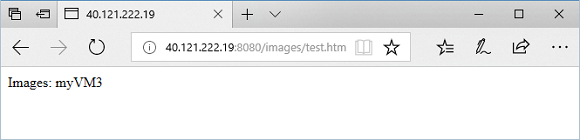
Change the URL to http://<ip-address>:8080/video/test.html, replacing your IP address for <ip-address>, and you should see something like the following example.
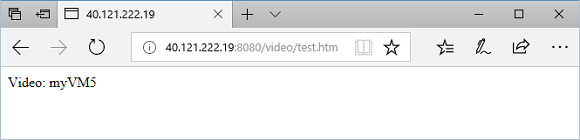
Clean up resources
When they're no longer needed, remove the resource group, application gateway, and all related resources.
az group delete --name myResourceGroupAG
Next steps
Create an application gateway with URL path-based redirection
Feedback
Coming soon: Throughout 2024 we will be phasing out GitHub Issues as the feedback mechanism for content and replacing it with a new feedback system. For more information see: https://aka.ms/ContentUserFeedback.
Submit and view feedback for
