Containers in disconnected (offline) environments
Support for containers is currently available with Document Intelligence version 2022-08-31 (GA) for all models and 2023-07-31 (GA) for Read and Layout only:
- REST API
2022-08-31 (GA) - REST API
2023-07-31 (GA) - SDKs targeting
REST API 2022-08-31 (GA) - SDKs targeting
REST API 2023-07-31 (GA)
✔️ See Document Intelligence v3.0 containers in disconnected environments for supported container documentation.
This content applies to: ![]() v3.0 (GA)
v3.0 (GA) ![]() v3.1 (GA)
v3.1 (GA)
What are disconnected containers?
Azure AI containers gives you the flexibility to run some Document Intelligence services locally in containers. Connected containers run locally in your environment and send usage information to the cloud for billing. Disconnected containers are intended for scenarios where no connectivity with the cloud is needed for the containers to run.
Azure AI Document Intelligence containers allow you to use Document Intelligence APIs with the benefits of containerization. Disconnected containers are offered through commitment tier pricing offered at a discounted rate compared to pay-as-you-go pricing. With commitment tier pricing, you can commit to using Document Intelligence features for a fixed fee, at a predictable total cost, based on the needs of your workload.
Get started
Before attempting to run a Docker container in an offline environment, make sure you're familiar with the following requirements to successfully download and use the container:
- Host computer requirements and recommendations.
- The Docker
pullcommand to download the container. - How to validate that a container is running.
- How to send queries to the container's endpoint, once it's running.
Request access to use containers in disconnected environments
Before you can use Document Intelligence containers in disconnected environments, you must first fill out and submit a request form and purchase a commitment plan.
Create a new resource in the Azure portal
Start by provisioning a new resource in the portal.
Ensure you select the
Commitment tier disconnected containers DC0option for Pricing tierSelect the appropriate pricing tier from at least one of custom, read or prebuilt commitment tiers

| Container | Minimum | Recommended | Commitment plan |
|---|---|---|---|
Read |
8 cores, 10-GB memory |
8 cores, 24-GB memory |
OCR (Read) |
Layout |
8 cores, 16-GB memory |
8 cores, 24-GB memory |
Prebuilt |
Business Card |
8 cores, 16-GB memory |
8 cores, 24-GB memory |
Prebuilt |
General Document |
8 cores, 12-GB memory |
8 cores, 24-GB memory |
Prebuilt |
ID Document |
8 cores, 8-GB memory |
8 cores, 24-GB memory |
Prebuilt |
Invoice |
8 cores, 16-GB memory |
8 cores, 24-GB memory |
Prebuilt |
Receipt |
8 cores, 11-GB memory |
8 cores, 24-GB memory |
Prebuilt |
Custom Template |
8 cores, 16-GB memory |
8 cores, 24-GB memory |
Custom API |
Gather required parameters
There are three required parameters for all Azure AI services' containers:
- The end-user license agreement (EULA) must be present with a value of accept.
- The endpoint URL for your resource from the Azure portal.
- The API key for your resource from the Azure portal.
Both the endpoint URL and API key are needed when you first run the container to configure it for disconnected usage. You can find the key and endpoint on the Key and endpoint page for your resource in the Azure portal:
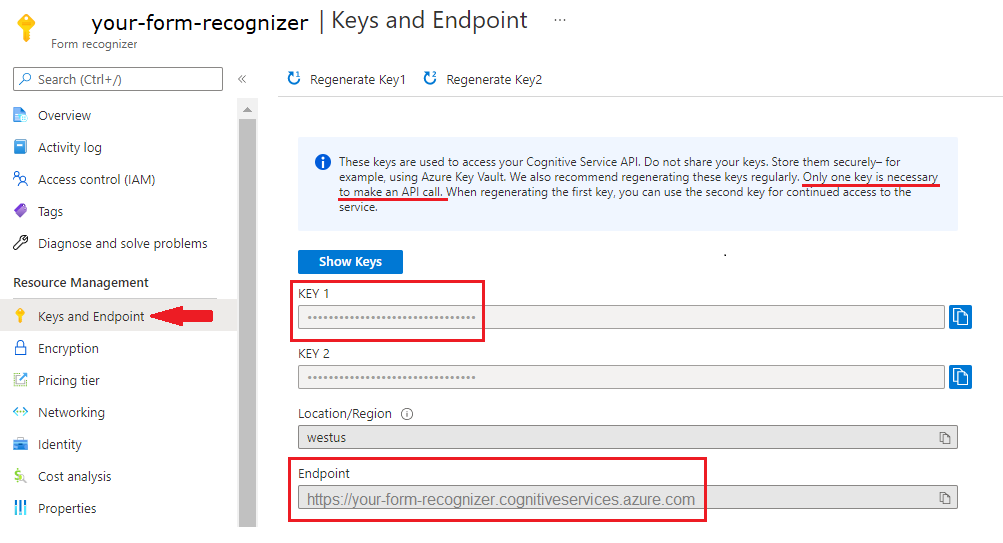
Important
You will only use your key and endpoint to configure the container to run in a disconnected environment. After you configure the container, you won't need the key and endpoint values to send API requests. Store them securely, for example, using Azure Key Vault. Only one key is necessary for this process.
Download a Docker container with docker pull
Download the Docker container that is approved to run in a disconnected environment. For example:
| Docker pull command | Value | Format |
|---|---|---|
● docker pull [image]● docker pull [image]latest |
The latest container image. | ● mcr.microsoft.com/azure-cognitive-services/form-recognizer/layout-3.0:latest● mcr.microsoft.com/azure-cognitive-services/form-recognizer/invoice-3.0:latest |
Example Docker pull command
docker pull mcr.microsoft.com/azure-cognitive-services/form-recognizer/invoice:latest
Configure the container to be run in a disconnected environment
Disconnected container images are the same as connected containers. The key difference being that the disconnected containers require a license file. This license file is downloaded by starting the container in a connected mode with the downloadLicense parameter set to true.
Now that your container is downloaded, you need to execute the docker run command with the following parameter:
DownloadLicense=True. This parameter downloads a license file that enables your Docker container to run when it isn't connected to the internet. It also contains an expiration date, after which the license file is invalid to run the container. You can only use the license file in corresponding approved container.
Important
The docker run command will generate a template that you can use to run the container. The template contains parameters you'll need for the downloaded models and configuration file. Make sure you save this template.
The following example shows the formatting for the docker run command to use with placeholder values. Replace these placeholder values with your own values.
| Placeholder | Value | Format or example |
|---|---|---|
{IMAGE} |
The container image you want to use. | mcr.microsoft.com/azure-cognitive-services/form-recognizer/invoice |
{LICENSE_MOUNT} |
The path where the license is downloaded, and mounted. | /host/license:/path/to/license/directory |
{ENDPOINT_URI} |
The endpoint for authenticating your service request. You can find it on your resource's Key and endpoint page, on the Azure portal. | https://<your-custom-subdomain>.cognitiveservices.azure.com |
{API_KEY} |
The key for your Document Intelligence resource. You can find it on your resource's Key and endpoint page, on the Azure portal. | {string} |
{CONTAINER_LICENSE_DIRECTORY} |
Location of the license folder on the container's local filesystem. | /path/to/license/directory |
Example docker run command
docker run --rm -it -p 5000:5050 \
-v {LICENSE_MOUNT} \
{IMAGE} \
eula=accept \
billing={ENDPOINT_URI} \
apikey={API_KEY} \
DownloadLicense=True \
Mounts:License={CONTAINER_LICENSE_DIRECTORY}
In the following command, replace the placeholders for the folder path, billing endpoint, and API key to download a license file for the layout container.
docker run -v {folder path}:/license --env Mounts:License=/license --env DownloadLicense=True --env Eula=accept --env Billing={billing endpoint} --env ApiKey={api key} mcr.microsoft.com/azure-cognitive-services/form-recognizer/layout-3.0:latest
After the container is configured, use the next section to run the container in your environment with the license, and appropriate memory and CPU allocations.
Document Intelligence container models and configuration
After you configured the container, the values for the downloaded Document Intelligence models and container configuration will be generated and displayed in the container output.
Run the container in a disconnected environment
Once you download the license file, you can run the container in a disconnected environment with your license, appropriate memory, and suitable CPU allocations. The following example shows the formatting of the docker run command with placeholder values. Replace these placeholders values with your own values.
Whenever the container is run, the license file must be mounted to the container and the location of the license folder on the container's local filesystem must be specified with Mounts:License=. In addition, an output mount must be specified so that billing usage records can be written.
| Placeholder | Value | Format or example |
|---|---|---|
{IMAGE} |
The container image you want to use. | mcr.microsoft.com/azure-cognitive-services/form-recognizer/invoice |
{MEMORY_SIZE} |
The appropriate size of memory to allocate for your container. | 4g |
{NUMBER_CPUS} |
The appropriate number of CPUs to allocate for your container. | 4 |
{LICENSE_MOUNT} |
The path where the license is located and mounted. | /host/license:/path/to/license/directory |
{OUTPUT_PATH} |
The output path for logging usage records. | /host/output:/path/to/output/directory |
{CONTAINER_LICENSE_DIRECTORY} |
Location of the license folder on the container's local filesystem. | /path/to/license/directory |
{CONTAINER_OUTPUT_DIRECTORY} |
Location of the output folder on the container's local filesystem. | /path/to/output/directory |
Example docker run command
docker run --rm -it -p 5000:5050 --memory {MEMORY_SIZE} --cpus {NUMBER_CPUS} \
-v {LICENSE_MOUNT} \
-v {OUTPUT_PATH} \
{IMAGE} \
eula=accept \
Mounts:License={CONTAINER_LICENSE_DIRECTORY}
Mounts:Output={CONTAINER_OUTPUT_DIRECTORY}
Starting a disconnected container is similar to starting a connected container. Disconnected containers require an added license parameter. Here's a sample docker-compose.yml file for starting a custom container in disconnected mode. Add the CUSTOM_LICENSE_MOUNT_PATH environment variable with a value set to the folder containing the downloaded license file, and the OUTPUT_MOUNT_PATH environment variable with a value set to the folder that holds the usage logs.
version: '3.3'
services:
nginx:
image: nginx:alpine
container_name: reverseproxy
volumes:
- ${NGINX_CONF_FILE}:/etc/nginx/nginx.conf
ports:
- "5000:5050"
layout:
container_name: azure-cognitive-service-layout
image: mcr.microsoft.com/azure-cognitive-services/form-recognizer/layout-3.0:latest
environment:
eula: accept
apikey: ${FORM_RECOGNIZER_KEY}
billing: ${FORM_RECOGNIZER_ENDPOINT_URI}
Logging:Console:LogLevel:Default: Information
SharedRootFolder: /shared
Mounts:Shared: /shared
Mounts:Output: /logs
Mounts:License: /license
volumes:
- type: bind
source: ${SHARED_MOUNT_PATH}
target: /shared
- type: bind
source: ${OUTPUT_MOUNT_PATH}
target: /logs
- type: bind
source: ${LAYOUT_LICENSE_MOUNT_PATH}
target: /license
expose:
- "5000"
custom-template:
container_name: azure-cognitive-service-custom-template
image: mcr.microsoft.com/azure-cognitive-services/form-recognizer/custom-template-3.0:latest
restart: always
depends_on:
- layout
environment:
AzureCognitiveServiceLayoutHost: http://azure-cognitive-service-layout:5000
eula: accept
apikey: ${FORM_RECOGNIZER_KEY}
billing: ${FORM_RECOGNIZER_ENDPOINT_URI}
Logging:Console:LogLevel:Default: Information
SharedRootFolder: /shared
Mounts:Shared: /shared
Mounts:Output: /logs
Mounts:License: /license
volumes:
- type: bind
source: ${SHARED_MOUNT_PATH}
target: /shared
- type: bind
source: ${OUTPUT_MOUNT_PATH}
target: /logs
- type: bind
source: ${CUSTOM_LICENSE_MOUNT_PATH}
target: /license
expose:
- "5000"
studio:
container_name: form-recognizer-studio
image: mcr.microsoft.com/azure-cognitive-services/form-recognizer/studio:3.0
environment:
ONPREM_LOCALFILE_BASEPATH: /onprem_folder
STORAGE_DATABASE_CONNECTION_STRING: /onprem_db/Application.db
volumes:
- type: bind
source: ${FILE_MOUNT_PATH} # path to your local folder
target: /onprem_folder
- type: bind
source: ${DB_MOUNT_PATH} # path to your local folder
target: /onprem_db
ports:
- "5001:5001"
user: "1000:1000" # echo $(id -u):$(id -g)
Other parameters and commands
Here are a few more parameters and commands you need to run the container.
Usage records
When operating Docker containers in a disconnected environment, the container will write usage records to a volume where they're collected over time. You can also call a REST API endpoint to generate a report about service usage.
Arguments for storing logs
When run in a disconnected environment, an output mount must be available to the container to store usage logs. For example, you would include -v /host/output:{OUTPUT_PATH} and Mounts:Output={OUTPUT_PATH} in the following example, replacing {OUTPUT_PATH} with the path where the logs are stored:
docker run -v /host/output:{OUTPUT_PATH} ... <image> ... Mounts:Output={OUTPUT_PATH}
Get records using the container endpoints
The container provides two endpoints for returning records about its usage.
Get all records
The following endpoint provides a report summarizing all of the usage collected in the mounted billing record directory.
https://<service>/records/usage-logs/
Example HTTPS endpoint
http://localhost:5000/records/usage-logs
The usage-log endpoint returns a JSON response similar to the following example:
{
"apiType": "string",
"serviceName": "string",
"meters": [
{
"name": "string",
"quantity": 256345435
}
]
}
Get records for a specific month
The following endpoint provides a report summarizing usage over a specific month and year.
https://<service>/records/usage-logs/{MONTH}/{YEAR}
This usage-logs endpoint returns a JSON response similar to the following example:
{
"apiType": "string",
"serviceName": "string",
"meters": [
{
"name": "string",
"quantity": 56097
}
]
}
Troubleshooting
Run the container with an output mount and logging enabled. These settings enable the container generates log files that are helpful for troubleshooting issues that occur while starting or running the container.
Tip
For more troubleshooting information and guidance, see Disconnected containers Frequently asked questions (FAQ).
Next steps
Feedback
Coming soon: Throughout 2024 we will be phasing out GitHub Issues as the feedback mechanism for content and replacing it with a new feedback system. For more information see: https://aka.ms/ContentUserFeedback.
Submit and view feedback for