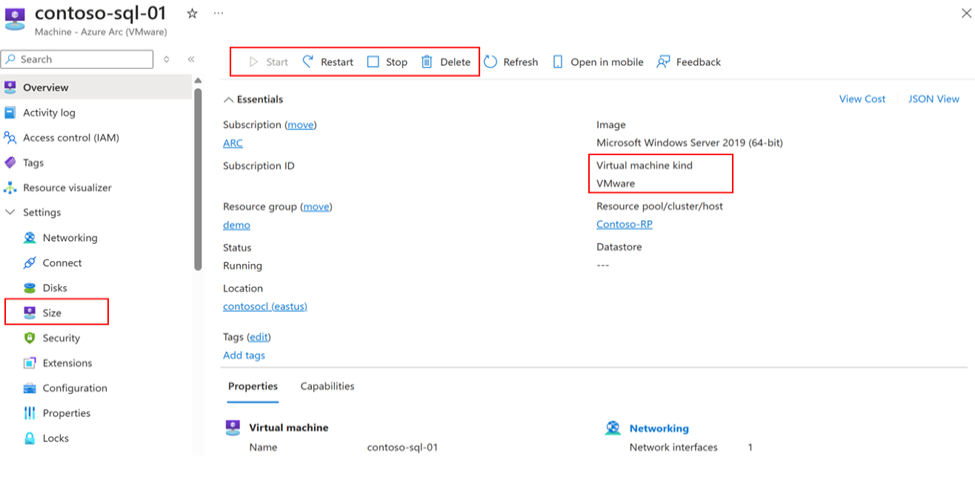Enable additional capabilities on Arc-enabled Server machines by linking to vCenter
If you have VMware machines connected to Azure via Arc-enabled Servers route, you can seamlessly get additional capabilities by deploying resource bridge and connecting vCenter to Azure. The additional capabilities include the ability to perform virtual machine lifecycle operations, such as create, resize, and power cycle operations such as start, stop, and so on. You can get additional capabilities without any disruption, retaining the VM extensions configured on the Arc-enabled Server machines.
Follow these steps here to deploy the Arc Resource Bridge and connect vCenter to Azure.
Important
This article applies only if you've directly installed Arc agents on the VMware machines, and those machines are onboarded as Microsoft.HybridCompute/machines ARM resources before connecting vCenter to Azure by deploying Resource Bridge.
Prerequisites
- An Azure subscription and resource group where you have Azure Arc VMware Administrator role.
- Your vCenter instance must be onboarded to Azure Arc.
- Arc-enabled Servers machines and vCenter resource must be in the same Azure region.
Link Arc-enabled Servers machines to vCenter from Azure portal
Navigate to the Virtual machines inventory page of your vCenter in the Azure portal.
The Virtual machines that have Arc agent installed via Arc-enabled Servers route have Link to vCenter status under virtual hardware management.
Select Link to vCenter to open a pane that lists all the machines under vCenter with Arc agent installed but not linked to vCenter in Azure Arc.
Choose all the machines and select the option to link machines to vCenter.
After linking to vCenter, the virtual hardware status reflects as Enabled for all the VMs, and you can perform virtual hardware operations.
After linking to vCenter, virtual lifecycle operations and power cycle operations are enabled on the machines, and the kind property of Hybrid Compute Machine is updated as VMware.
Link Arc-enabled Server machines to vCenter using Azure CLI
Use the following az commands to link Arc-enabled Server machines to vCenter at scale.
Create VMware resources from the specified Arc for Server machines in the vCenter
az connectedvmware vm create-from-machines --resource-group contoso-rg --name contoso-vm --vcenter-id /subscriptions/fedcba98-7654-3210-0123-456789abcdef/resourceGroups/contoso-rg-2/providers/Microsoft.HybridCompute/vcenters/contoso-vcenter
Create VMware resources from all Arc for Server machines in the specified resource group belonging to that vCenter
az connectedvmware vm create-from-machines --resource-group contoso-rg --vcenter-id /subscriptions/fedcba98-7654-3210-0123-456789abcdef/resourceGroups/contoso-rg-2/providers/Microsoft.HybridCompute/vcenters/contoso-vcenter
Create VMware resources from all Arc for Server machines in the specified subscription belonging to that vCenter
az connectedvmware vm create-from-machines --subscription contoso-sub --vcenter-id /subscriptions/fedcba98-7654-3210-0123-456789abcdef/resourceGroups/contoso-rg-2/providers/Microsoft.HybridCompute/vcenters/contoso-vcenter
Required Parameters
--vcenter-id -v
ARM ID of the vCenter to which the machines will be linked.
Optional Parameters
--ids
One or more resource IDs (space-delimited). It must be a complete resource ID containing all the information of Resource Id arguments. You must provide either --ids or other Resource Id arguments.
--name -n
Name of the Microsoft.HybridCompute Machine resource. Provide this parameter if you want to convert a single machine to a VMware VM.
--resource-group -g
Name of the resource group that will be scanned for HCRP machines.
Note
The default group configured using az configure --defaults group= is not used, and it must be specified explicitly.
--subscription
Name or ID of subscription. You can configure the default subscription using az account set -s NAME_OR_ID.
Known issue
During the first scan of the vCenter inventory after onboarding to Azure Arc-enabled VMware vSphere, Arc-enabled Servers machines will be discovered under vCenter inventory. If the Arc-enabled Server machines aren't discovered and you try to perform the Enable in Azure operation, you'll encounter the following error:
A machine '/subscriptions/XXXXXXXX-XXXX-XXXX-XXXX-XXXXXXXXXXXXXX/resourceGroups/rg-contoso/providers/Microsoft.HybridCompute/machines/testVM1' already exists with the specified virtual machine MoRefId: 'vm-4441'. The existing machine resource can be extended with private cloud capabilities by creating the VirtualMachineInstance resource under it.
When you encounter this error message, you'll be able to perform the Link to vCenter operation in 10 minutes. Alternatively, you can use any of the Azure CLI commands listed above to link an existing Arc-enabled Server machine to vCenter.
Next steps
Set up and manage self-service access to VMware resources through Azure RBAC.
Feedback
Coming soon: Throughout 2024 we will be phasing out GitHub Issues as the feedback mechanism for content and replacing it with a new feedback system. For more information see: https://aka.ms/ContentUserFeedback.
Submit and view feedback for