View and use Change Analysis in Azure Monitor
Important
Change Analysis is moving to Azure Resource Graph and is currently in preview as an Azure Resource Graph offering. Learn more about the future of Change Analysis.
Change Analysis provides data for various management and troubleshooting scenarios to help you understand what changes to your application caused breaking issues.
View Change Analysis data
Access Change Analysis screens
You can access the Change Analysis overview portal under Azure Monitor, where you can view all changes and application dependency/resource insights. You can access Change Analysis through two entry points:
Via the Azure Monitor home page
From the Azure portal home page, select Monitor from the menu.
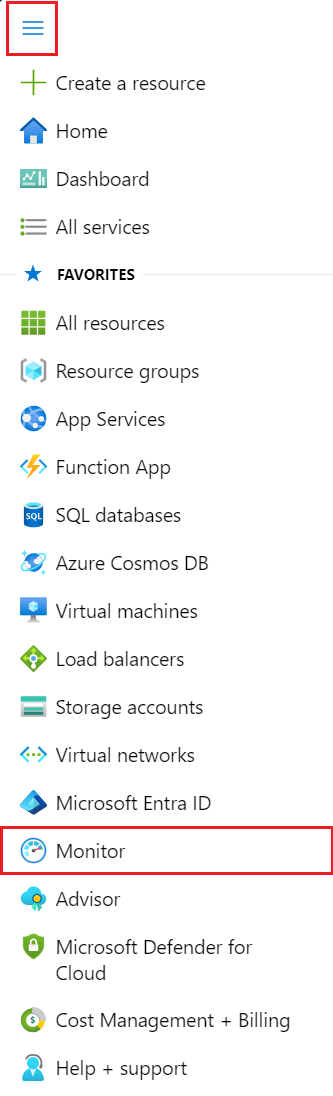
In the Monitor overview page, select the Change Analysis card.

Via search
In the Azure portal, search for Change Analysis to launch the experience.
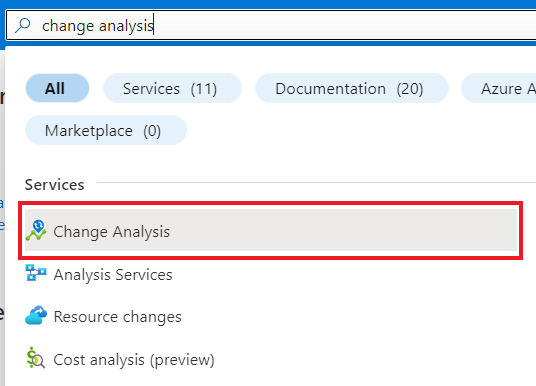
Select one or more subscriptions to view:
- All of its resources' changes from the past 24 hours.
- Old and new values to provide insights at one glance.
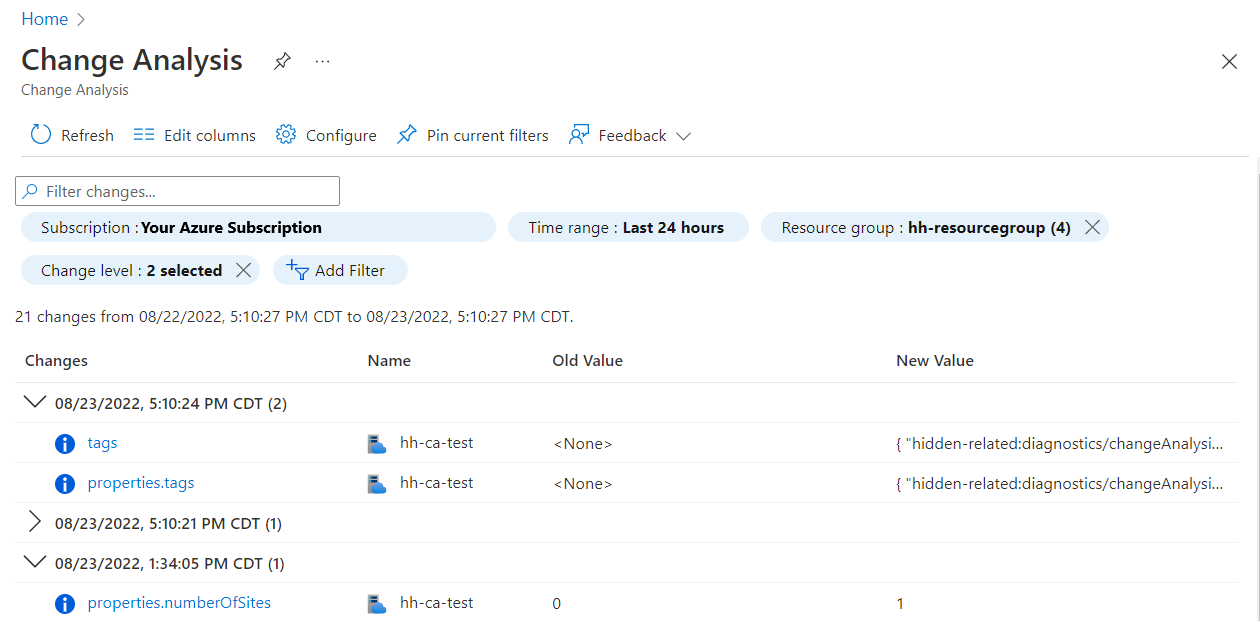
Click into a change to view full Resource Manager snippet and other properties.
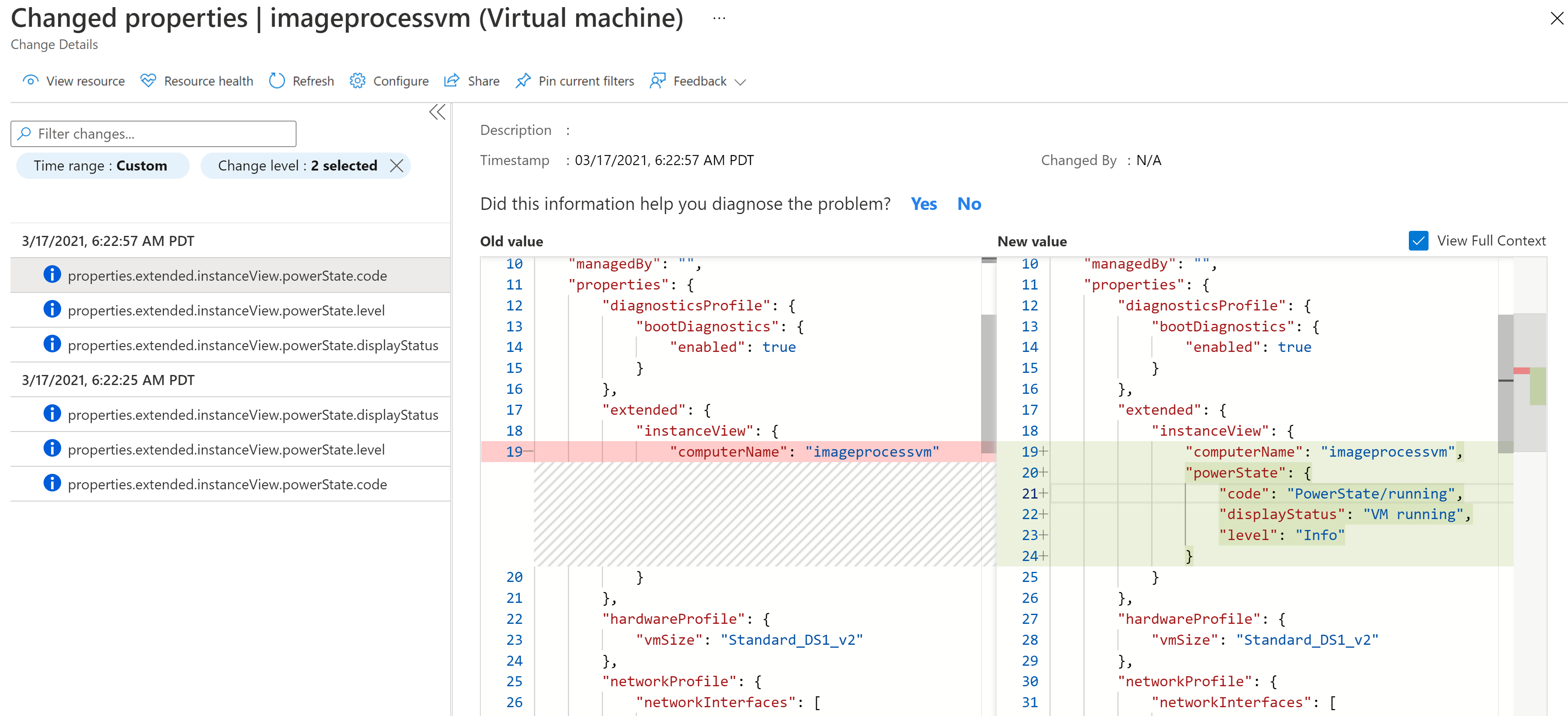
Send feedback from the Change Analysis pane:

Multiple subscription support
The UI supports selecting multiple subscriptions to view resource changes. Use the subscription filter:
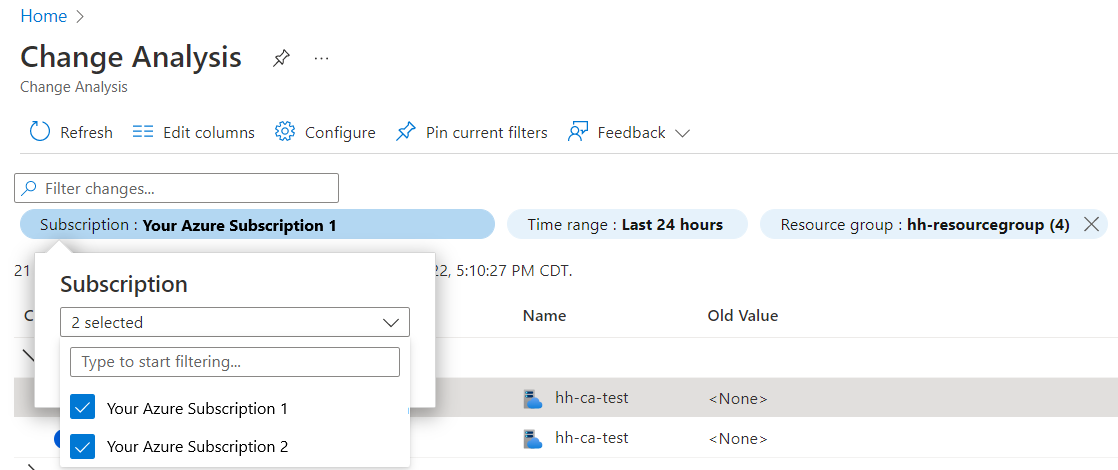
View the Activity Log change history
Use the View change history feature to call the Azure Monitor Change Analysis service backend to view changes associated with an operation. Changes returned include:
- Resource level changes from Azure Resource Graph.
- Resource properties from Azure Resource Manager.
- In-guest changes from PaaS services, such as a web app.
From within your resource, select Activity Log from the side menu.
Select a change from the list.
Select the Change history tab.
For the Azure Monitor Change Analysis service to scan for changes in users' subscriptions, a resource provider needs to be registered. When you select the Change history tab, the tool automatically registers Microsoft.ChangeAnalysis resource provider.
Once registered, you can view changes from Azure Resource Graph immediately from the past 14 days.
- Changes from other sources will be available after ~4 hours after subscription is onboard.
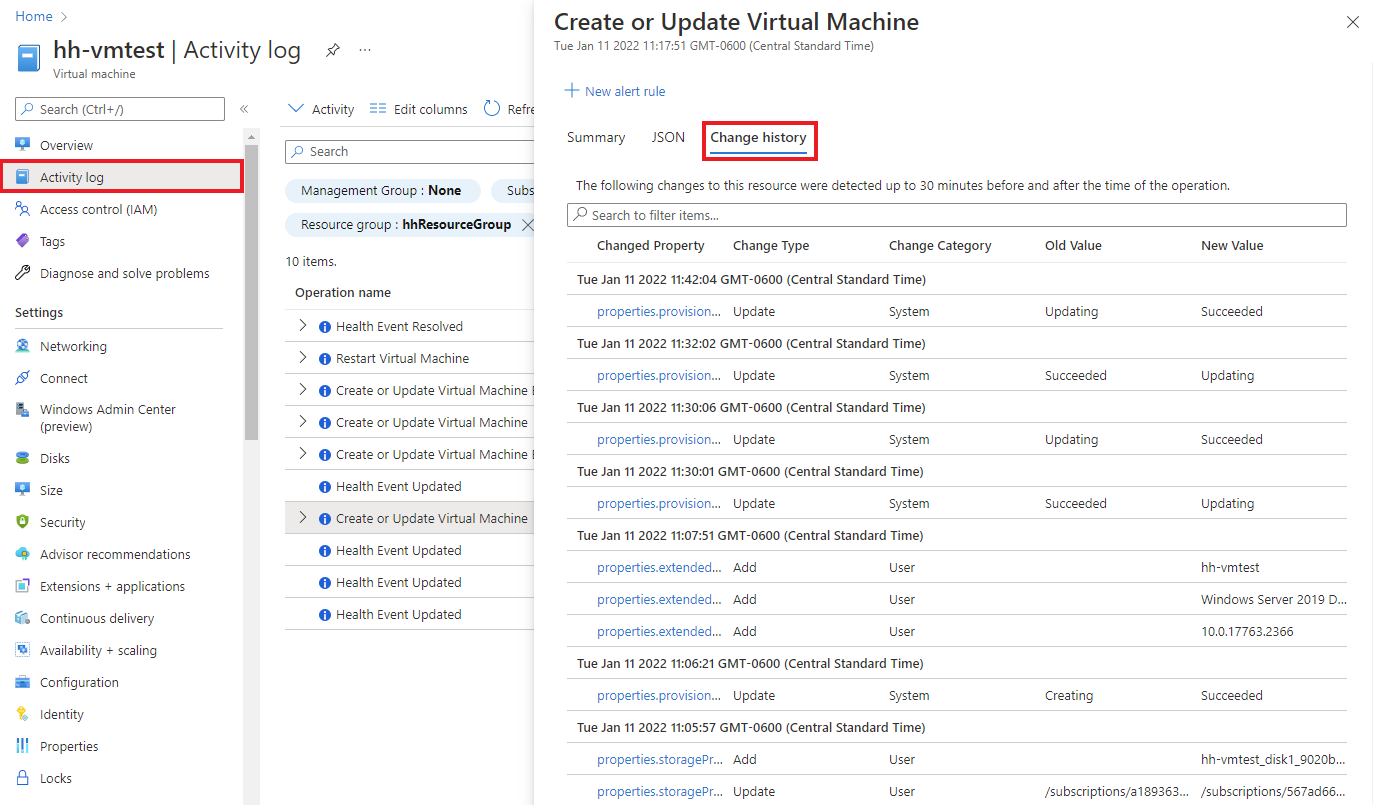
View changes using the Diagnose and Solve Problems tool
From your resource's overview page in Azure portal, you can view change data by selecting Diagnose and solve problems the left menu. As you enter the Diagnose and Solve Problems tool, the Microsoft.ChangeAnalysis resource provider is automatically registered.
Learn how to use the Diagnose and Solve Problems tool for:
Diagnose and solve problems tool for Web App
Azure Monitor's Change Analysis is:
- A standalone detector in the Web App Diagnose and solve problems tool.
- Aggregated in Application Crashes and Web App Down detectors.
You can view change data via the Web App Down and Application Crashes detectors. The graph summarizes:
- The change types over time.
- Details on those changes.
By default, the graph displays changes from within the past 24 hours help with immediate problems.
Diagnose and solve problems tool for Virtual Machines
Change Analysis displays as an insight card in your virtual machine's Diagnose and solve problems tool. The insight card displays the number of changes or issues a resource experiences within the past 72 hours.
Within your virtual machine, select Diagnose and solve problems from the left menu.
Go to Troubleshooting tools.
Scroll to the end of the troubleshooting options and select Analyze recent changes to view changes on the virtual machine.


Diagnose and solve problems tool for Azure SQL Database and other resources
You can view Change Analysis data for multiple Azure resources, but we highlight Azure SQL Database in these steps.
Within your resource, select Diagnose and solve problems from the left menu.
Under Common problems, select View change details to view the filtered view from Change Analysis standalone UI.
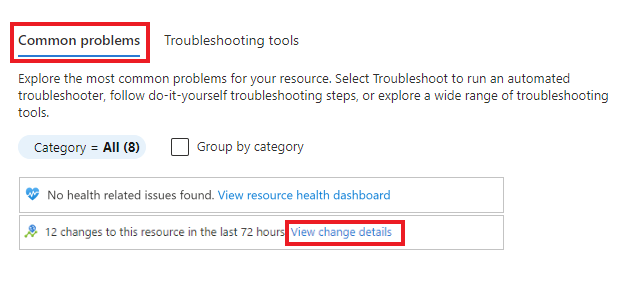
Activities using Change Analysis
Integrate with VM Insights
If you enabled VM Insights, you can view changes in your virtual machines that caused any spikes in a metric chart, such as CPU or Memory.
Within your virtual machine, select Insights from under Monitoring in the left menu.
Select the Performance tab.
Expand the property panel.
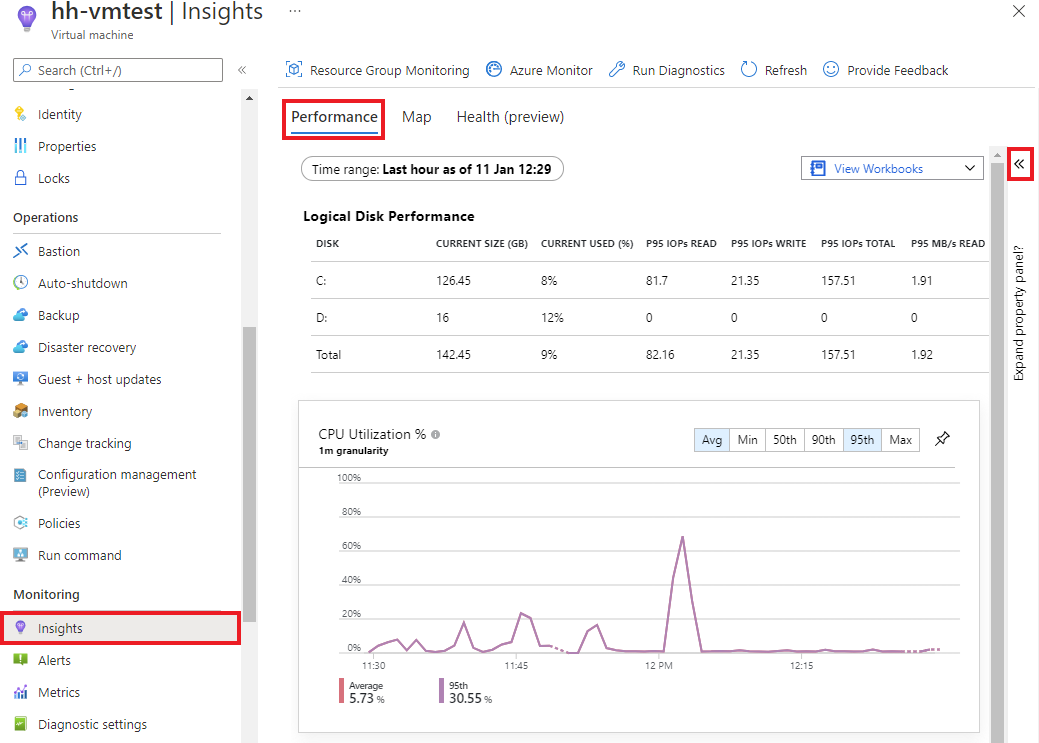
Select the Changes tab.
Select the Investigate Changes button to view change details in the Azure Monitor Change Analysis standalone UI.
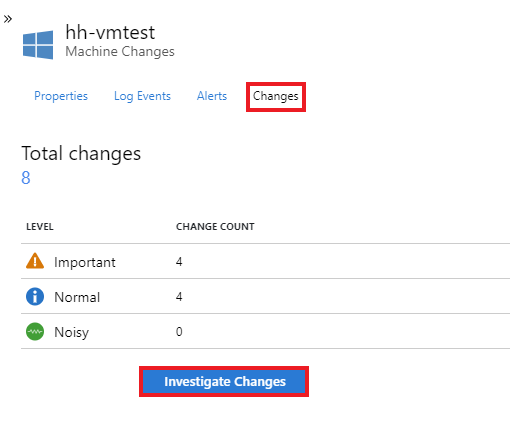
Drill to Change Analysis logs
You can also drill to Change Analysis logs via a chart you've created or pinned to your resource's Monitoring dashboard.
Navigate to the resource for which you'd like to view Change Analysis logs.
On the resource's overview page, select the Monitoring tab.
Select a chart from the Key Metrics dashboard.
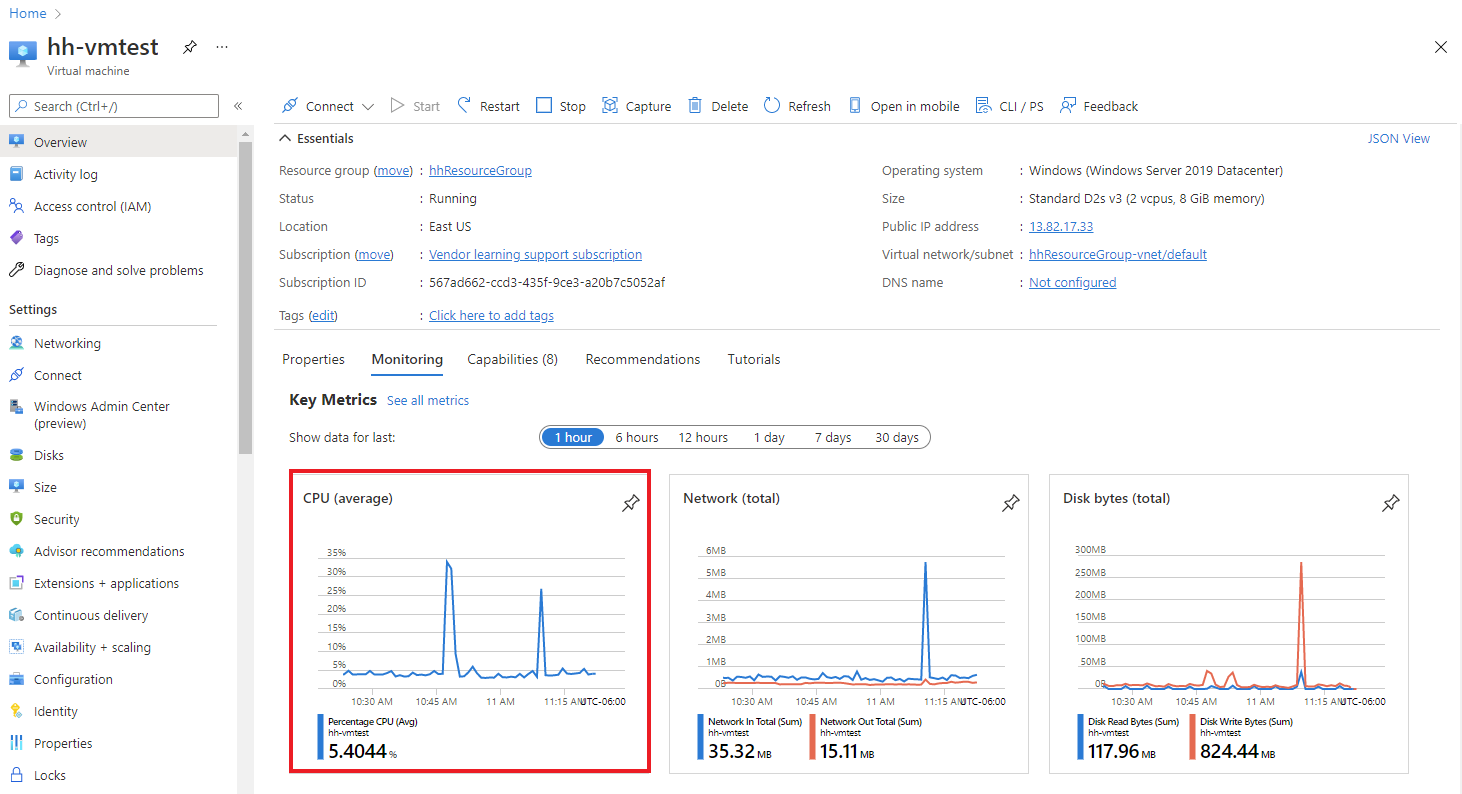
From the chart, select Drill into logs and choose Change Analysis to view it.
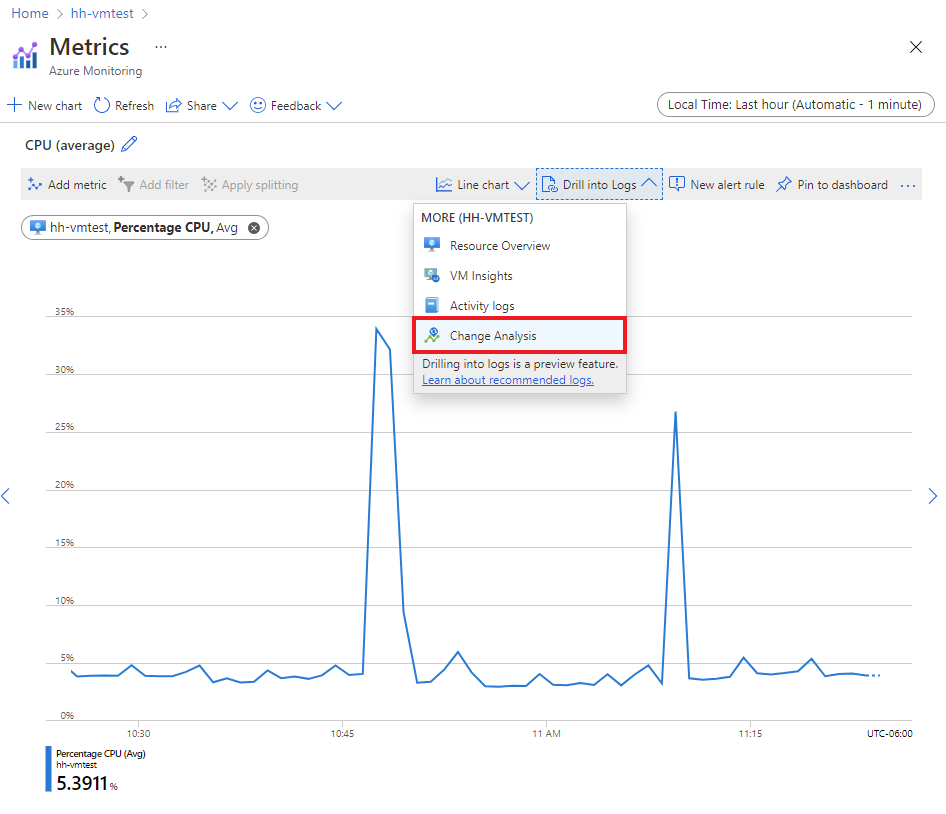
Browse using custom filters and search bar
Browsing through a long list of changes in the entire subscription is time consuming. With Change Analysis custom filters and search capability, you can efficiently navigate to changes relevant to issues for troubleshooting.

Filters
| Filter | Description |
|---|---|
| Subscription | This filter is in-sync with the Azure portal subscription selector. It supports multiple-subscription selection. |
| Time range | Specifies how far back the UI display changes, up to 14 days. By default, it’s set to the past 24 hours. |
| Resource group | Select the resource group to scope the changes. By default, all resource groups are selected. |
| Change level | Controls which levels of changes to display. Levels include: important, normal, and noisy. Important: related to availability and security Noisy: Read-only properties that are unlikely to cause any issues By default, important and normal levels are checked. |
| Resource | Select Add filter to use this filter. Filter the changes to specific resources. Helpful if you already know which resources to look at for changes. If the filter is only returning 1,000 resources, see the corresponding solution in troubleshooting guide. |
| Resource type | Select Add filter to use this filter. Filter the changes to specific resource types. |
Search bar
The search bar filters the changes according to the input keywords. Search bar results apply only to the changes loaded by the page already and don't pull in results from the server side.
Pin and share a Change Analysis query to the Azure dashboard
Let's say you want to curate a change view on specific resources, like all Virtual Machine changes in your subscription, and include it in a report sent periodically. You can pin the view to an Azure dashboard for monitoring or sharing scenarios. If you'd like to share a specific change with your team members, you can use the share feature in the Change Details page.
Pin to the Azure dashboard
Once you applied filters to the Change Analysis homepage:
Select Pin current filters from the top menu.
Enter a name for the pin.
Click OK to proceed.
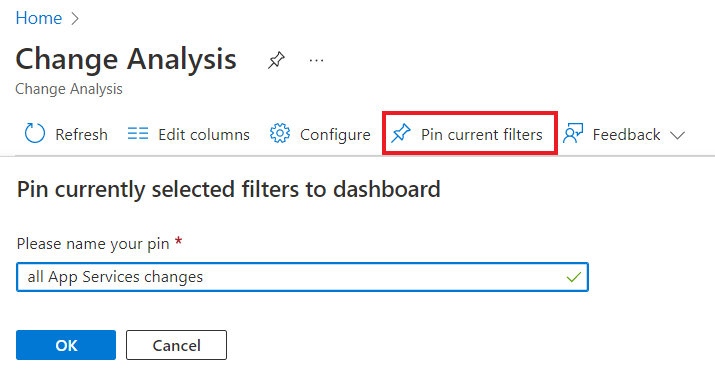
A side pane opens to configure the dashboard where you place your pin. You can select one of two dashboard types:
| Dashboard type | Description |
|---|---|
| Private | Only you can access a private dashboard. Choose this option if you're creating the pin for your own easy access to the changes. |
| Shared | A shared dashboard supports role-based access control for view/read access. Shared dashboards are created as a resource in your subscription with a region and resource group to host it. Choose this option if you're creating the pin to share with your team. |
Select an existing dashboard
If you already have a dashboard to place the pin:
Select the Existing tab.
Select either Private or Shared.
Select the dashboard you'd like to use.
If you selected Shared, select the subscription in which you'd like to place the dashboard.
Select Pin.
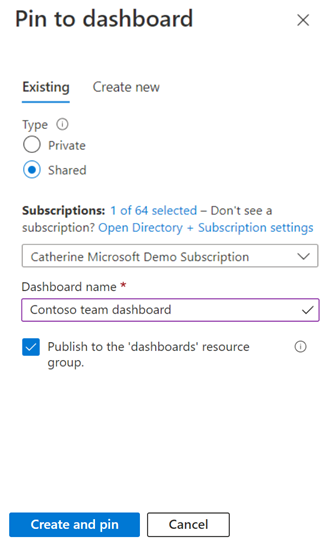
Create a new dashboard
You can create a new dashboard for this pin.
Select the Create new tab.
Select either Private or Shared.
Enter the name of the new dashboard.
If you're creating a shared dashboard, enter the resource group and region information.
Click Create and pin.

Once the dashboard and pin are created, navigate to the Azure dashboard to view them.
From the Azure portal home menu, select Dashboard.
Use the Manage Sharing button in the top menu to handle access or "unshare".
Click on the pin to navigate to the curated view of changes.
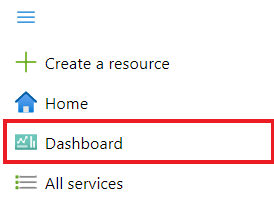

Share a single change with your team
In the Change Analysis homepage, select a line of change to view details on the change.
On the Changed properties page, select Share from the top menu.
On the Share Change Details pane, copy the deep link of the page and share with your team in messages, emails, reports, or whichever communication channel your team prefers.

Next steps
- Learn how to troubleshoot problems in Change Analysis
Feedback
Coming soon: Throughout 2024 we will be phasing out GitHub Issues as the feedback mechanism for content and replacing it with a new feedback system. For more information see: https://aka.ms/ContentUserFeedback.
Submit and view feedback for