Time range brushing
Time range brushing allows a user to "brush" or "scrub" a range on a chart and have that range output as a parameter value.

You can also choose to only export a parameter when a range is explicitly brushed:
- If this setting is cleared (default), the parameter always has a value. When the parameter isn't brushed, the value is the full time range displayed in the chart.
- If this setting is selected, the parameter has no value before the user brushes the parameter. The value is only set after a user brushes the parameter.
Brushing in a metrics chart
When you enable time brushing on a metrics chart, you can "brush" a time by dragging the mouse on the time chart.

After the brush has stopped, the metrics chart zooms in to that range and exports the range as a time range parameter. An icon on the toolbar in the upper-right corner is active to reset the time range back to its original, unzoomed time range.
Brushing in a query chart
When you enable time brushing on a query chart, indicators appear that you can drag, or you can brush a range on the time chart.
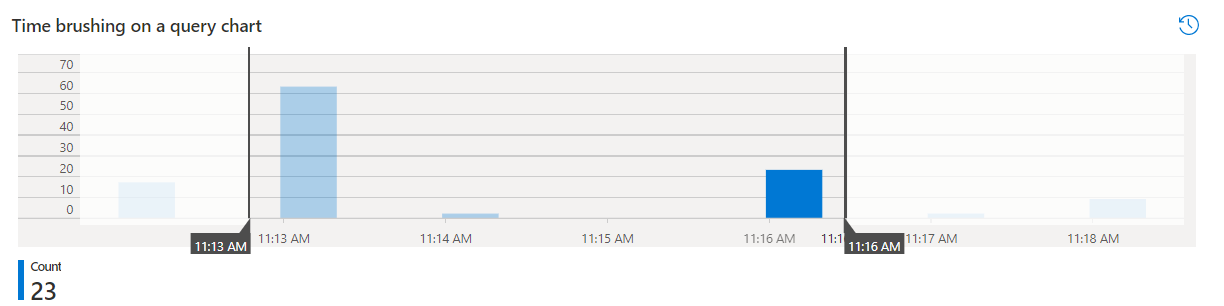
After the brush has stopped, the query chart shows that range as a time range parameter but won't zoom in. This behavior is different than the behavior of metrics charts. Because of the complexity of user-written queries, it might not be possible for workbooks to correctly update the range used by the query in the query content directly. If the query is using a time range parameter, it's possible to get this behavior by using a global parameter instead.
An icon on the toolbar in the upper-right corner is active to reset the time range back to its original, un-zoomed time range.
Feedback
Coming soon: Throughout 2024 we will be phasing out GitHub Issues as the feedback mechanism for content and replacing it with a new feedback system. For more information see: https://aka.ms/ContentUserFeedback.
Submit and view feedback for