Use a Terraform plan to deploy a VMware Windows virtual machine and connect it to Azure Arc
This article provides guidance for using the provided Terraform plan to deploy a Windows Server, VMware vSphere virtual machine and connect it as an Azure Arc-enabled server resource.
Prerequisites
Clone the Azure Arc Jumpstart repository.
git clone https://github.com/microsoft/azure_arc.gitInstall or update Azure CLI to version 2.7 and above. Use the following command to check your current installed version.
az --versionA VMware vCenter Server user with permissions to deploy a virtual machine from a template in the vSphere web client.
Create an Azure service principal.
To connect the VMware vSphere virtual machine to Azure Arc, an Azure service principal assigned with the Contributor role is required. To create it, sign in to your Azure account and run the following command. You can also run this command in Azure Cloud Shell.
az login az account set -s <Your Subscription ID> az ad sp create-for-rbac -n "<Unique SP Name>" --role contributor --scopes "/subscriptions/<Your Subscription ID>"For example:
az ad sp create-for-rbac -n "http://AzureArcServers" --role contributor --scopes "/subscriptions/00000000-0000-0000-0000-000000000000"The output should look like this:
{ "appId": "XXXXXXXXXXXXXXXXXXXXXXXXXXXX", "displayName": "http://AzureArcServers", "password": "XXXXXXXXXXXXXXXXXXXXXXXXXXXX", "tenant": "XXXXXXXXXXXXXXXXXXXXXXXXXXXX" }Note
We highly recommend that you scope the service principal to a specific Azure subscription and resource group.
Prepare a Windows Server VMware vSphere VM template
Before using this guidance to deploy a Windows Server VM and connect it to Azure Arc, a VMware vSphere template is required. You can easily create such a template using VMware vSphere 6.5 and above.
The Terraform plan used the remote-exec provisioner which uses the WinRM protocol to copy and execute the required Azure Arc script. To allow WinRM connectivity to the VM, run the allow_winrm PowerShell script on your VM before converting it to template.
Note
If you already have a Windows Server VM template, you should still use the guide as a reference.
Deployment
Before executing the Terraform plan, you must set the environment variables which will be used by the plan. These variables are based on the Azure service principal you've just created, your Azure subscription and tenant, and your VMware vSphere credentials.
Retrieve your Azure subscription ID and tenant ID using the
az account listcommand.The Terraform plan creates resources in both Microsoft Azure and VMware vSphere. It then executes a script on the virtual machine to install the Azure Arc agent and all necessary artifacts. This script requires certain information about your VMware vSphere and Azure environments. Edit
scripts/vars.shand update each of the variables with the appropriate values.TF_VAR_subscription_id= your Azure subscription IDTF_VAR_client_id= your Azure service principal nameTF_VAR_client_secret= your Azure service principal passwordTF_VAR_tenant_id= your Azure tenant IDTF_VAR_resourceGroup= Azure resource group nameTF_VAR_location= Azure regionTF_VAR_vsphere_user= vCenter admin usernameTF_VAR_vsphere_password= vCenter admin passwordTF_VAR_vsphere_server= vCenter Server FQDN/IPTF_VAR_admin_user= OS admin usernameTF_VAR_admin_password= OS admin password
From CLI, navigate to the
azure_arc_servers_jumpstart/vmware/winsrv/terraformdirectory of the cloned repo.Export the environment variables you edited by running
scripts/vars.shwith the source command as shown below. Terraform requires these to be set for the plan to execute properly. Note that this script will also be automatically executed remotely on the virtual machine as part of the Terraform deployment.source ./scripts/vars.shIn addition to the
TF_VARenvironment variables you've just exported, edit the Terraform variables in theterraform.tfvarsto match your VMware vSphere environment.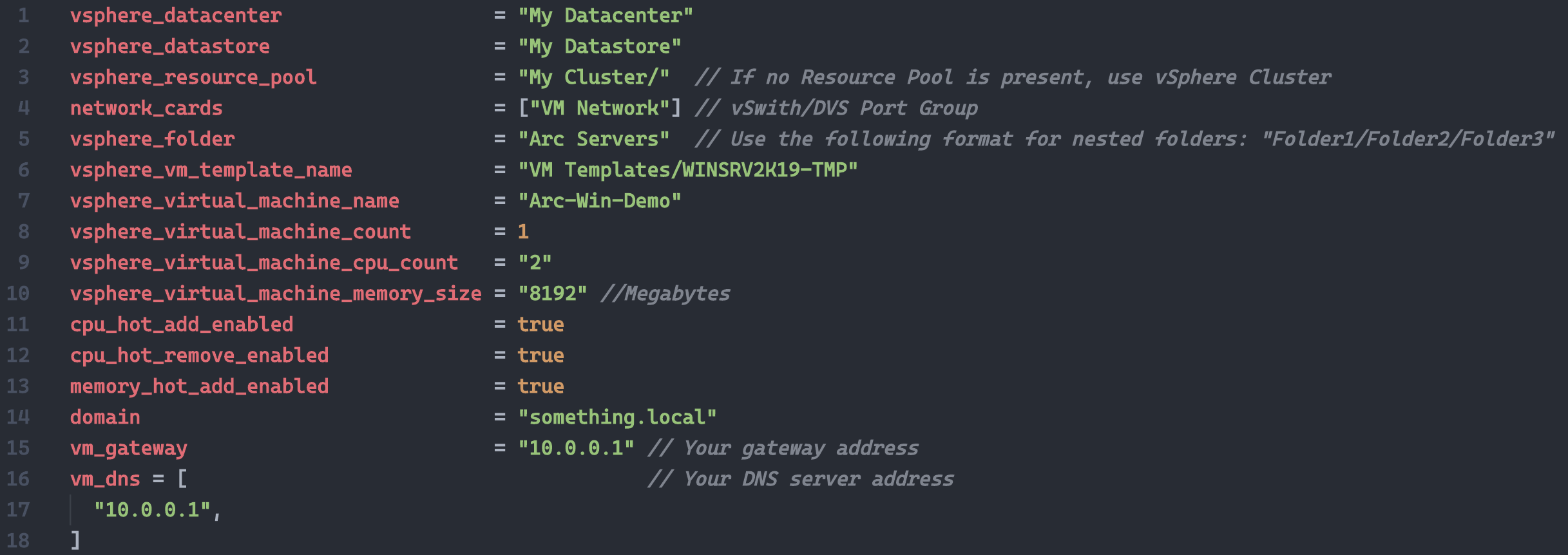
Run the
terraform initcommand which will download the Terraform AzureRM, local and vSphere providers.
Run the
terraform apply --auto-approvecommand and wait for the plan to finish. Once the Terraform deployment is completed, a new Windows Server VM will be up and running and will be projected as an Azure Arc server resource in a newly created Azure resource group.
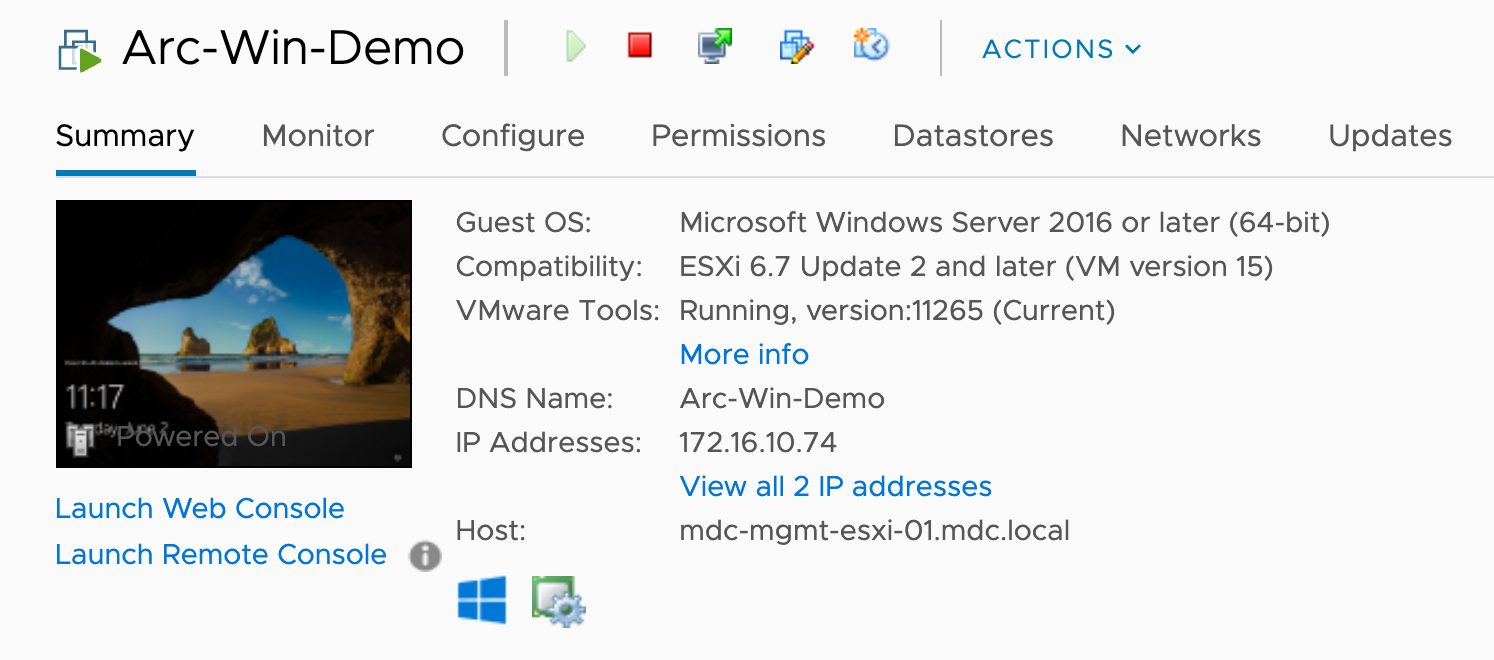
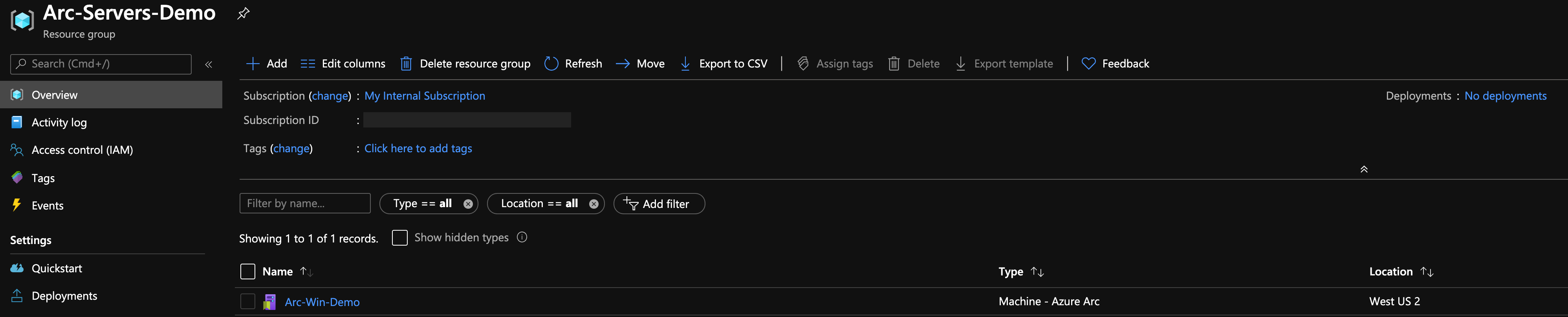

Delete the deployment
The most straightforward way is to delete the Azure Arc resource via the Azure portal, just select the resource and delete it. In addition, delete the VMware vSphere VM.

If you delete the instance manually, then you should also delete
install_arc_agent.ps1, which is created by the Terraform plan.If you want to tear down the entire environment, use the
terraform destroy --auto-approvecommand as shown below.
Feedback
Coming soon: Throughout 2024 we will be phasing out GitHub Issues as the feedback mechanism for content and replacing it with a new feedback system. For more information see: https://aka.ms/ContentUserFeedback.
Submit and view feedback for