Generate ARM Template for Cloud Services (extended support) using the Azure portal
This article explains how to download the ARM template and parameter file from the Azure portal for your Cloud Service. The ARM template and parameter file can be used in deployments via PowerShell to create or update a cloud service
Get ARM template via portal
Go to the Azure portal and create a new cloud service. Add your cloud service configuration, package and definition files.
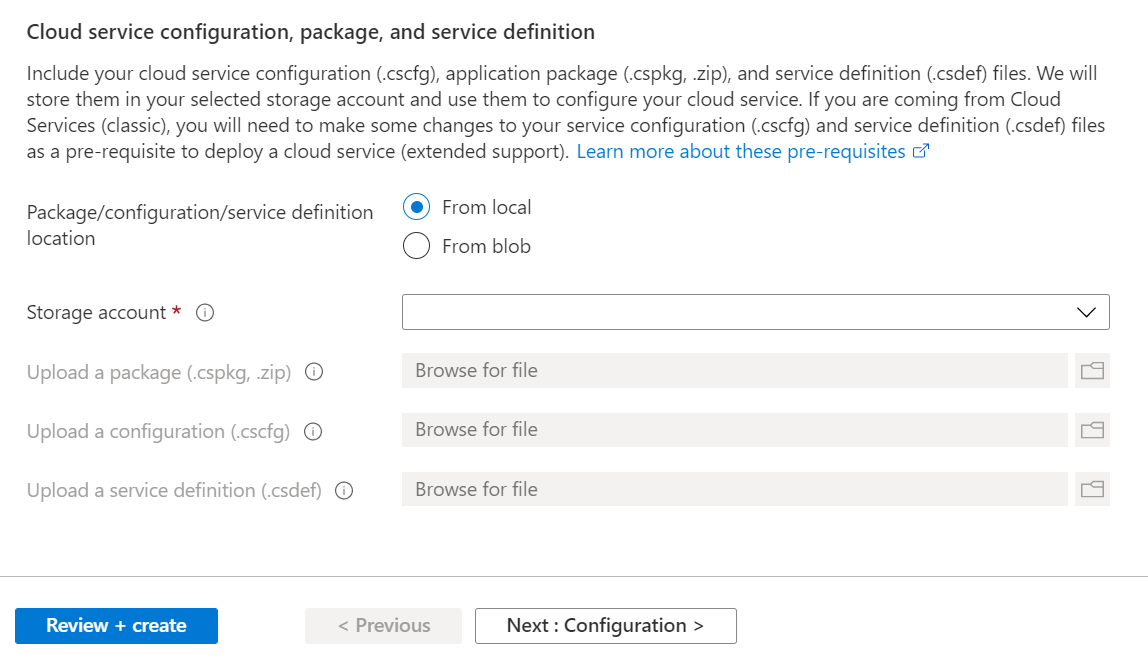
Once all fields have been completed, move to the Review and Create tab to validate your deployment configuration and click on Download template for automation your Cloud Service (extended support).
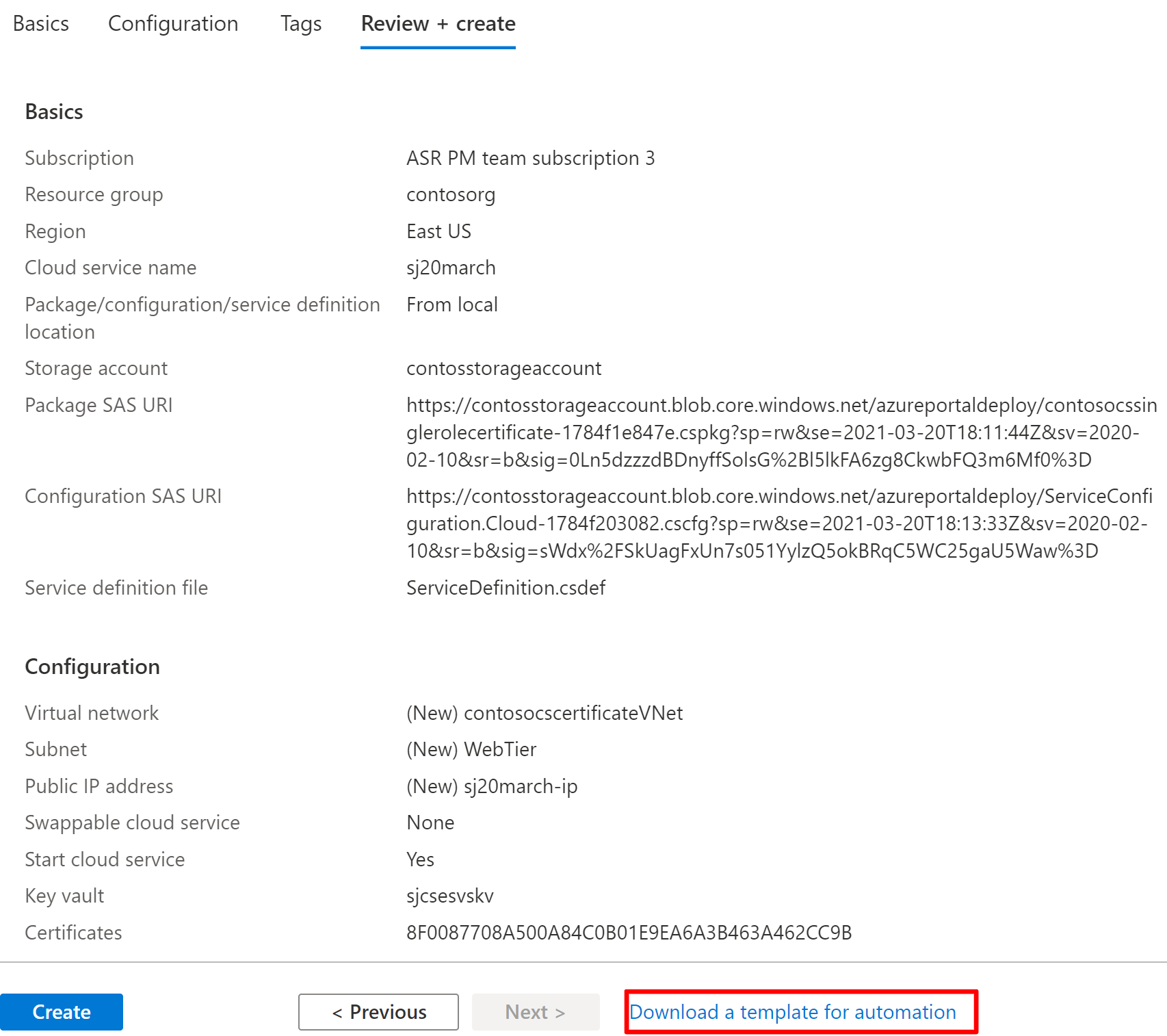
Download your template and parameter files.
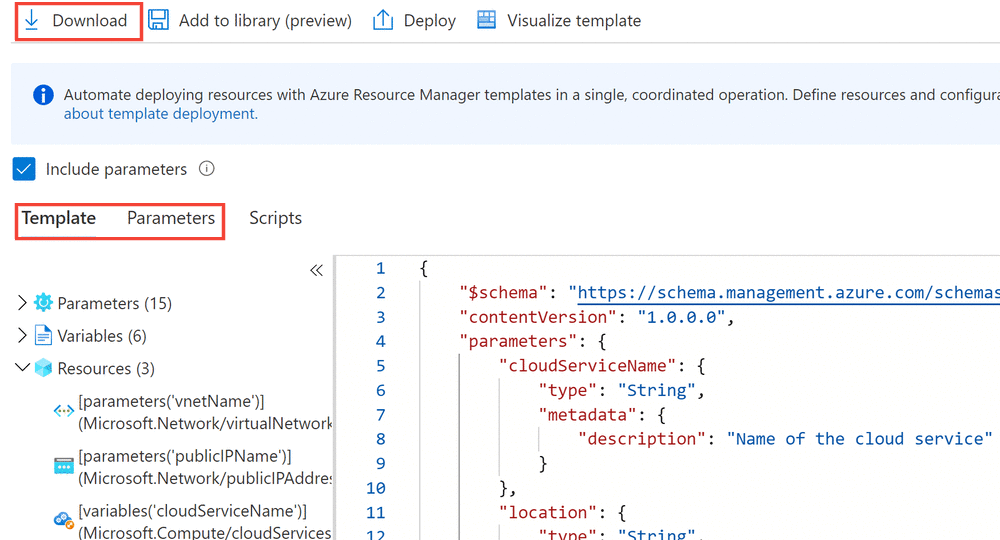
Copy the Package SAS URI and Configuration SAS URI from the review and create tab and add them to the parameter.json file. These files can now be used to create a new cloud service via PowerShell.
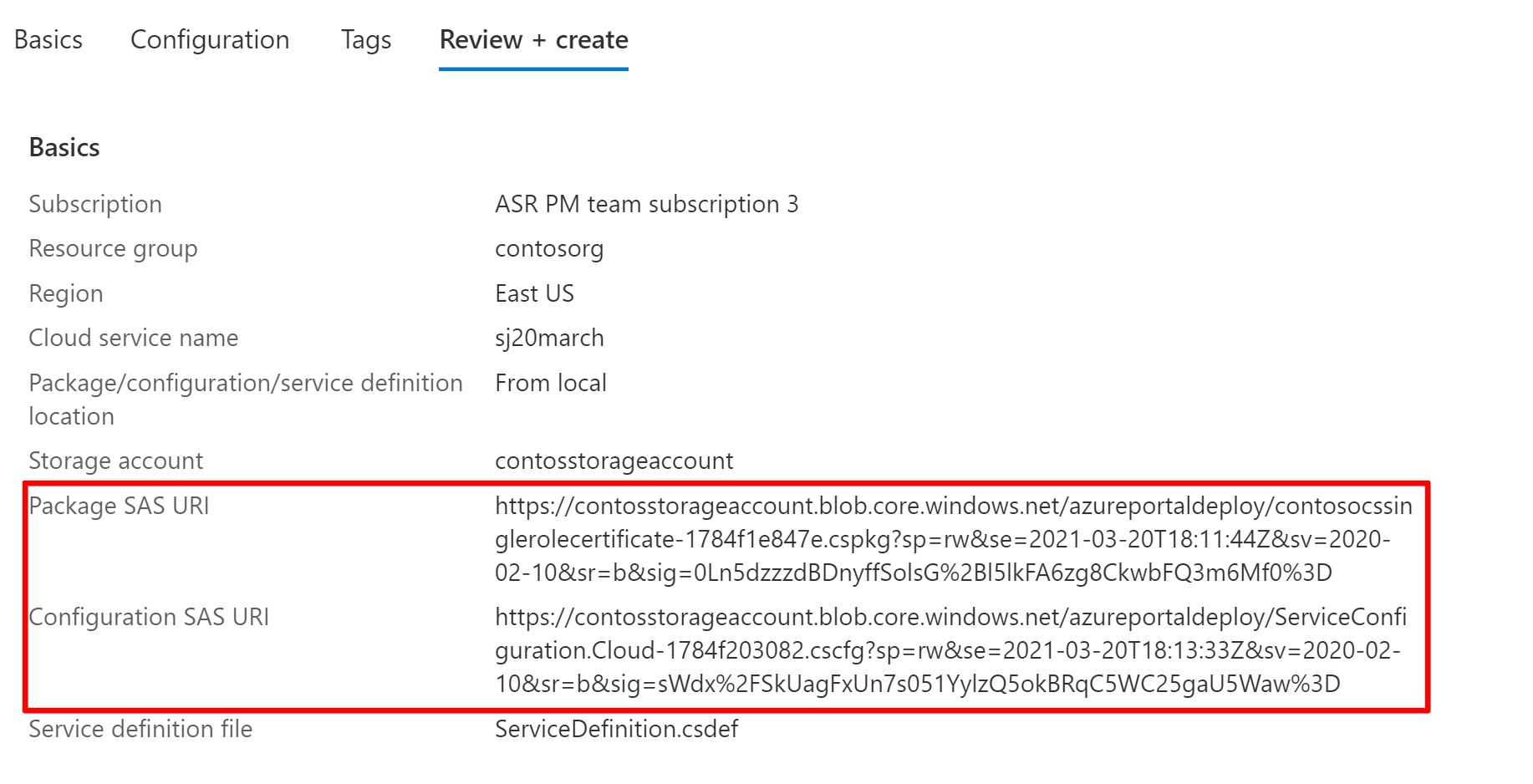
Next steps
- Review frequently asked questions for Cloud Services (extended support).
- Deploy a Cloud Service (extended support) using the Azure portal
Feedback
Coming soon: Throughout 2024 we will be phasing out GitHub Issues as the feedback mechanism for content and replacing it with a new feedback system. For more information see: https://aka.ms/ContentUserFeedback.
Submit and view feedback for