How to scale an Azure Cloud Service (classic) in PowerShell
Important
Cloud Services (classic) is now deprecated for new customers and will be retired on August 31st, 2024 for all customers. New deployments should use the new Azure Resource Manager based deployment model Azure Cloud Services (extended support).
You can use Windows PowerShell to scale a web role or worker role in or out by adding or removing instances.
Log in to Azure
Before you can perform any operations on your subscription through PowerShell, you must log in:
Add-AzureAccount
If you have multiple subscriptions associated with your account, you may need to change the current subscription depending on where your cloud service resides. To check the current subscription, run:
Get-AzureSubscription -Current
If you need to change the current subscription, run:
Set-AzureSubscription -SubscriptionId <subscription_id>
Check the current instance count for your role
To check the current state of your role, run:
Get-AzureRole -ServiceName '<your_service_name>' -RoleName '<your_role_name>'
You should get back information about the role, including its current OS version and instance count. In this case, the role has a single instance.
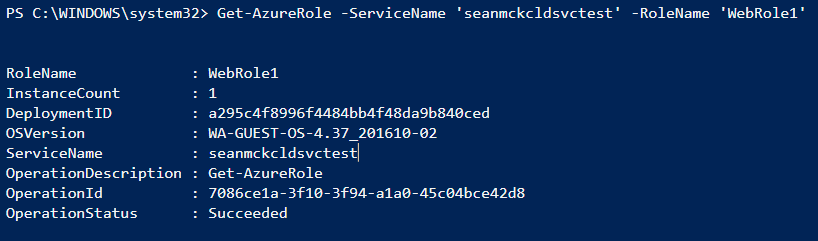
Scale out the role by adding more instances
To scale out your role, pass the desired number of instances as the Count parameter to the Set-AzureRole cmdlet:
Set-AzureRole -ServiceName '<your_service_name>' -RoleName '<your_role_name>' -Slot <target_slot> -Count <desired_instances>
The cmdlet blocks momentarily while the new instances are provisioned and started. During this time, if you open a new PowerShell window and call Get-AzureRole as shown earlier, you will see the new target instance count. And if you inspect the role status in the portal, you should see the new instance starting up:
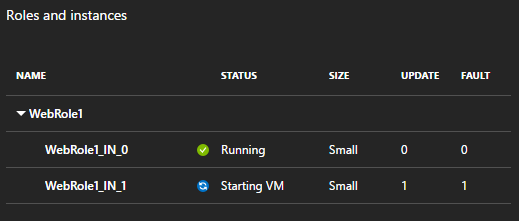
Once the new instances have started, the cmdlet will return successfully:

Scale in the role by removing instances
You can scale in a role by removing instances in the same way. Set the Count parameter on Set-AzureRole to the number of instances you want to have after the scale in operation is complete.
Next steps
It is not possible to configure auto-scale for cloud services from PowerShell. To do that, see How to auto scale a cloud service.
Feedback
Coming soon: Throughout 2024 we will be phasing out GitHub Issues as the feedback mechanism for content and replacing it with a new feedback system. For more information see: https://aka.ms/ContentUserFeedback.
Submit and view feedback for