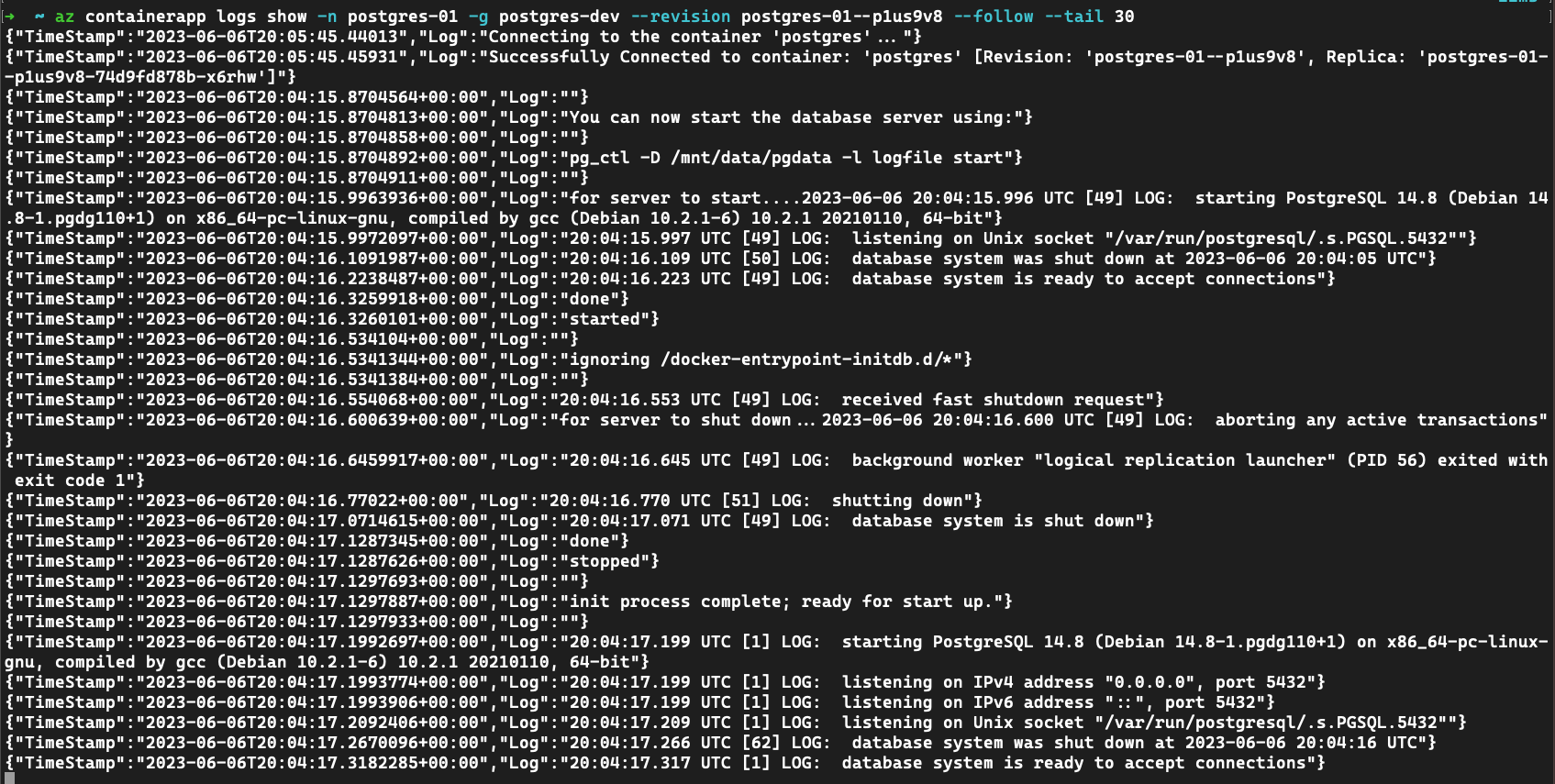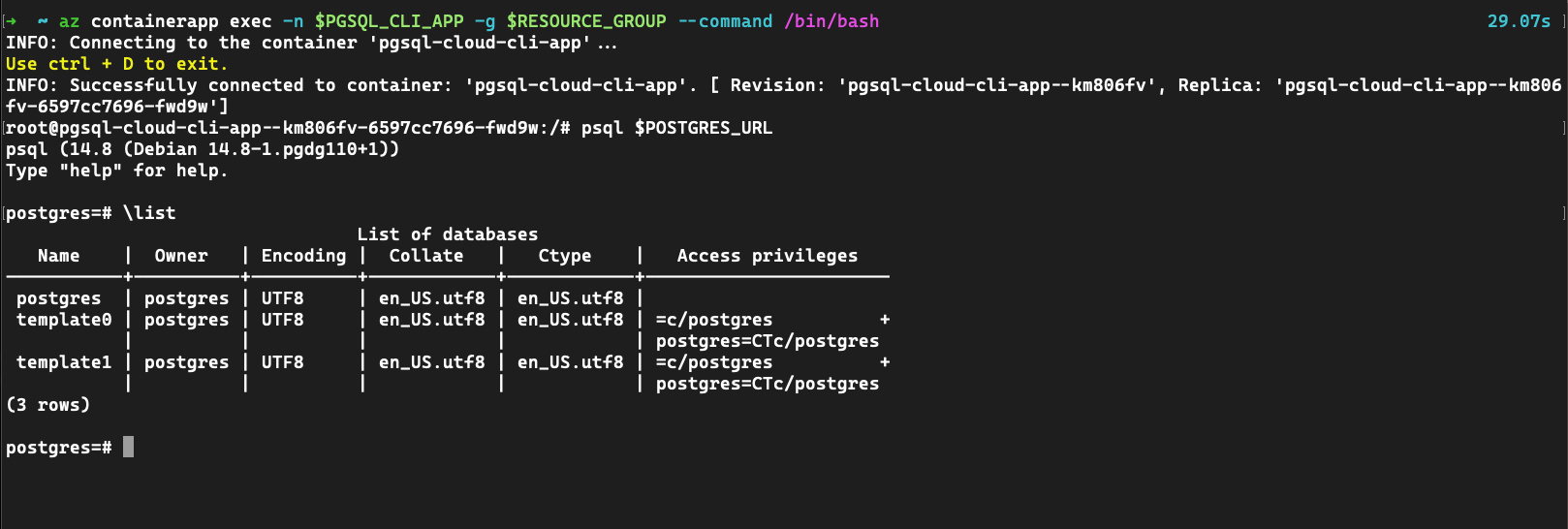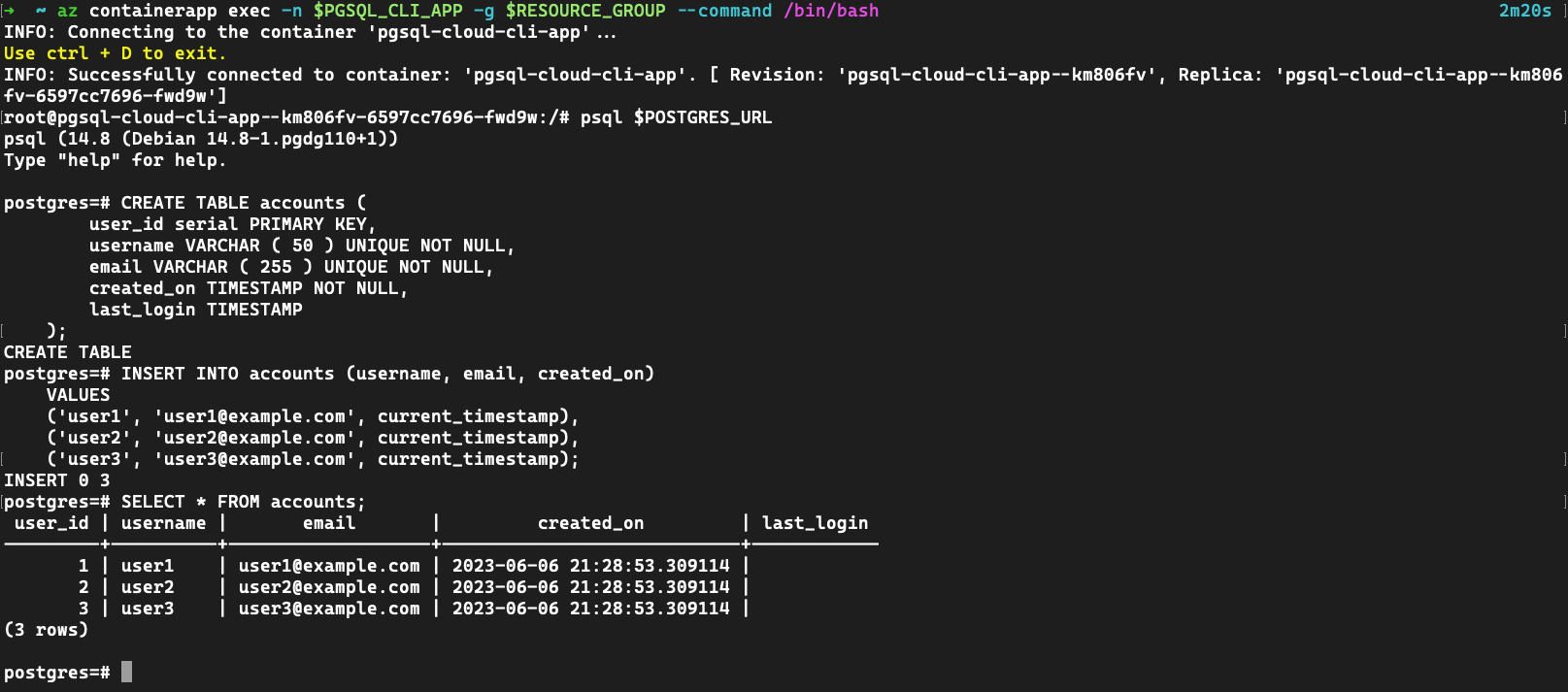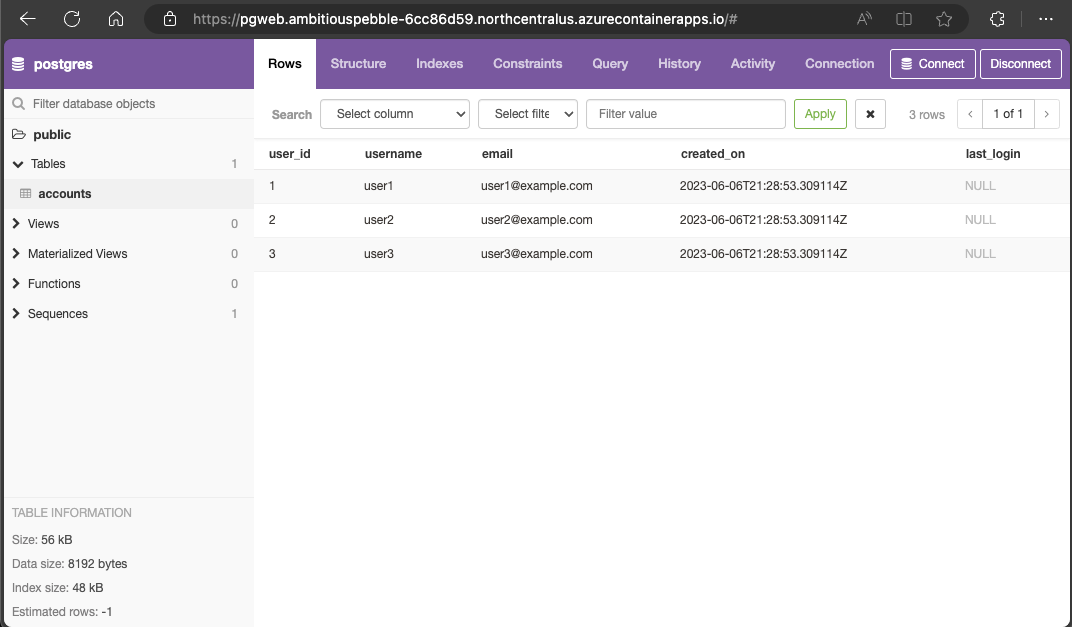Tutorial: Use a PostgreSQL service for development
Article 06/22/2023
4 contributors
Feedback
In this article
Azure Container Apps allows you to connect to development and production-grade services to provide a wide variety of functionality to your applications.
In this tutorial, you learn to use a development PostgreSQL service with Container Apps.
Azure CLI commands and Bicep template fragments are featured in this tutorial. If you use Bicep, you can add all the fragments to a single Bicep file and deploy the template all at once .
Create a Container Apps environment to deploy your service and container apps
Create a PostgreSQL service
Create and use a command line app to use the dev PostgreSQL service
Create a pgweb app
Write data to the PostgreSQL database
Prerequisites
Note
For a one command deployment, skip to the last azd template step .
Setup
Define variables for common values.
RESOURCE_GROUP="postgres-dev"
LOCATION="northcentralus"
ENVIRONMENT="aca-env"
PG_SVC="postgres01"
PSQL_CLI_APP="psql-cloud-cli-app"
The following variables allow you to use the CLI to deploy the Bicep template.
RESOURCE_GROUP="postgres-dev"
LOCATION="northcentralus"
For Bicep, start by creating a file called postgres-dev.bicep, then add parameters with the following default values.
targetScope = 'resourceGroup'
param location string = resourceGroup().location
param appEnvironmentName string = 'aca-env'
param pgSvcName string = 'postgres01'
param pgsqlCliAppName string = 'psql-cloud-cli-app'
As you deploy the bicep template at any stage, you can use the az deployment group create command.
az deployment group create -g $RESOURCE_GROUP \
--query 'properties.outputs.*.value' \
--template-file postgres-dev.bicep
Define your initial variables.
AZURE_ENV_NAME="azd-postgres-dev"
LOCATION="northcentralus"
Use the values to initialize a minimal azd template.
azd init \
--environment "$AZURE_ENV_NAME" \
--location "$LOCATION" \
--no-prompt
Note
AZURE_ENV_NAME is different from the Container App environment name. In this context, AZURE_ENV_NAME in azd is for all resources in a template. These resources include resources not associated with Container Apps. You create a different name for the Container Apps environment.
Next, create infra/main.bicep and define parameters for later use.
param appEnvironmentName string = 'aca-env'
param pgSvcName string = 'postgres01'
param pgsqlCliAppName string = 'psql-cloud-cli-app'
Log in to Azure.
az login
Upgrade the CLI to the latest version.
az upgrade
Upgrade Bicep to the latest version.
az bicep upgrade
Add th containerapp extension.
az extension add --name containerapp --upgrade
Register required namespaces.
az provider register --namespace Microsoft.App
az provider register --namespace Microsoft.OperationalInsights
Create a Container Apps environment
Create a resource group.
az group create \
--name "$RESOURCE_GROUP" \
--location "$LOCATION"
az group create \
--name "$RESOURCE_GROUP" \
--location "$LOCATION"
As you deploy the bicep template at any stage, you can use the az deployment group create command.
az deployment group create -g $RESOURCE_GROUP \
--query 'properties.outputs.*.value' \
--template-file postgres-dev.bicep
No special setup is needed for managing resource groups in azd. The azd command gets the resource group from the AZURE_ENV_NAME/--environment value.
You can test the minimal template with the up command.
azd up
Running this command creates an empty resource group.
Create a Container Apps environment.
az containerapp env create \
--name "$ENVIRONMENT" \
--resource-group "$RESOURCE_GROUP" \
--location "$LOCATION"
Add the following values to your postgres-dev.bicep file.
resource appEnvironment 'Microsoft.App/managedEnvironments@2023-04-01-preview' = {
name: appEnvironmentName
location: location
properties: {
appLogsConfiguration: {
destination: 'azure-monitor'
}
}
}
The Azure CLI automatically creates a Log Analytics workspace for each environment. To generate a workspace using a Bicep template, you explicitly declare the environment and link to it in the template. This step makes your deployment more stable, even if at the cost of being a little verbose.
Add the following values to your environment.
resource logAnalytics 'Microsoft.OperationalInsights/workspaces@2022-10-01' = {
name: '${appEnvironmentName}-log-analytics'
location: location
properties: {
sku: {
name: 'PerGB2018'
}
}
}
resource appEnvironment 'Microsoft.App/managedEnvironments@2023-04-01-preview' = {
name: appEnvironmentName
location: location
properties: {
appLogsConfiguration: {
destination: 'log-analytics'
logAnalyticsConfiguration: {
customerId: logAnalytics.properties.customerId
sharedKey: logAnalytics.listKeys().primarySharedKey
}
}
}
}
The templates used by azd use bicep modules .
Create a folder named ./infra/core/host, then create a ./infra/core/host/container-apps-environment.bicep module with the following content.
param name string
param location string = resourceGroup().location
param tags object = {}
resource logAnalytics 'Microsoft.OperationalInsights/workspaces@2022-10-01' = {
name: '${name}-log-analytics'
location: location
tags: tags
properties: {
sku: {
name: 'PerGB2018'
}
}
}
resource appEnvironment 'Microsoft.App/managedEnvironments@2023-04-01-preview' = {
name: name
location: location
tags: tags
properties: {
appLogsConfiguration: {
destination: 'log-analytics'
logAnalyticsConfiguration: {
customerId: logAnalytics.properties.customerId
sharedKey: logAnalytics.listKeys().primarySharedKey
}
}
}
}
output appEnvironmentId string = appEnvironment.id
In the ./infra/main.bicep file, load the module using the following values.
module appEnvironment './core/host/container-apps-environment.bicep' = {
name: 'appEnvironment'
scope: rg
params: {
name: appEnvironmentName
location: location
tags: tags
}
}
Run azd up to deploy the template.
Create a PostgreSQL service
Create a PostgreSQL service.
az containerapp add-on postgres create \
--name "$PG_SVC" \
--resource-group "$RESOURCE_GROUP" \
--environment "$ENVIRONMENT"
Add the following values to postgres-dev.bicep.
resource postgres 'Microsoft.App/containerApps@2023-04-01-preview' = {
name: pgSvcName
location: location
properties: {
environmentId: appEnvironment.id
configuration: {
service: {
type: 'postgres'
}
}
}
}
output postgresLogs string = 'az containerapp logs show -n ${postgres.name} -g ${resourceGroup().name} --follow --tail 30'
To deploy the bicep template, run az deployment group create.
az deployment group create -g $RESOURCE_GROUP \
--query 'properties.outputs.*.value' \
--template-file postgres-dev.bicep
The output postgresLogs command outputs a CLI command you can run to view PostgreSQL logs after deployment.
You can run the command to view the initialization logs of the new postgres service.
Create a ./infra/core/host/container-app-service.bicep module file with the following content.
param name string
param location string = resourceGroup().location
param tags object = {}
param environmentId string
param serviceType string
resource service 'Microsoft.App/containerApps@2023-04-01-preview' = {
name: name
location: location
tags: tags
properties: {
environmentId: environmentId
configuration: {
service: {
type: serviceType
}
}
}
}
output serviceId string = service.id
Next, update the ./infra/main.bicep module file with the following declaration.
module postgres './core/host/container-app-service.bicep' = {
name: 'postgres'
scope: rg
params: {
name: pgSvcName
location: location
tags: tags
environmentId: appEnvironment.outputs.appEnvironmentId
serviceType: 'postgres'
}
}
Then deploy the template using azd up.
`azd up`
View log output from the Postgres instance
Use the logs command to view log messages.
az containerapp logs show \
--name $PG_SVC \
--resource-group $RESOURCE_GROUP \
--follow --tail 30
The previous bicep example includes an output for the command to view the logs.
For example:
[
"az containerapp logs show -n postgres01 -g postgres-dev --follow --tail 30"
]
If you don't have the command, you can use the service name to view the logs using the CLI.
az containerapp logs show \
--name $PG_SVC \
--resource-group $RESOURCE_GROUP \
--follow --tail 30
use the logs command to view the logs
az containerapp logs show \
--name postgres01 \
--resource-group $RESOURCE_GROUP \
--follow --tail 30
Create an app to test the service
When you creat the app, you begin by creating a debug app to use the psql CLI to connect to the PostgreSQL instance.
Create a psql app that binds to the PostgreSQL service.
az containerapp create \
--name "$PSQL_CLI_APP" \
--image mcr.microsoft.com/k8se/services/postgres:14 \
--bind "$PG_SVC" \
--environment "$ENVIRONMENT" \
--resource-group "$RESOURCE_GROUP" \
--min-replicas 1 \
--max-replicas 1 \
--command "/bin/sleep" "infinity"
Add the following values to postgres-dev.bicep.
resource pgsqlCli 'Microsoft.App/containerApps@2023-04-01-preview' = {
name: pgsqlCliAppName
location: location
properties: {
environmentId: appEnvironment.id
template: {
serviceBinds: [
{
serviceId: postgres.id
}
]
containers: [
{
name: 'psql'
image: 'mcr.microsoft.com/k8se/services/postgres:14'
command: [ '/bin/sleep', 'infinity' ]
}
]
scale: {
minReplicas: 1
maxReplicas: 1
}
}
}
}
output pgsqlCliExec string = 'az containerapp exec -n ${pgsqlCli.name} -g ${resourceGroup().name} --revision ${pgsqlCli.properties.latestRevisionName} --command /bin/bash'
Tip
The output pgsqlCliExec outputs a CLI command to exec into the test app after deployment.
Create a module under ./infra/core/host/container-app.bicep and add the following values.
param name string
param location string = resourceGroup().location
param tags object = {}
param environmentId string
param serviceId string = ''
param containerName string
param containerImage string
param containerCommands array = []
param containerArgs array = []
param minReplicas int
param maxReplicas int
param targetPort int = 0
param externalIngress bool = false
resource app 'Microsoft.App/containerApps@2023-04-01-preview' = {
name: name
location: location
tags: tags
properties: {
environmentId: environmentId
configuration: {
ingress: targetPort > 0 ? {
targetPort: targetPort
external: externalIngress
} : null
}
template: {
serviceBinds: !empty(serviceId) ? [
{
serviceId: serviceId
}
] : null
containers: [
{
name: containerName
image: containerImage
command: !empty(containerCommands) ? containerCommands : null
args: !empty(containerArgs) ? containerArgs : null
}
]
scale: {
minReplicas: minReplicas
maxReplicas: maxReplicas
}
}
}
}
Now, use the module in ./infra/main.bicep by adding the following values.
module psqlCli './core/host/container-app.bicep' = {
name: 'psqlCli'
scope: rg
params: {
name: pgsqlCliAppName
location: location
tags: tags
environmentId: appEnvironment.outputs.appEnvironmentId
serviceId: postgres.outputs.serviceId
containerImage: 'mcr.microsoft.com/k8se/services/postgres:14'
containerName: 'psql'
maxReplicas: 1
minReplicas: 1
containerCommands: [ '/bin/sleep', 'infinity' ]
}
}
Deploy the template with azd up.
azd up
Run the CLI exec command to connect to the test app.
az containerapp exec \
--name $PSQL_CLI_APP \
--resource-group $RESOURCE_GROUP \
--command /bin/bash
The previous Bicep example includes output that shows you how to run the app.
For example:
[
"az containerapp logs show -n postgres01 -g postgres-dev --follow --tail 30",
"az containerapp exec -n psql-cloud-cli-app -g postgres-dev --command /bin/bash"
]
If you don't have the command, you can use the app name to run the application using the exec command.
az containerapp exec \
--name $PSQL_CLI_APP \
--resource-group $RESOURCE_GROUP \
--command /bin/bash
az containerapp exec \
--name psql-cloud-cli-app \
--resource-group $RESOURCE_GROUP \
--command /bin/bash
When you use --bind or serviceBinds on the test app, the connection information is injected into the application environment. Once you connect to the test container, you can inspect the values using the env command.
env | grep "^POSTGRES_"
POSTGRES_HOST=postgres01
POSTGRES_PASSWORD=AiSf...
POSTGRES_SSL=disable
POSTGRES_URL=postgres://postgres:AiSf...@postgres01:5432/postgres?sslmode=disable
POSTGRES_DATABASE=postgres
POSTGRES_PORT=5432
POSTGRES_USERNAME=postgres
POSTGRES_CONNECTION_STRING=host=postgres01 database=postgres user=postgres password=AiSf...
Us psql to connect to the service
psql $POSTGRES_URL
Create a table named accounts and insert data.
postgres=# CREATE TABLE accounts (
user_id serial PRIMARY KEY,
username VARCHAR ( 50 ) UNIQUE NOT NULL,
email VARCHAR ( 255 ) UNIQUE NOT NULL,
created_on TIMESTAMP NOT NULL,
last_login TIMESTAMP
);
postgres=# INSERT INTO accounts (username, email, created_on)
VALUES
('user1', 'user1@example.com', current_timestamp),
('user2', 'user2@example.com', current_timestamp),
('user3', 'user3@example.com', current_timestamp);
postgres=# SELECT * FROM accounts;
Using a dev service with an existing app
If you already have an app that uses PostgreSQL, you can change how connection information is loaded.
First, create the following environment variables.
POSTGRES_HOST=postgres01
POSTGRES_PASSWORD=AiSf...
POSTGRES_SSL=disable
POSTGRES_URL=postgres://postgres:AiSf...@postgres01:5432/postgres?sslmode=disable
POSTGRES_DATABASE=postgres
POSTGRES_PORT=5432
POSTGRES_USERNAME=postgres
POSTGRES_CONNECTION_STRING=host=postgres01 database=postgres user=postgres password=AiSf...
Using the CLI (or Bicep) you can update the app to add --bind $PG_SVC to use the dev service.
Binding to the dev service
Deploy pgweb to view and manage the PostgreSQL instance.
See Bicep or azd example.
resource pgweb 'Microsoft.App/containerApps@2023-04-01-preview' = {
name: 'pgweb'
location: location
properties: {
environmentId: appEnvironment.id
configuration: {
ingress: {
external: true
targetPort: 8081
}
}
template: {
serviceBinds: [
{
serviceId: postgres.id
name: 'postgres'
}
]
containers: [
{
name: 'pgweb'
image: 'docker.io/sosedoff/pgweb:latest'
command: [
'/bin/sh'
]
args: [
'-c'
'PGWEB_DATABASE_URL=$POSTGRES_URL /usr/bin/pgweb --bind=0.0.0.0 --listen=8081'
]
}
]
}
}
}
output pgwebUrl string = 'https://${pgweb.properties.configuration.ingress.fqdn}'
Deploy the bicep template with the same command.
az deployment group create -g $RESOURCE_GROUP \
--query 'properties.outputs.*.value' \
--template-file postgres-dev.bicep
The Bicep command returns a URL. Copy this URL to your browser to visit the deployed site.
Update ./infra/main.bicep with the following values.
module pgweb './core/host/container-app.bicep' = {
name: 'pgweb'
scope: rg
params: {
name: 'pgweb'
location: location
tags: tags
environmentId: appEnvironment.outputs.appEnvironmentId
serviceId: postgres.outputs.serviceId
containerImage: 'docker.io/sosedoff/pgweb:latest'
containerName: 'pgweb'
maxReplicas: 1
minReplicas: 1
containerCommands: [ '/bin/sh' ]
containerArgs: [
'-c'
'PGWEB_DATABASE_URL=$POSTGRES_URL /usr/bin/pgweb --bind=0.0.0.0 --listen=8081'
]
targetPort: 8081
externalIngress: true
}
}
Deploy the template with azd up.
azd up
Deploy all resources
Use the following examples to if you want to deploy all resources at once.
Bicep
The following Bicep template contains all the resources in this tutorial.
You can create a postgres-dev.bicep file with this content.
targetScope = 'resourceGroup'
param location string = resourceGroup().location
param appEnvironmentName string = 'aca-env'
param pgSvcName string = 'postgres01'
param pgsqlCliAppName string = 'psql-cloud-cli-app'
resource logAnalytics 'Microsoft.OperationalInsights/workspaces@2022-10-01' = {
name: '${appEnvironmentName}-log-analytics'
location: location
properties: {
sku: {
name: 'PerGB2018'
}
}
}
resource appEnvironment 'Microsoft.App/managedEnvironments@2023-04-01-preview' = {
name: appEnvironmentName
location: location
properties: {
appLogsConfiguration: {
destination: 'log-analytics'
logAnalyticsConfiguration: {
customerId: logAnalytics.properties.customerId
sharedKey: logAnalytics.listKeys().primarySharedKey
}
}
}
}
resource postgres 'Microsoft.App/containerApps@2023-04-01-preview' = {
name: pgSvcName
location: location
properties: {
environmentId: appEnvironment.id
configuration: {
service: {
type: 'postgres'
}
}
}
}
resource pgsqlCli 'Microsoft.App/containerApps@2023-04-01-preview' = {
name: pgsqlCliAppName
location: location
properties: {
environmentId: appEnvironment.id
template: {
serviceBinds: [
{
serviceId: postgres.id
}
]
containers: [
{
name: 'psql'
image: 'mcr.microsoft.com/k8se/services/postgres:14'
command: [ '/bin/sleep', 'infinity' ]
}
]
scale: {
minReplicas: 1
maxReplicas: 1
}
}
}
}
resource pgweb 'Microsoft.App/containerApps@2023-04-01-preview' = {
name: 'pgweb'
location: location
properties: {
environmentId: appEnvironment.id
configuration: {
ingress: {
external: true
targetPort: 8081
}
}
template: {
serviceBinds: [
{
serviceId: postgres.id
name: 'postgres'
}
]
containers: [
{
name: 'pgweb'
image: 'docker.io/sosedoff/pgweb:latest'
command: [
'/bin/sh'
]
args: [
'-c'
'PGWEB_DATABASE_URL=$POSTGRES_URL /usr/bin/pgweb --bind=0.0.0.0 --listen=8081'
]
}
]
}
}
}
output pgsqlCliExec string = 'az containerapp exec -n ${pgsqlCli.name} -g ${resourceGroup().name} --revision ${pgsqlCli.properties.latestRevisionName} --command /bin/bash'
output postgresLogs string = 'az containerapp logs show -n ${postgres.name} -g ${resourceGroup().name} --follow --tail 30'
output pgwebUrl string = 'https://${pgweb.properties.configuration.ingress.fqdn}'
Use the Azure CLI to deploy it the template.
RESOURCE_GROUP="postgres-dev"
LOCATION="northcentralus"
az group create \
--name "$RESOURCE_GROUP" \
--location "$LOCATION"
az deployment group create -g $RESOURCE_GROUP \
--query 'properties.outputs.*.value' \
--template-file postgres-dev.bicep
Azure Developer CLI
A final template is available on GitHub.
Use azd up to deploy the template.
git clone https://github.com/Azure-Samples/aca-dev-service-postgres-azd
cd aca-dev-service-postgres-azd
azd up
Clean up resources
Once you're done, run the following command to delete the resource group that contains your Container Apps resources.
Caution
The following command deletes the specified resource group and all resources contained within it. If resources outside the scope of this tutorial exist in the specified resource group, they will also be deleted.
az group delete \
--resource-group $RESOURCE_GROUP