Tutorial: Push an updated container image to a geo-replicated container registry for regional web app deployments
This is part three in a three-part tutorial series. In the previous tutorial, geo-replication was configured for two different regional Web App deployments. In this tutorial, you first modify the application, then build a new container image and push it to your geo-replicated registry. Finally, you view the change, deployed automatically by Azure Container Registry webhooks, in both Web App instances.
In this tutorial, the final part in the series:
- Modify the web application HTML
- Build and tag the Docker image
- Push the change to Azure Container Registry
- View the updated app in two different regions
If you've not yet configured the two Web App for Containers regional deployments, return to the previous tutorial in the series, Deploy web app from Azure Container Registry.
Modify the web application
In this step, make a change to the web application that will be highly visible once you push the updated container image to Azure Container Registry.
Find the AcrHelloworld/Views/Home/Index.cshtml file in the application source you cloned from GitHub in a previous tutorial and open it in your favorite text editor. Add the following line below the existing <h1> line:
<h1>MODIFIED</h1>
Your modified Index.cshtml should look similar to:
@{
ViewData["Title"] = "Azure Container Registry :: Geo-replication";
}
<style>
body {
background-image: url('images/azure-regions.png');
background-size: cover;
}
.footer {
position: fixed;
bottom: 0px;
width: 100%;
}
</style>
<h1 style="text-align:center;color:blue">Hello World from: @ViewData["REGION"]</h1>
<h1>MODIFIED</h1>
<div class="footer">
<ul>
<li>Registry URL: @ViewData["REGISTRYURL"]</li>
<li>Registry IP: @ViewData["REGISTRYIP"]</li>
<li>Registry Region: @ViewData["REGION"]</li>
</ul>
</div>
Rebuild the image
Now that you've updated the web application, rebuild its container image. As before, use the fully qualified image name, including the login server's fully qualified domain name (FQDN), for the tag:
docker build . -f ./AcrHelloworld/Dockerfile -t <acrName>.azurecr.io/acr-helloworld:v1
Push image to Azure Container Registry
Next, push the updated acr-helloworld container image to your geo-replicated registry. Here, you're executing a single docker push command to deploy the updated image to the registry replicas in both the West US and East US regions.
docker push <acrName>.azurecr.io/acr-helloworld:v1
Your docker push output should be similar to the following:
$ docker push uniqueregistryname.azurecr.io/acr-helloworld:v1
The push refers to a repository [uniqueregistryname.azurecr.io/acr-helloworld]
5b9454e91555: Pushed
d6803756744a: Layer already exists
b7b1f3a15779: Layer already exists
a89567dff12d: Layer already exists
59c7b561ff56: Layer already exists
9a2f9413d9e4: Layer already exists
a75caa09eb1f: Layer already exists
v1: digest: sha256:4c3f2211569346fbe2d1006c18cbea2a4a9dcc1eb3a078608cef70d3a186ec7a size: 1792
View the webhook logs
While the image is being replicated, you can see the Azure Container Registry webhooks being triggered.
To see the regional webhooks that were created when you deployed the container to Web Apps for Containers in a previous tutorial, navigate to your container registry in the Azure portal, then select Webhooks under SERVICES.

Select each Webhook to see the history of its calls and responses. You should see a row for the push action in the logs of both Webhooks. Here, the log for the Webhook located in the West US region shows the push action triggered by the docker push in the previous step:
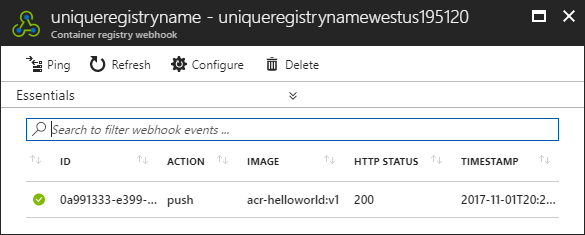
View the updated web app
The Webhooks notify Web Apps that a new image has been pushed to the registry, which automatically deploys the updated container to the two regional web apps.
Verify that the application has been updated in both deployments by navigating to both regional Web App deployments in your web browser. As a reminder, you can find the URL for the deployed web app in the top-right of each App Service overview tab.

To see the updated application, select the link in the App Service overview. Here's an example view of the app running in West US:
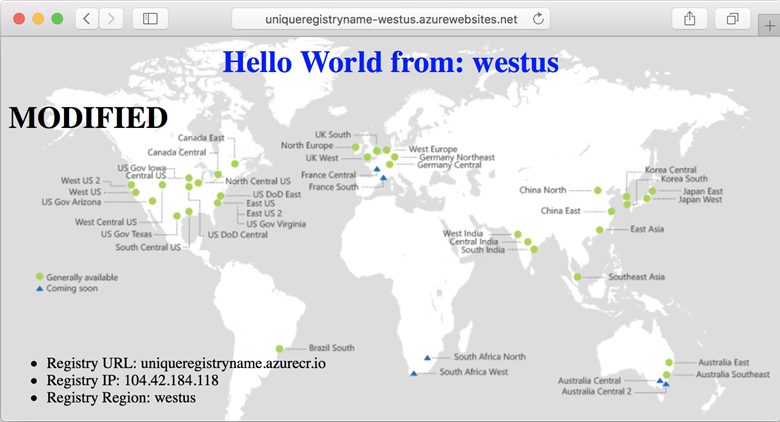
Verify that the updated container image was also deployed to the East US deployment by viewing it in your browser.

With a single docker push, you've automatically updated the web application running in both regional Web App deployments. And, Azure Container Registry served the container images from the repositories located closest to each deployment.
Next steps
In this tutorial, you updated and pushed a new version of the web application container to your geo-replicated registry. Webhooks in Azure Container Registry notified Web Apps for Containers of the update, which triggered a local pull from the nearest registry replica.
ACR Build: Automated image build and patch
In addition to geo-replication, ACR Build is another feature of Azure Container Registry that can help optimize your container deployment pipeline. Start with the ACR Build overview to get an idea of its capabilities:
Feedback
Coming soon: Throughout 2024 we will be phasing out GitHub Issues as the feedback mechanism for content and replacing it with a new feedback system. For more information see: https://aka.ms/ContentUserFeedback.
Submit and view feedback for