Use Studio 3T to connect to Azure Cosmos DB for MongoDB vCore
APPLIES TO:
MongoDB vCore
Studio 3T (also known as Robomongo or Robo 3T) is a professional GUI that offers IDE & client tools for MongoDB. It's a popular community tool to speed up MongoDB development with a straightforward user interface.
Prerequisites
- An existing Azure Cosmos DB for MongoDB vCore cluster.
- If you don't have an Azure subscription, create an account for free.
- If you have an existing Azure subscription, create a new Azure Cosmos DB for MongoDB vCore cluster.
- Studio 3T community tool
Connect using Studio 3T
To add your Azure Cosmos DB cluster to the Studio 3T connection manager, perform the following steps:
Retrieve the connection information for your Azure Cosmos DB for MongoDB vCore using the instructions here.
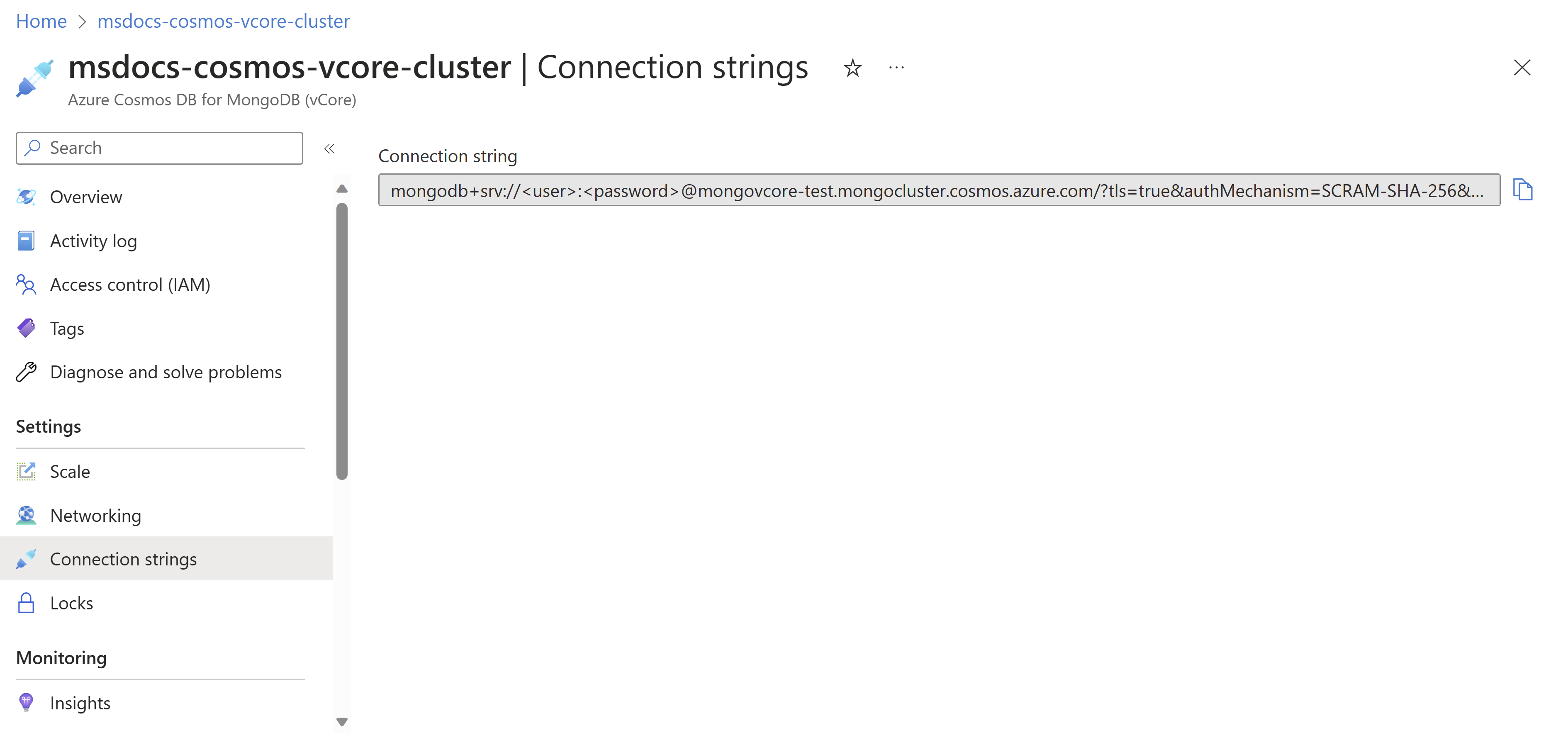
Run the Studio 3T application.
Select the connection button under File to manage your connections. Then, select New Connection in the Connection Manager window, which opens another window where you can paste the connection credentials.
In the connection credentials window, choose the first option and paste your connection string. Select Next to move forward.
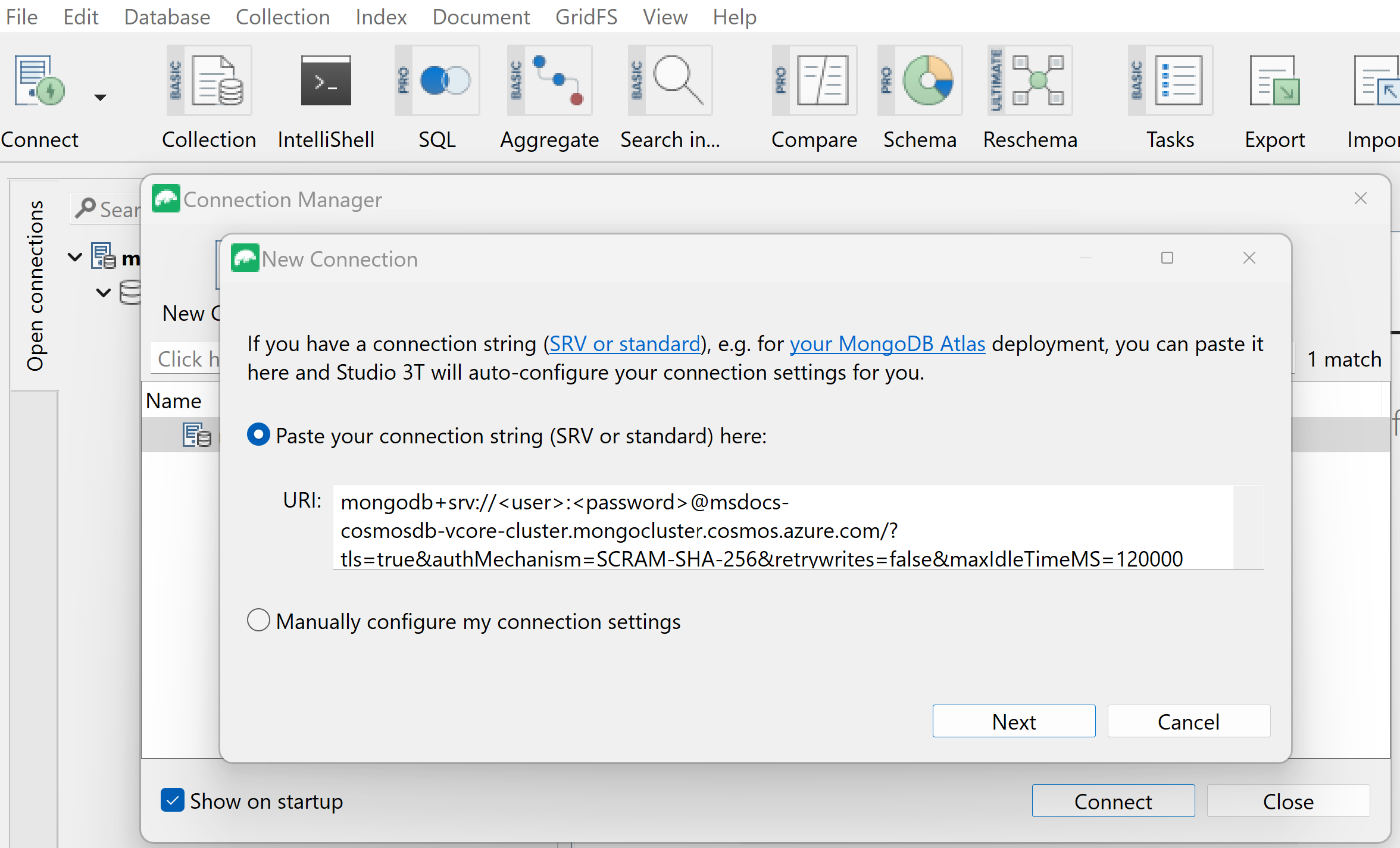
Choose a Connection name and double check your connection credentials.

On the SSL tab, check Use SSL protocol to connect.
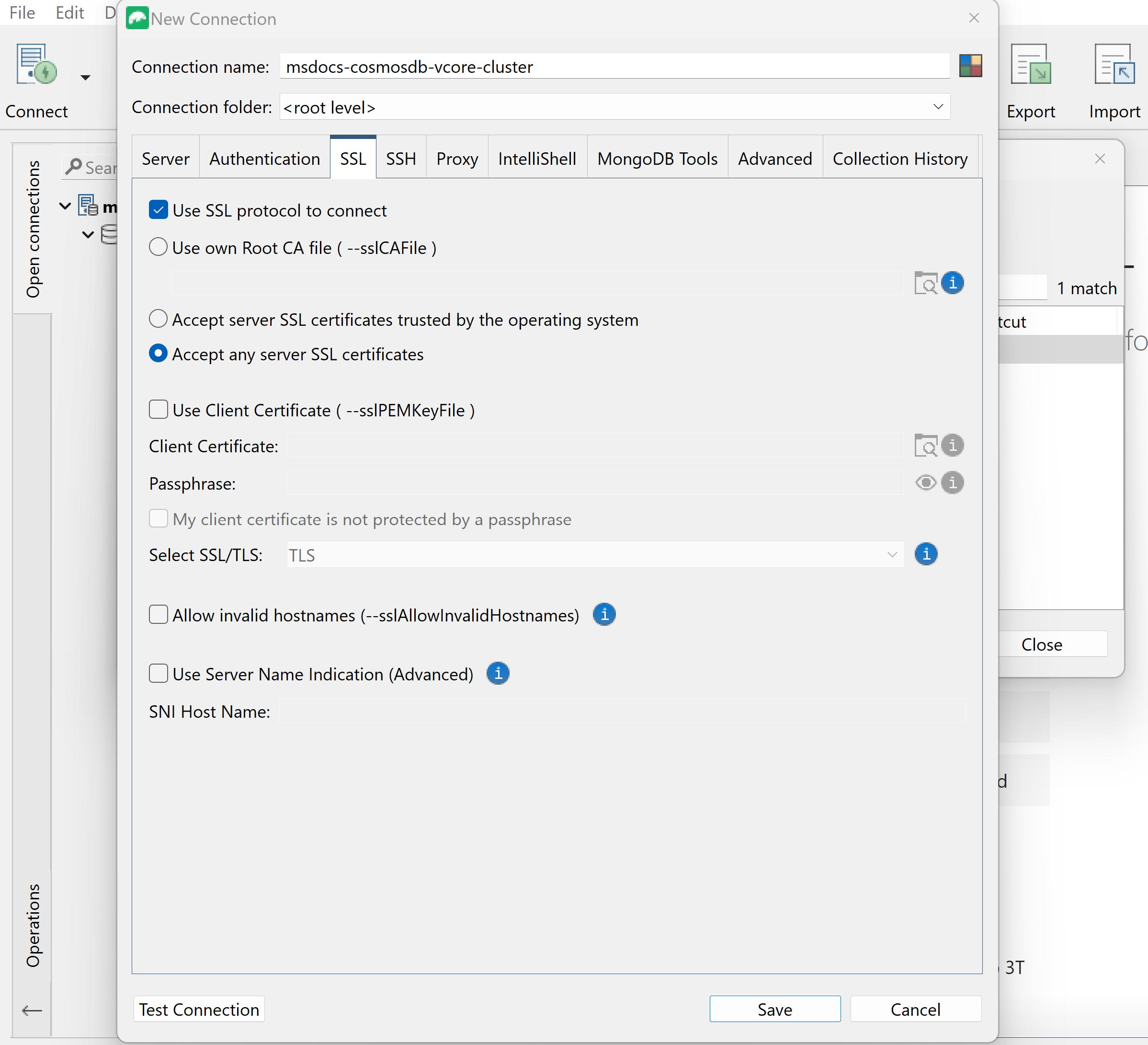
Finally, select Test Connection in the bottom left to verify that you're able to connect, then select Save.
Next step
Feedback
Coming soon: Throughout 2024 we will be phasing out GitHub Issues as the feedback mechanism for content and replacing it with a new feedback system. For more information see: https://aka.ms/ContentUserFeedback.
Submit and view feedback for