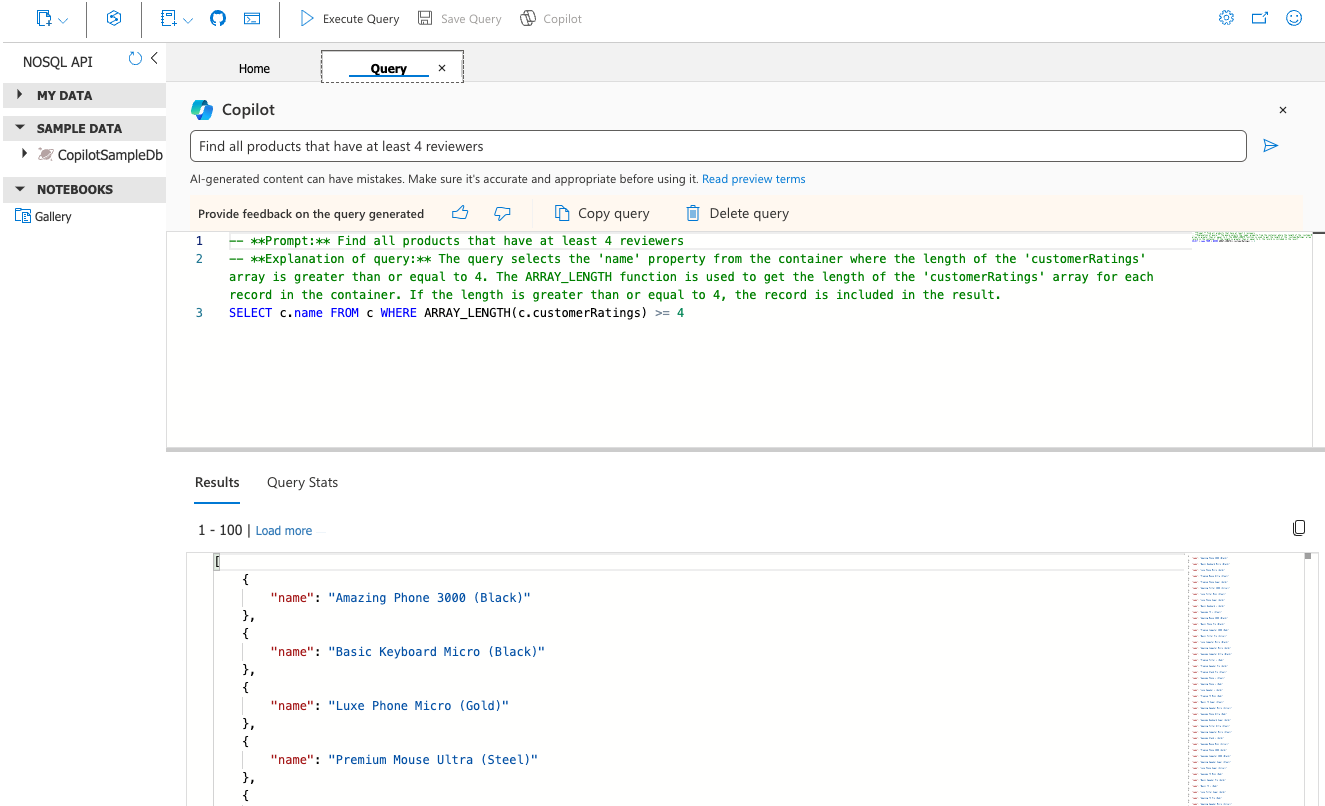Generate NoSQL queries with Microsoft Copilot for Azure in Cosmos DB (preview)
APPLIES TO:
NoSQL
Microsoft Copilot for Azure in Cosmos DB (preview) can assist with authoring Azure Cosmos DB for NoSQL queries by generating queries based on your natural English-language prompts. Copilot is available to use in the API for NoSQL's query editor within the Data Explorer. With Copilot in the API for NoSQL, you can:
- Ask questions about your data as you would in text or conversation to generate a NoSQL query.
- Learn to write queries faster through detailed explanations of the generated query.
Note
You may see the database CopilotSampleDb appear in Data Explorer. This is a completely separate database managed by Microsoft and access is provided to you (at no cost) as a testbed to become familiar with Microsoft Copilot for Azure in Cosmos DB. This database consists of 100% synthetic data created by Microsoft and has has no interaction or relationships to any data you may have in Azure Cosmos DB.
Warning
Copilot is a preview feature that is powered by large language models (LLMs). Output produced by Copilot may contain inaccuracies, biases, or other unintended content. This occurs because the model powering Copilot was trained on information from the internet and other sources. As with any generative AI model, humans should review the output produced by Copilot before use.
Prerequisites
- An existing Azure Cosmos DB for NoSQL account
- If you don't have an Azure subscription, create an account for free.
- Once you have an existing Azure subscription, create a new Azure Cosmos DB for NoSQL account.
- Enroll your Azure subscription, in the Microsoft Copilot for Azure in Cosmos DB preview feature.
Important
Review these preview terms before using query Copilot for NoSQL.
Access the feature
As a preview feature, you'll have to add Microsoft Copilot for Azure in Cosmos DB preview to your Azure subscription. Once enrolled, you can find Microsoft Copilot for Azure integrated with the Data Explorer’s query editor.
Navigate to any Azure Cosmos DB NoSQL resource.
Select Data Explorer from the navigation pane.
Next, open the query editor experience from one of two ways:
Select the Query faster with Copilot card on the Data Explorer's welcome screen. This option will take you to the a query editor targeting the
CopilotSampleDbdatabase andSampleContainercontainer, which contains sample data for you to use with Copilot. This database is managed by Microsoft and does not interact or connect to your other databases.CopoilotSampleDbis free for all Azure Cosmos DB NoSQL customers.Select an existing API for NoSQL database and container. Then, select New SQL Query from the menu bar.
Generate a query
You can use Copilot to generate NoSQL queries from natural language text on any container in your database.
Make sure the Copilot interface is enabled. You can enable the interface by selecting the Copilot button in the Data Explorer's menu.
Enter a prompt or question about your data in the input area and then trigger the prompt. Then, trigger the generation of a NoSQL query and explanation in the query editor.
Warning
As with any generative AI model, humans should review the output produced by Copilot before use.
Run the query by selecting Execute query in the Data Explorer's menu.
Give feedback
We use feedback on generated queries to help improve and train Copilot. This feedback is crucial to improving the quality of the suggestions from Copilot.
To send feedback on queries, use the feedback mechanism within the query editor.
Select either the positive or negative feedback option.
Positive feedback triggers the tooling to send the generated query to Microsoft as a data point for where the Copilot was successful.
Negative feedback triggers a dialog, which requests more information. The tooling sends this information, and the generated query, to Microsoft to help improve Copilot.
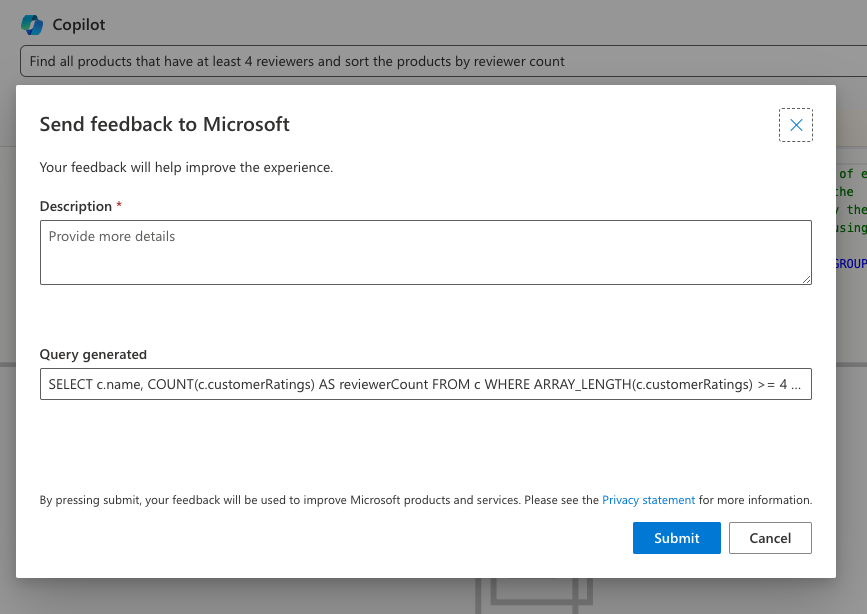
Write effective prompts
Here are some tips for writing effective prompts.
When crafting prompts for Copilot, be sure to start with a clear and concise description of the specific information you're looking. If you're unsure of your data's structure, run the
SELECT TOP 1 - FROM cquery to see the first item in the container.Use keywords and context that are relevant to the structure of items in your container. This context helps Copilot generate accurate queries. Specify properties and any filtering criteria as explicitly as possible. Copilot should be able to correct typos or understand context given the properties of the existing items in your container.
Avoid ambiguous or overly complex language in your prompts. Simplify the question while maintaining its clarity. This editing ensures Copilot can effectively translate it into a meaningful NoSQL query that retrieves the desired data from the container.
The following example prompts are clear, specific, and tailored to the properties of your data items, making it easier for Copilot to generate accurate NoSQL queries:
Show me a productShow all products that have the word "ultra" in the name or descriptionFind the products from JapanCount all the products, group by each categoryShow me all names and prices of products that reviewed by someone with a username that contains "Mary"
Next step
Feedback
Coming soon: Throughout 2024 we will be phasing out GitHub Issues as the feedback mechanism for content and replacing it with a new feedback system. For more information see: https://aka.ms/ContentUserFeedback.
Submit and view feedback for