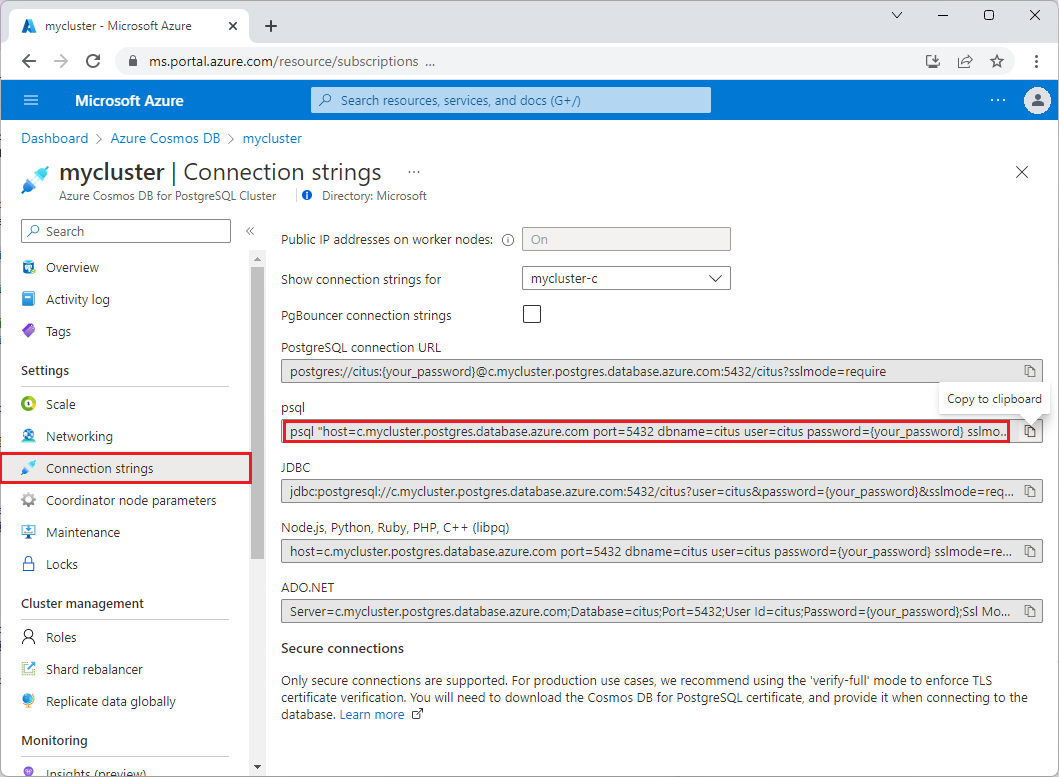Connect to a cluster in Azure Cosmos DB for PostgreSQL
APPLIES TO:
Azure Cosmos DB for PostgreSQL (powered by the Citus database
extension to PostgreSQL)
Choose one of the following database clients to see how to configure it to connect to an Azure Cosmos DB for PostgreSQL cluster.
pgAdmin is a popular and feature-rich open source administration and development platform for PostgreSQL.
Download and install pgAdmin.
Open the pgAdmin application on your client computer. From the Dashboard, select Add New Server.
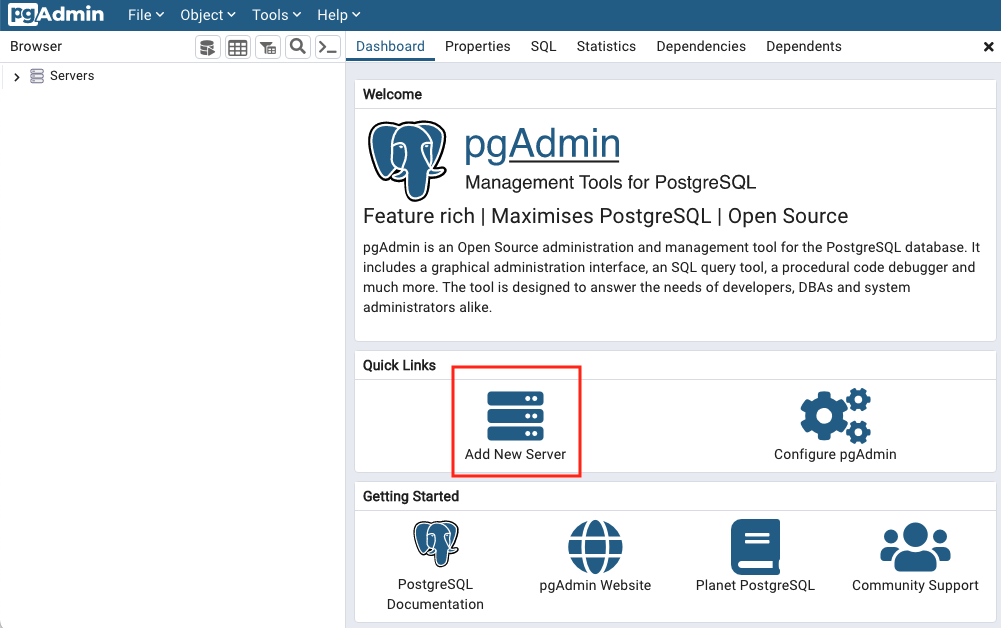
Choose a Name in the General tab. Any name will work.
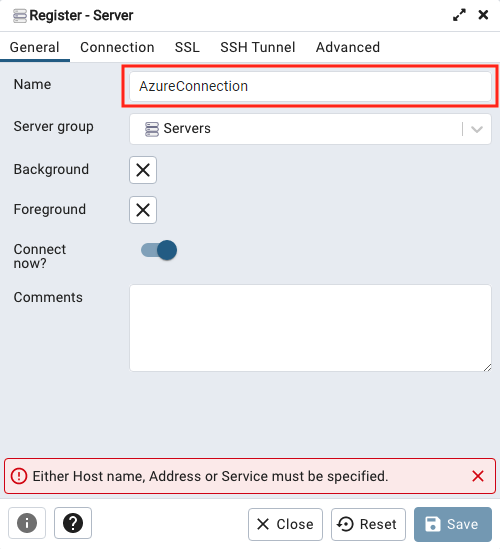
Enter connection details in the Connection tab.
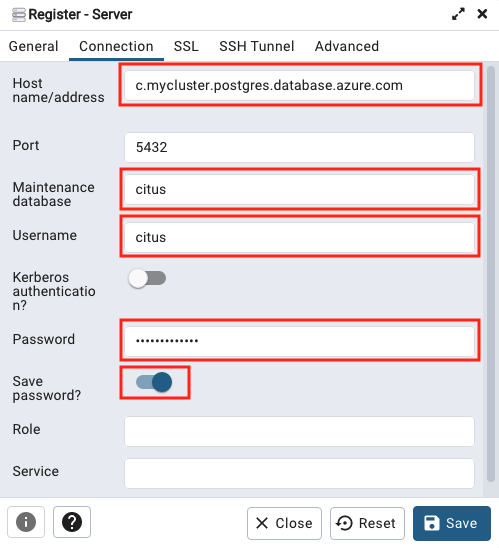
Customize the following fields:
- Host name/address: Obtain this value from the Overview page for your
cluster in the Azure portal. It's listed there as Coordinator name.
It will be of the form,
c-<clustername>.12345678901234.postgres.cosmos.azure.com. - Maintenance database: use the value
citus. - Username: use the value
citus. - Password: the connection password.
- Save password: enable if desired.
- Host name/address: Obtain this value from the Overview page for your
cluster in the Azure portal. It's listed there as Coordinator name.
It will be of the form,
In the SSL tab, set SSL mode to Require.
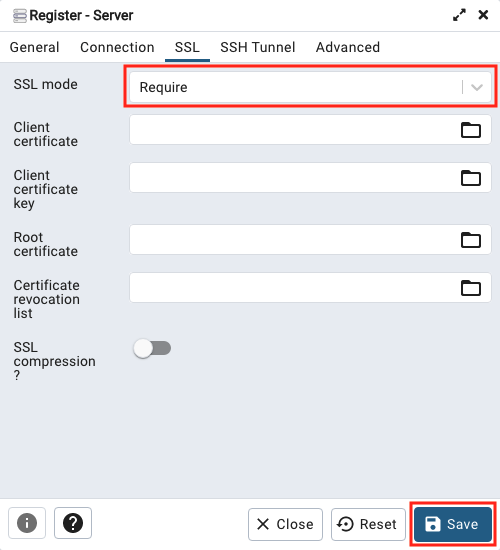
Select Save to save and connect to the database.
Next steps
- Troubleshoot connection issues.
- Verify TLS certificates in your connections.
- Now that you can connect to the database, learn how to build scalable apps.
Feedback
Coming soon: Throughout 2024 we will be phasing out GitHub Issues as the feedback mechanism for content and replacing it with a new feedback system. For more information see: https://aka.ms/ContentUserFeedback.
Submit and view feedback for