Request quota increases and get support for Azure Data Factory
This article describes how to submit a support ticket in the Azure portal for Azure Data Factory. This process enables you to request a quota increase or to submit a technical support request for the engineering support team.
Create a support ticket
Use the following steps to create a new support request from the Azure portal for Azure Data Factory.
On the Azure portal menu, select Help + support.
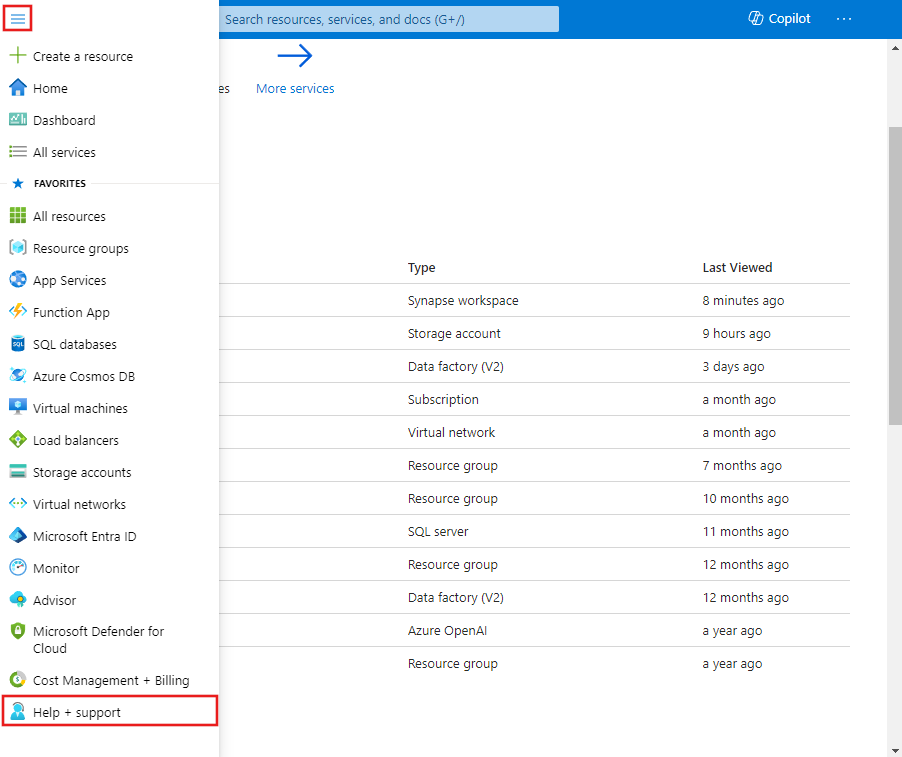
In Help + support, select Create a support request.
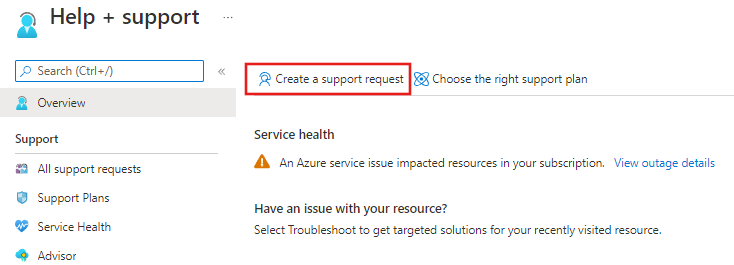
Review your Azure support plan.
- Billing, quota, and subscription management support are available at all support levels.
- Break-fix support is provided through Developer, Standard, Professional Direct, or Premier support. Break-fix issues are problems experienced by customers while using Azure where there is a reasonable expectation that Microsoft caused the problem.
- Developer mentoring and advisory services are available at the Professional Direct and Premier support levels.
If you have a Premier support plan, you can also report Azure Data Factory issues on the Microsoft Premier online portal. See Azure support plans to learn more about the various support plans, including scope, response times, pricing, etc. For frequently asked questions about Azure support, see Azure support FAQs.
For Issue type, select the appropriate issue type. For break-fix problems, select Technical. For quota increase requests, select Service and subscription limits (quotas).
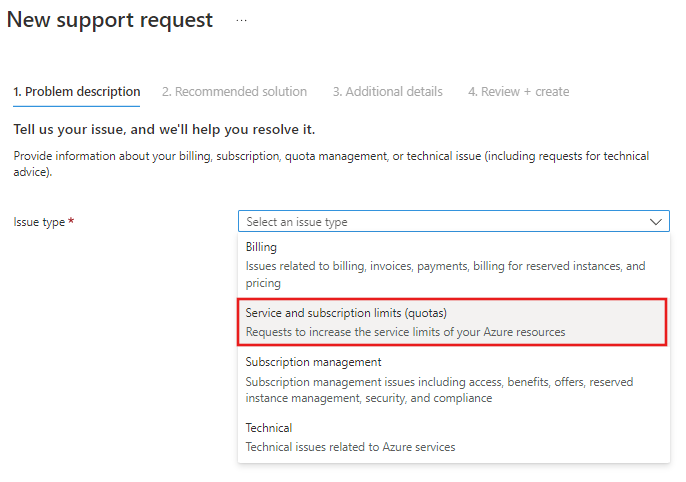
Note
This remainder of this article focusses on quota-increase requests. But you can also select Technical here for problem-resolution support requests. If you select Technical, you are asked to provide a summary and then identify a problem type by selecting Select problem type. You may see solutions to help resolve your issue. If the solutions presented do not resolve your issue, select Next:Details and complete the form to submit the support ticket.
For quota increase requests, select Data Factory for the Quota type. Then select Next.
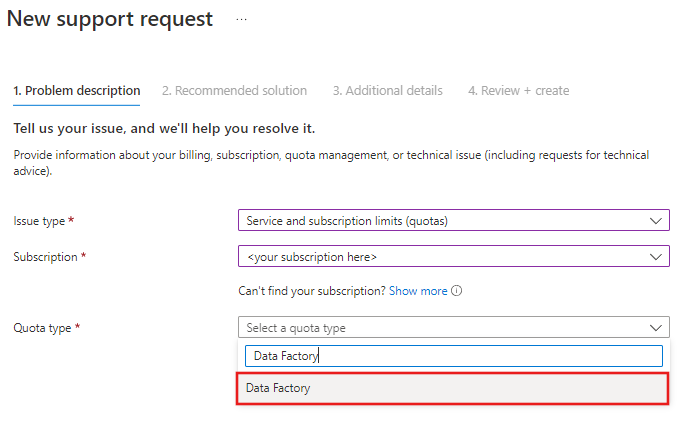
In the Additional Details window, enter additional information about the specific quota limit(s) you require increased. Refer to the Azure Data Factory limits article for specific limits. Select your preferred method of contact, and click Next.
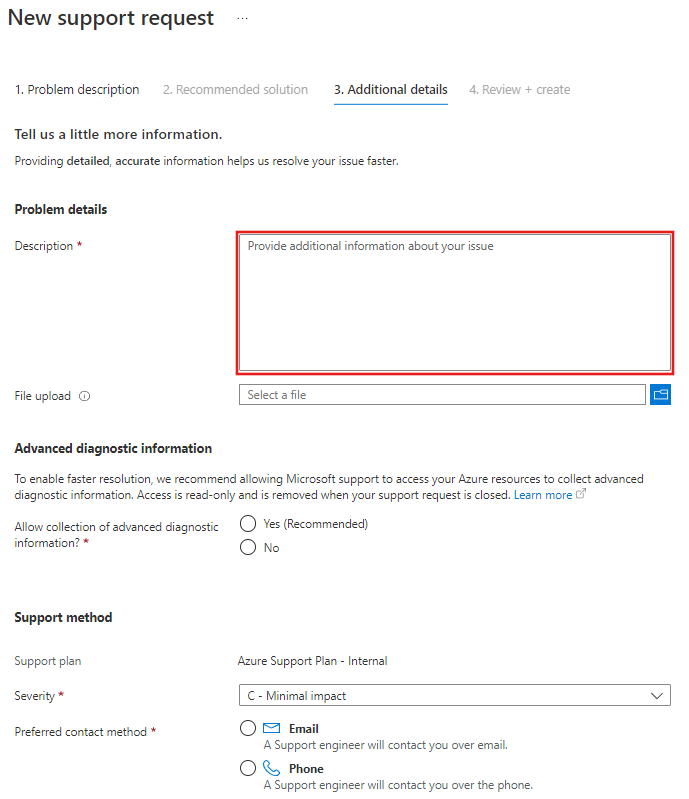
Submit your request
After reviewing the request details on the final page, select Create to submit the request.
Monitor a support ticket
After you've submitted the support request, the Azure support team will contact you. To check your request status and details, select All support requests on the dashboard.
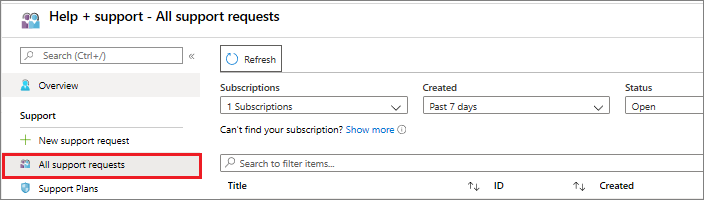
Other resources
You can also connect with the Azure Data Factory community on Stack Overflow or through the Microsoft Q&A question page for Azure Data Factory.
Feedback
Coming soon: Throughout 2024 we will be phasing out GitHub Issues as the feedback mechanism for content and replacing it with a new feedback system. For more information see: https://aka.ms/ContentUserFeedback.
Submit and view feedback for