Manage Edge resource groups on Azure Stack Edge Pro GPU devices
APPLIES TO:  Azure Stack Edge Pro - GPU
Azure Stack Edge Pro - GPU Azure Stack Edge Pro 2
Azure Stack Edge Pro 2 Azure Stack Edge Pro R
Azure Stack Edge Pro R Azure Stack Edge Mini R
Azure Stack Edge Mini R
Edge resource groups contain resources that are created on the device via the local Azure Resource Manager during virtual machine creation and deployment. These local resources can include virtual machines, VM images, disks, network interfaces, and other resource types such as Edge storage accounts.
This article describes how to view and delete Edge resource groups on an Azure Stack Edge Pro GPU device.
View Edge resource groups
Follow these steps to view the Edge resource groups for the current subscription.
Go to Virtual machines on your device, and go to the Resources pane. Select Edge resource groups.
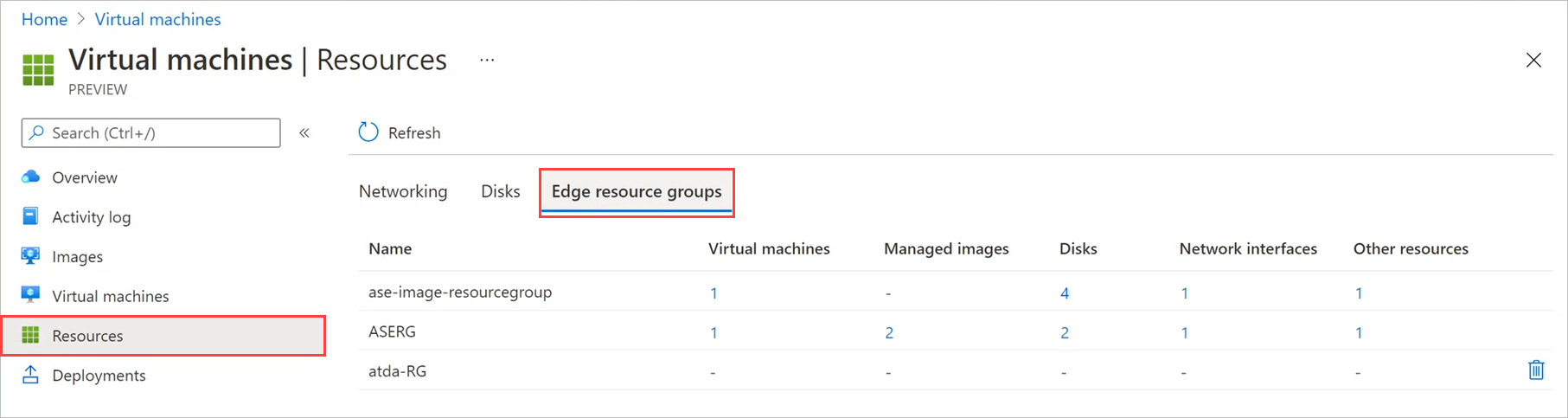
Note
You can get the same listing by using Get-AzResource in Azure PowerShell after you set up the Azure Resource Manager environment on your device. For more information, see Connect to Azure Resource Manager.
Delete an Edge resource group
Follow these steps to delete an Edge resource group that's no longer in use.
Note
- A resource group must be empty to be deleted.
- You can't delete the ASERG resource group. That resource group stores the ASEVNET virtual network, which is created automatically when you enable compute on your device.
Go to Virtual machines on your device, and go to the Resources pane. Select Edge resource groups.
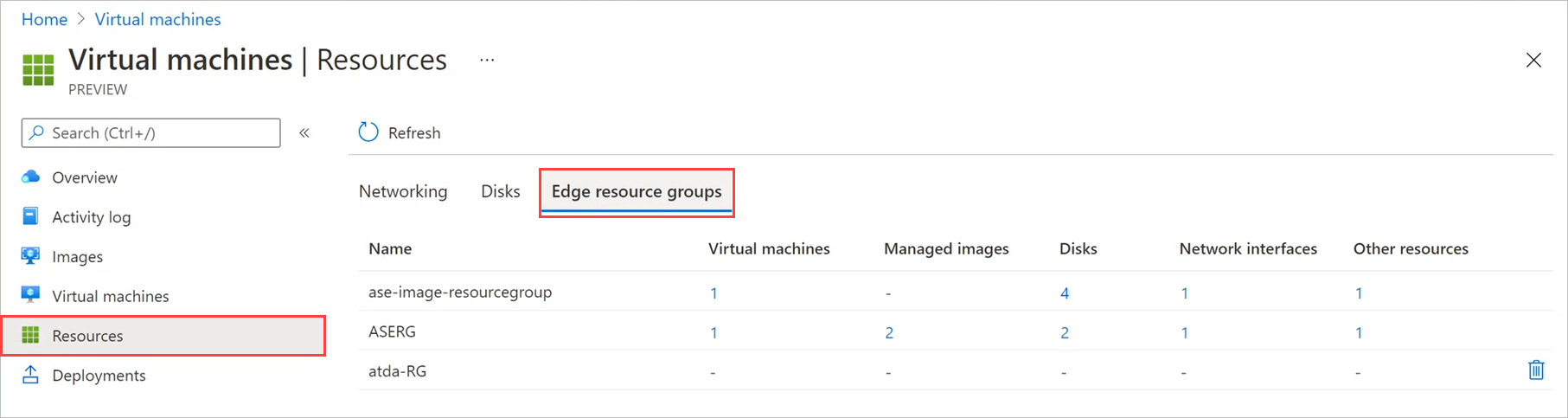
Select the resource group that you want to delete. In the far right of the resource group, select the delete icon (trashcan).
The delete icon is only displayed when a resource group doesn't contain any resources.
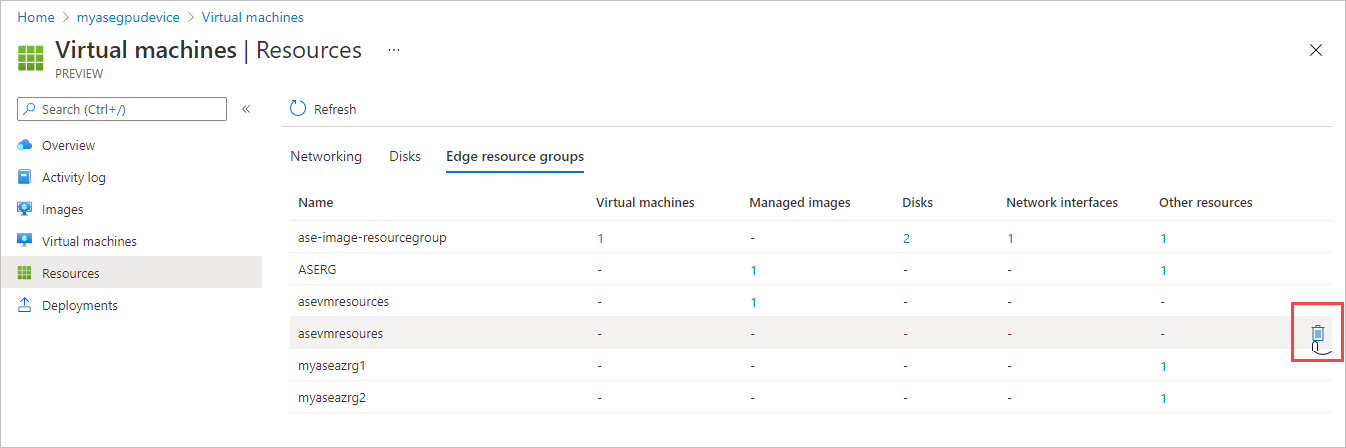
You'll see a message asking you to confirm that you want to delete the Edge resource group. The operation can't be reversed. Select Yes.

When deletion is complete, the resource group is removed from the list.
Next steps
To learn how to administer your Azure Stack Edge Pro GPU device, see Use local web UI to administer an Azure Stack Edge Pro GPU.
Set up the Azure Resource Manager environment on your device.
Feedback
Coming soon: Throughout 2024 we will be phasing out GitHub Issues as the feedback mechanism for content and replacing it with a new feedback system. For more information see: https://aka.ms/ContentUserFeedback.
Submit and view feedback for