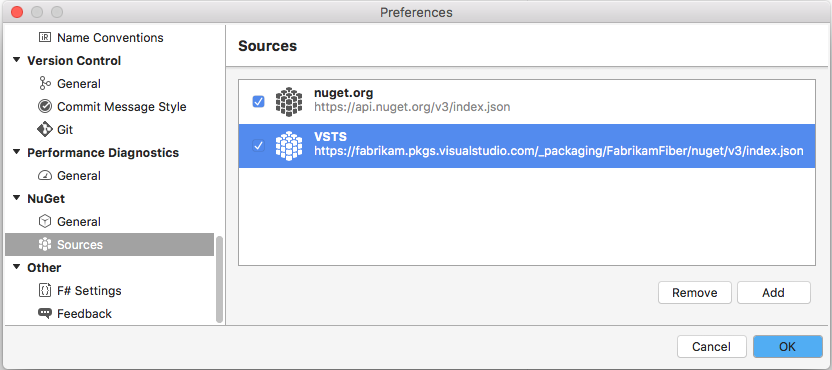Get started with NuGet packages in Azure Artifacts
Azure DevOps Services | Azure DevOps Server 2022 - Azure DevOps Server 2019
Azure Artifacts enables developers to publish and download NuGet packages from different sources such as feeds and public registries. With Azure Artifacts, you can create feeds that can be either private, allowing you to share packages with your team and specific users, or public, enabling you to share them openly with anyone on the internet.
In this article, you'll learn how to:
- Create a new feed
- Set up your project and connect to your feed
- Publish NuGet packages
- Download packages from your feed
Prerequisites
An Azure DevOps organization and a project. Create an organization or a project if you haven't already.
Install the latest NuGet version.
Install Azure Artifacts Credential Provider.
Create a feed
Azure Artifacts offers two types of feeds: project-scoped feeds and organization-scoped feeds. if you want to create a public feed, begin by creating a project-scoped feed, and then adjust the visibility settings of the project hosting your feed to public. This will effectively make your project-scoped feed accessible to the public.
Sign in to your Azure DevOps organization, and then navigate to your project.
Select Artifacts, and then select Create Feed to create a new feed.
Enter a descriptive Name for your feed and define its Visibility (indicating who can view packages within the feed). Specify the Scope of your feed, and if you wish to include packages from public sources, mark the Upstream sources checkbox.
Select Create when you're done.
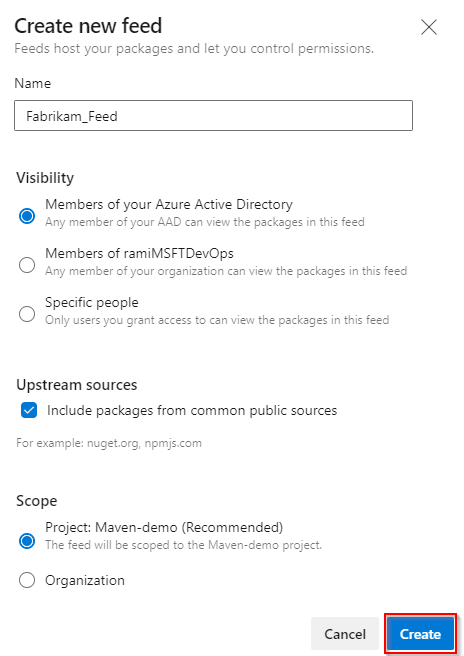
Note
By default, newly created feeds have their project's Build Service set to Feed and Upstream Reader (Collaborator).
Sign in to your Azure DevOps server, and then navigate to your project.
Select Artifacts, and then select Create Feed to create a new feed.
Enter a descriptive Name for your feed and define its Visibility (indicating who can view packages within the feed). Specify the Scope of your feed, and if you wish to include packages from public sources, mark the Upstream sources checkbox.
Select Create when you're done.
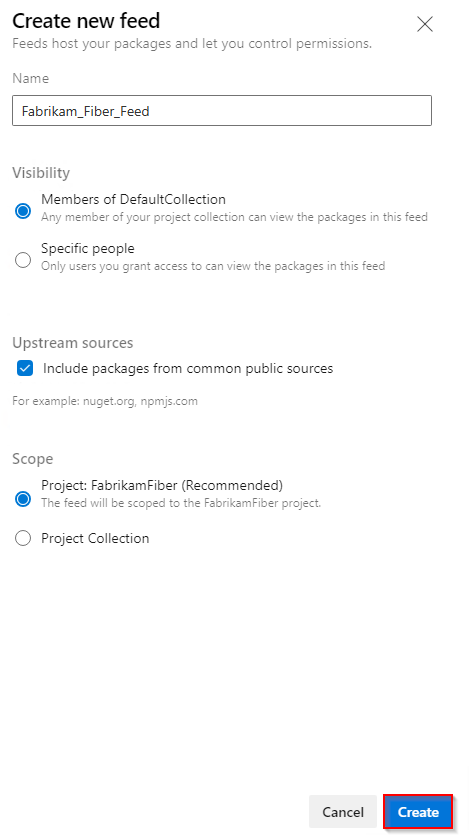
Note
By default, newly created feeds have their project's Build Service set to Feed and Upstream Reader (Collaborator).
Select Create when you're done.
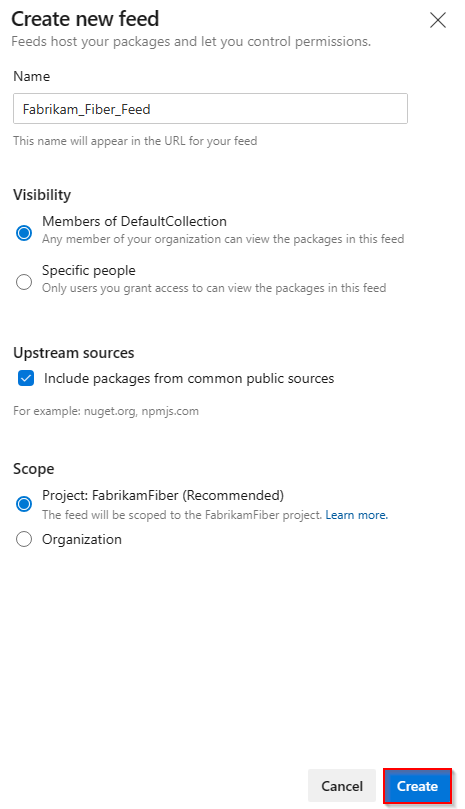
Note
By default, newly created feeds have their project's Build Service set to Feed and Upstream Reader (Collaborator).
Sign in to your Azure DevOps server, and then navigate to your project.
Select Artifacts, and then select New feed.
Enter a descriptive Name for your feed and define its Visibility (indicating who can view packages within the feed). If you wish to include packages from public sources, select the Use packages from public sources through this feed option.
Select Create when you're done.
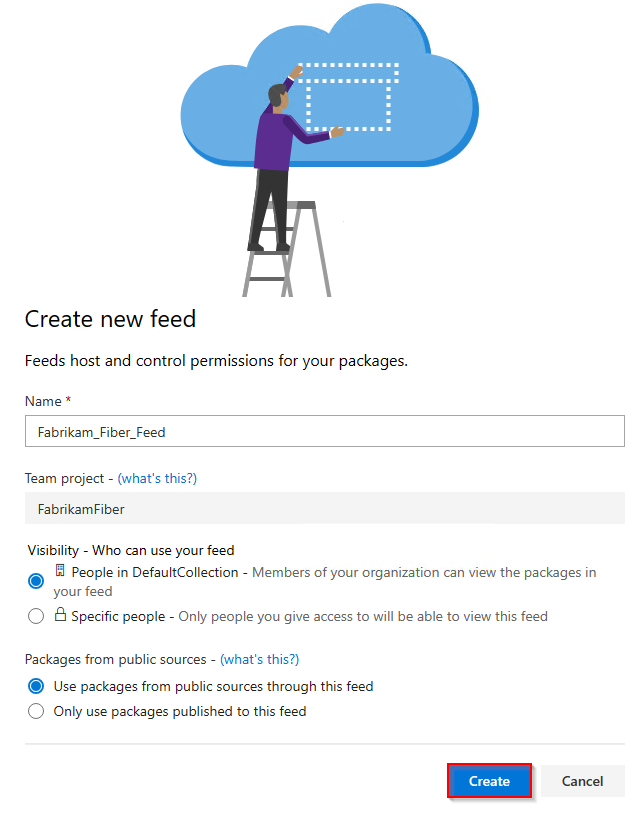
Note
By default, newly created feeds have their project's Build Service set to Feed and Upstream Reader (Collaborator).
Connect to feed
Sign in to your Azure DevOps organization, and then navigate to your project.
Select Artifacts, and then select your feed from the dropdown menu.
Select Connect to feed.
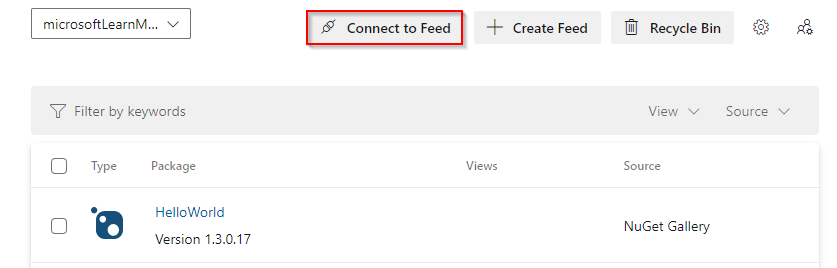
Select NuGet.exe. If this is the first time using Azure Artifacts with Nuget.exe, ensure that you have installed all the prerequisites.
Follow the instructions provided in the Project setup section to configure your nuget.config file.
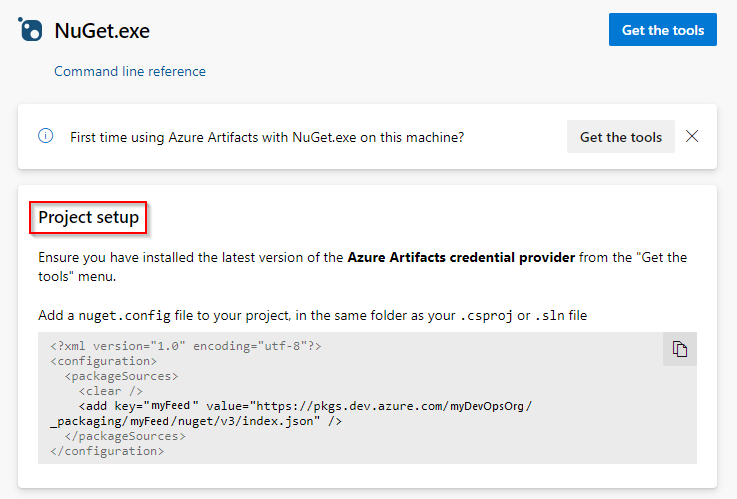
Download packages
1. Get the feed's source URL
Navigate to your project, and then select Artifacts then select your feed.
Select Connect to feed, and then select Visual Studio from the left navigation panel.
Copy your Source URL.
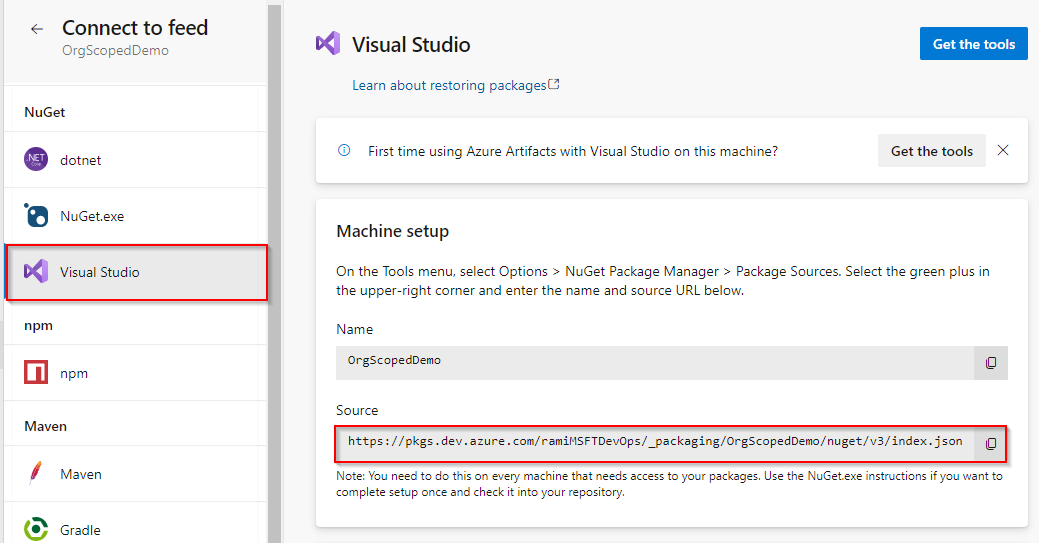
2. Set up Visual Studio
In Visual Studio, select Tools, and then Options.
Expand the NuGet Package Manager section, and then select Package Sources.
Enter the feed's Name and the Source URL, and then select the green (+) sign to add a source.
If you enabled upstream sources in your feed, clear the nuget.org checkbox.
Select OK when you're done.
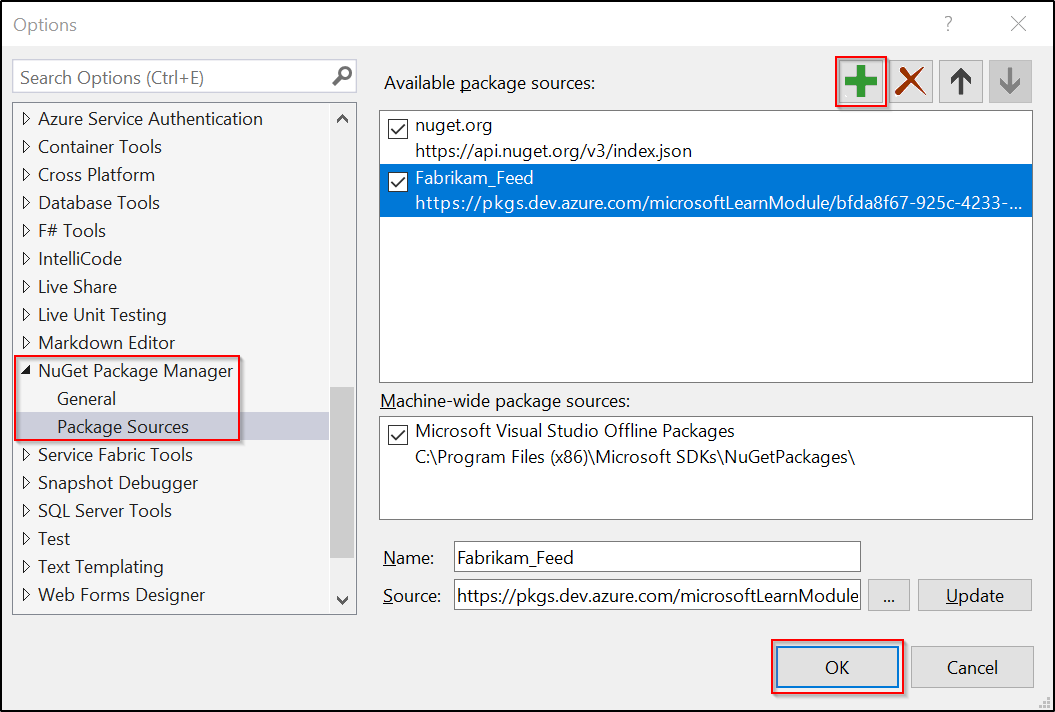
3. Download packages
In Visual Studio, right-click on your project, and then select Manage NuGet Packages.
Select Browse, and then select your feed from the Package source dropdown menu.

Use the search bar to search for packages from your feed.
Note
Using NuGet Package Explorer to search for packages in upstreams is not supported.
Publish packages
Run the following command to publish your package to your feed. You can use any string for the ApiKey argument.
nuget.exe push -Source <SOURCE_NAME> -ApiKey key <PACKAGE_PATH>
Related articles
Feedback
Coming soon: Throughout 2024 we will be phasing out GitHub Issues as the feedback mechanism for content and replacing it with a new feedback system. For more information see: https://aka.ms/ContentUserFeedback.
Submit and view feedback for