Add or remove a team administrator
Azure DevOps Services | Azure DevOps Server 2022 - Azure DevOps Server 2019
Learn how to add or remove an administrator for your team. It's always a good idea to have more than one user with administration permissions for a team. Team administrators can manage teams and configure team tools and manage projects. You may want to remove a user's administration permissions, for instance if the user is no longer active.
To add a team, see Add teams. To add or remove a project administrator, see Change project-level permissions.
Prerequisites
- To add or remove a user as a team administrator, you must be a member of the Project Administrators group, or a team administrator for the team you want to update.
- To be added as a team administrator, you must be granted Basic or higher access-level. Users granted Stakeholder access can't be added as a team administrator.
Add an administrator
To get added as a team administrator, ask another team administrator or a member of the Project Administrators group. See Look up a project administrator.
Note
To enable the user interface for the New Teams Page, see Manage or enable features.
Sign in to your organization (
https://dev.azure.com/{yourorganization}) and select a project.Choose Project settings, and then choose Teams.
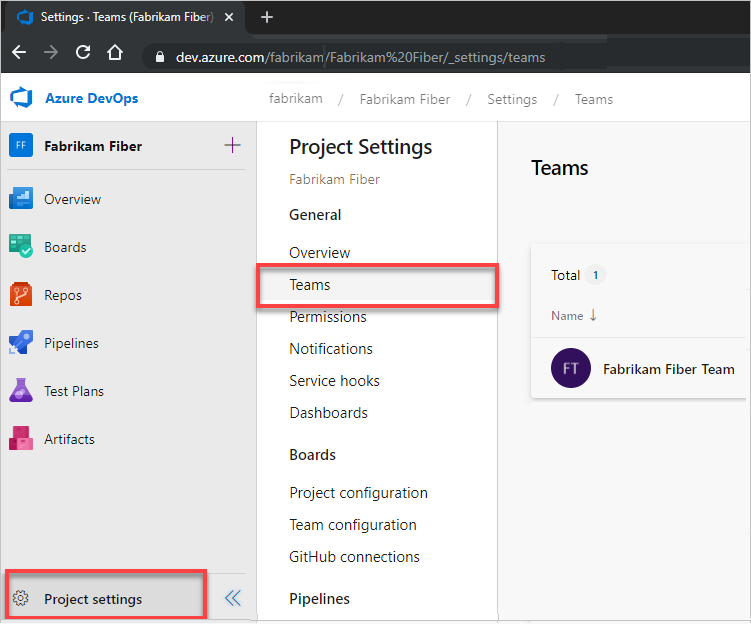
Select the team to configure, and then select Settings > Add.
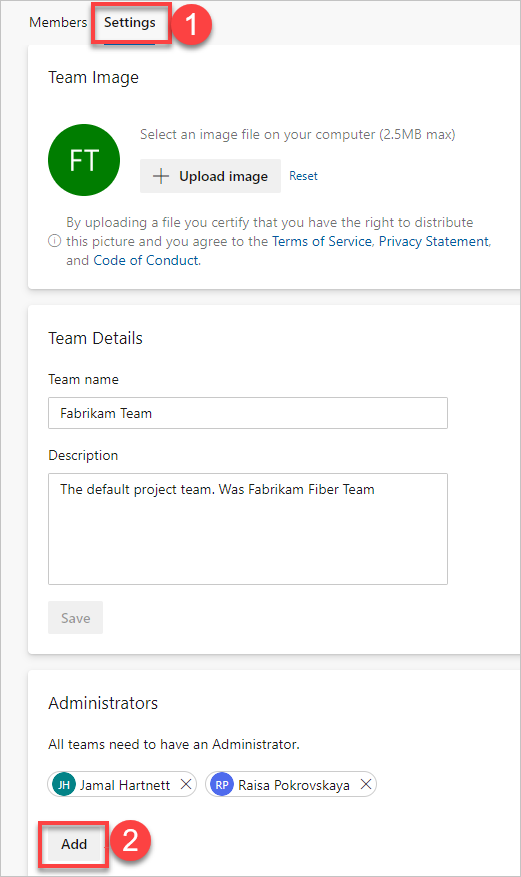
Enter the user's identity you want to add to the administrator role, and then select Save.
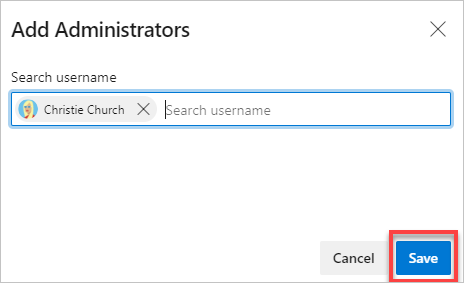
Choose Project settings, and then choose Teams.
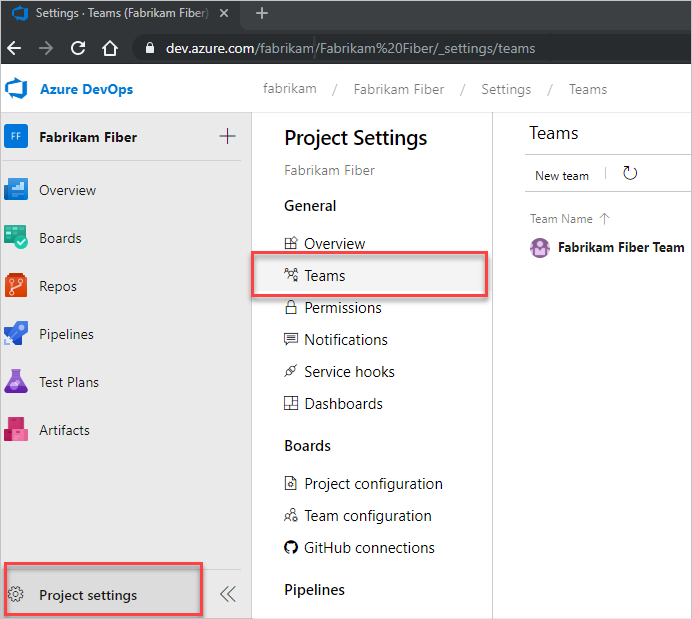
Select the team to configure, and then select Settings > Add.
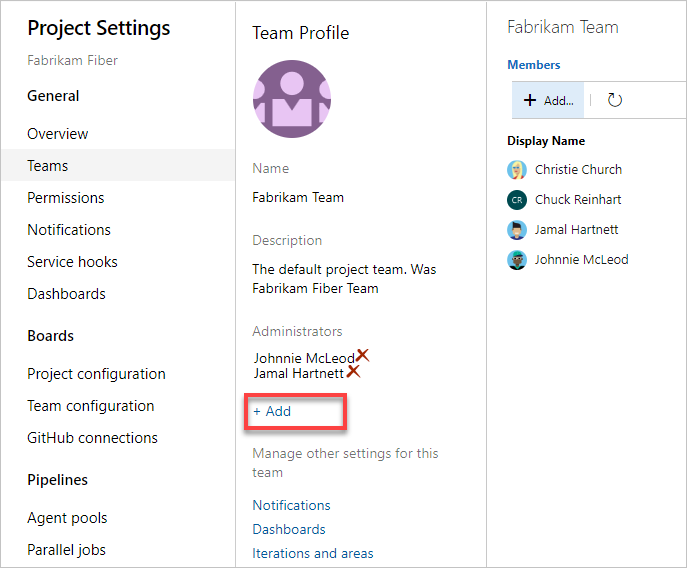
Enter the user identity that you want to add to the administrator role, and then select Save.
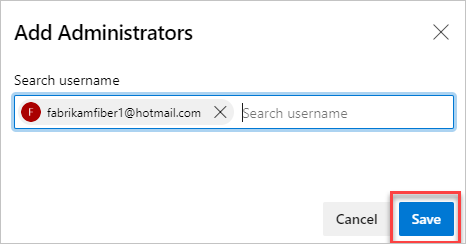
Remove an administrator
Each team must have at least one administrator. To remove an administrator, you must first add at least a second administrator.
Open the Teams page as described in the previous section.
Choose Settings and scroll down to the Administrators section. Choose ![]() for the user that you want to remove as a team administrator.
for the user that you want to remove as a team administrator.

From the Administrators section, choose ![]() for the user that you want to remove as a team administrator.
for the user that you want to remove as a team administrator.
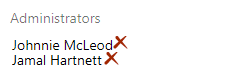
Next steps
Related articles
Feedback
Coming soon: Throughout 2024 we will be phasing out GitHub Issues as the feedback mechanism for content and replacing it with a new feedback system. For more information see: https://aka.ms/ContentUserFeedback.
Submit and view feedback for