Wiki - Sprint 152 Update
Features
New modern user experience
Wiki has a new look and performance has been improved. For instance, the page navigation tree has been moved to the left to provide a natural data flow from left to right. Also, until now, the amount of vertical space was constrained by the header. With this update, we made the page scroll fully so that you get a lot more vertical space for your content.
Tip
You can quickly navigate to the edit page by pressing e on your keyboard.
We also made the following changes to the menu items:
The menu actions have been consolidated into the following three categories:
Wiki level actions are next to the wiki picker
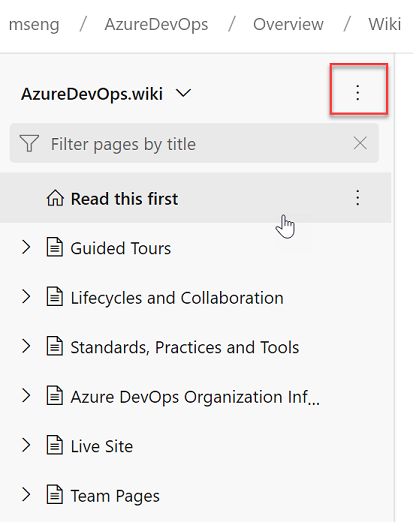
Tree level actions
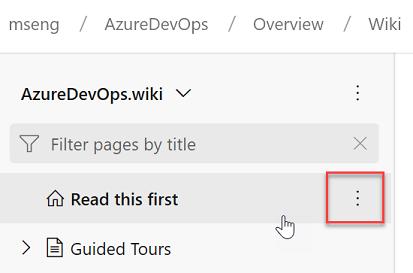
Page level actions
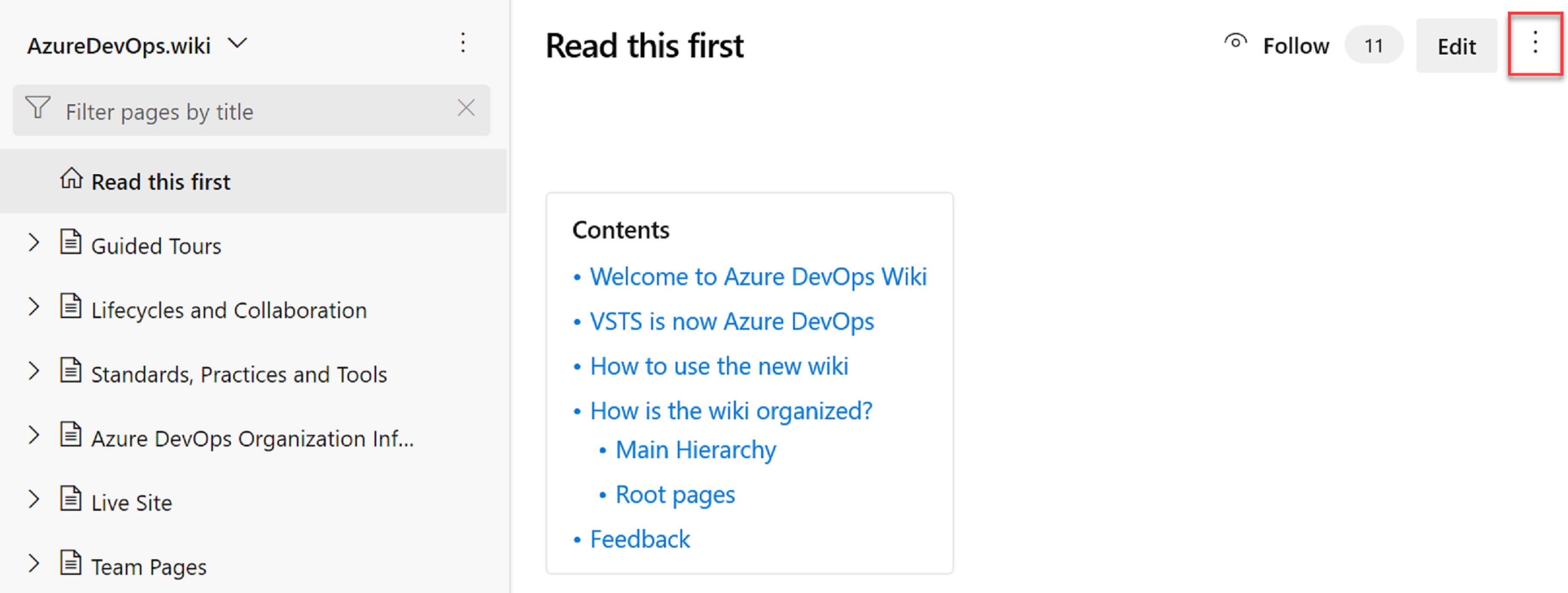
The New page button has been moved into the tree. You can also press n on the keyboard to create a new page.
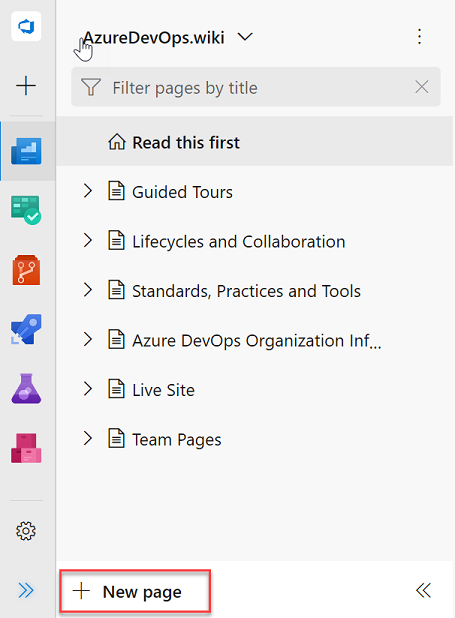
We have also added count to the Follow functionality to tell you how many people are following a page. This can give you an idea of how important a page is.

Support for HTML tags
Now, you can create richer content in wiki using HTML tags. Check out what you can do with HTML tags below.
You can now create collapsible sections inside your wiki pages by using the details and summary tags. You can add the open attribute to keep the details expanded by default.

For more information on the details tag, take a look at the documentation here.
This was prioritized based on this suggestion ticket.
Note
This tag is not supported in Edge and Internet Explorer browsers.
In addition, you can add a caption to your images using the figure and figcaption tags. These tags let you add alternate text for images and create associated image blocks. The figcaption tag can be added above or below the image.
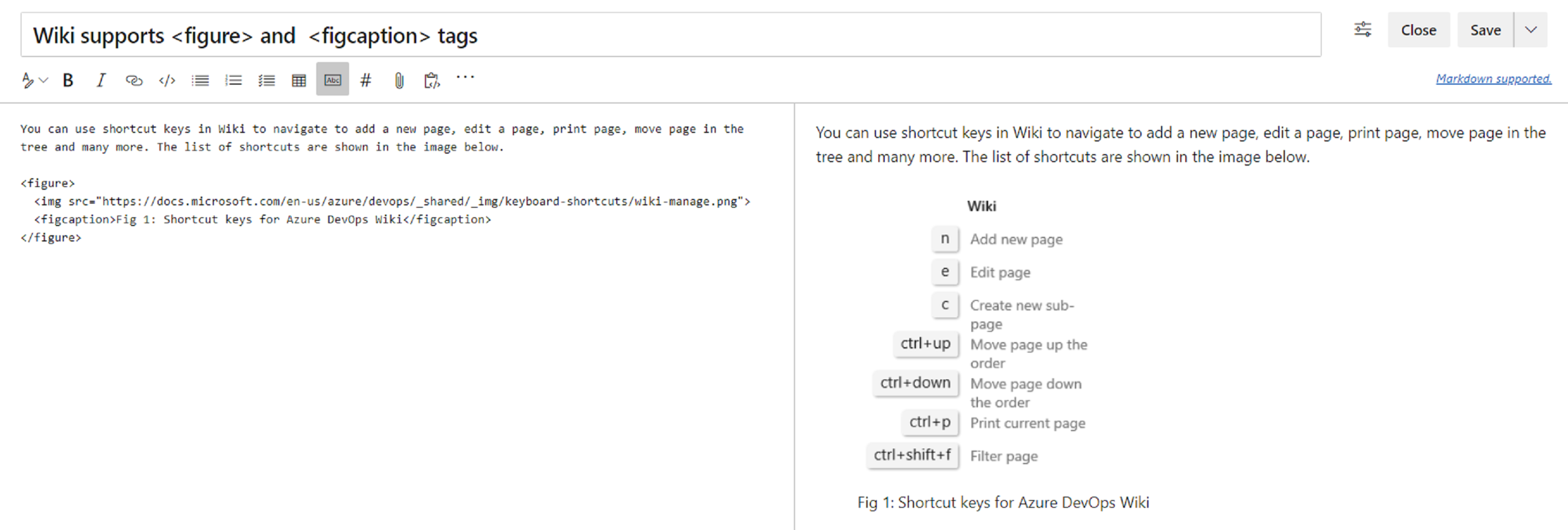
For more information on the figcaption tag, see the documentation here.
Finally, you can highlight parts of text in your wiki pages by using the mark tag. This lets you highlight important text in your wiki pages to draw readers attention.

For more information about the mark tag, see the documentation here.
Improved table creation and editing
Until now, creating and editing tables in a wiki was difficult. We've made changes to make it easier for you to add and manage tables in your wiki.
Create a table from grid
You no longer have to remember the Markdown table syntax. Now you can create a Markdown table easily by selecting from a 15 X 15 grid. Just select the required number of columns and rows to insert a table with a single click.
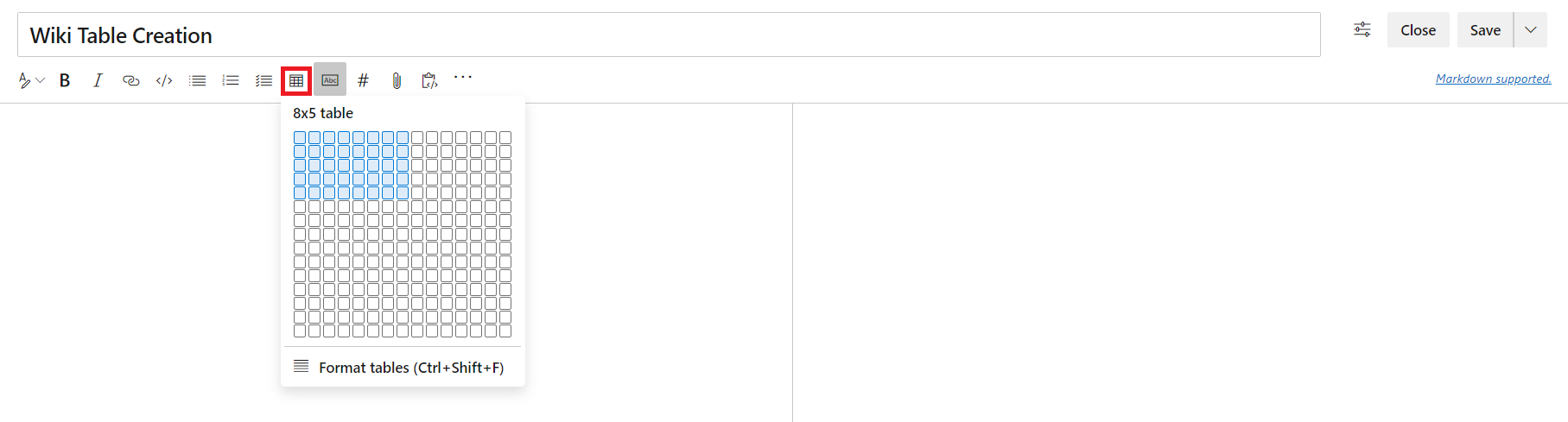
This feature has been prioritized based on the following suggestion tickets:
Better table readability
You can now toggle word wrap for your editor to have better readability of your tables. Disabling word wrap adds a scroll bar which lets you see the content of large tables easier.

Autoformating markdown tables
You no longer have to add spaces to align your Markdown columns. With the Format tables button, your markdown tables are automatically formatted by adding spaces to the cells to align the columns. If you have large tables, use it with disable word wrap to make the tables easier to read.
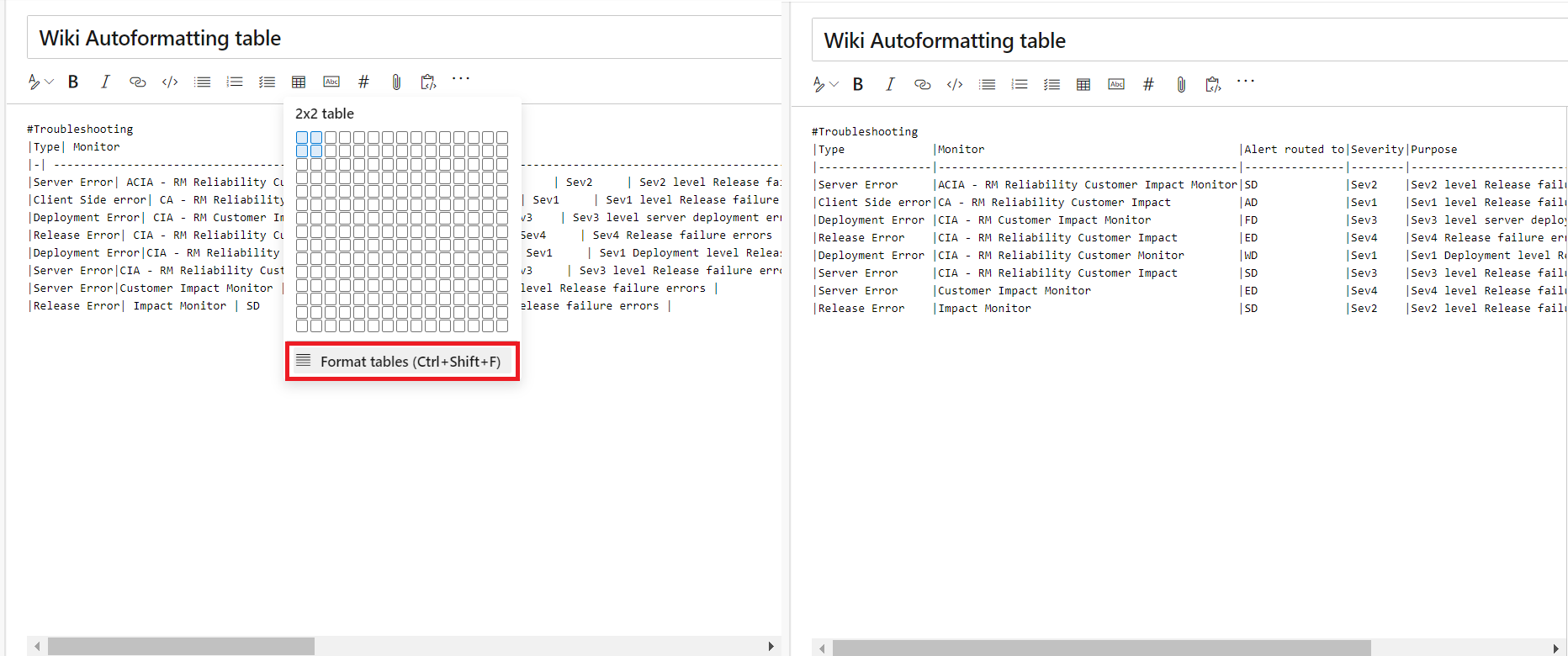
You can also use the Ctrl + Shift + F shortcut to format your tables.
Next steps
Note
These features will roll out over the next two to three weeks.
Head over to Azure DevOps and take a look.
How to provide feedback
We would love to hear what you think about these features. Use the feedback menu to report a problem or provide a suggestion.

You can also get advice and your questions answered by the community on Stack Overflow.
Thanks,
Todd Manion
Feedback
Coming soon: Throughout 2024 we will be phasing out GitHub Issues as the feedback mechanism for content and replacing it with a new feedback system. For more information see: https://aka.ms/ContentUserFeedback.
Submit and view feedback for