Accessing the Azure Education Hub
To access the Azure Education Hub, you should have already received an email notification informing you that you've been approved for an Academic Grant. The email contains your approved credit amount and a link to the Education Hub. Most sponsored academic offers include a Developer tier of Azure Support for free. If you have any issues with the setup process, please contact the Educator Services Desk or contact your local Microsoft representative.
Important
In order to use your Academic Grant, you must create a classroom in the Education Hub and use subscriptions within the classroom that will access your Azure credit.
How to access the Azure Education hub
In a browser, open a private browsing tab such as Chrome's Incognito or Microsoft Edge's InPrivate.
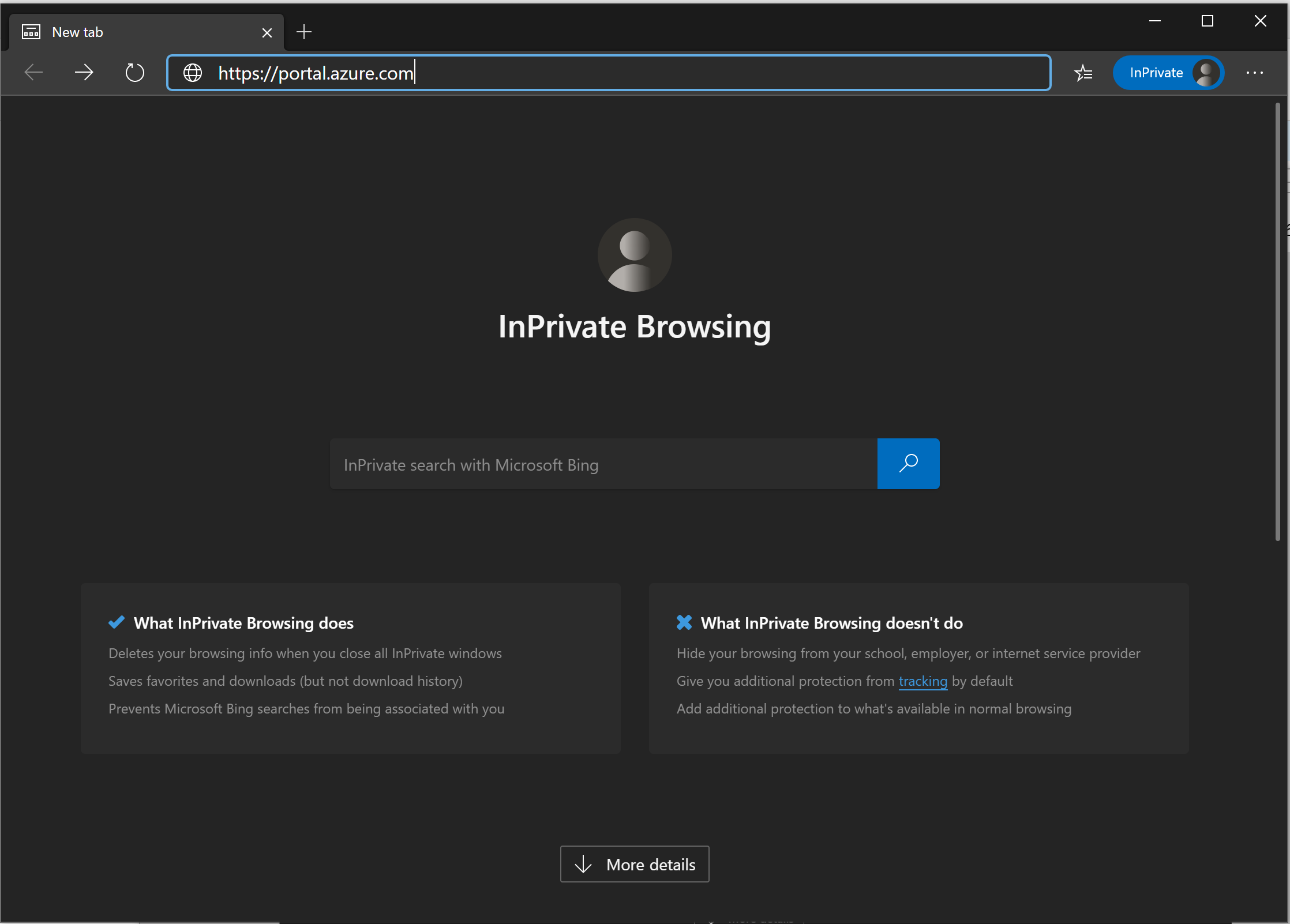
Sign in to the Azure portal by using your Microsoft credentials.
Important
Confirm that you are signing-in with an Organizational/Work Account (like your institution's @domain.edu). If so, select this option on the left-side of the window first. This will take you to a different login screen.
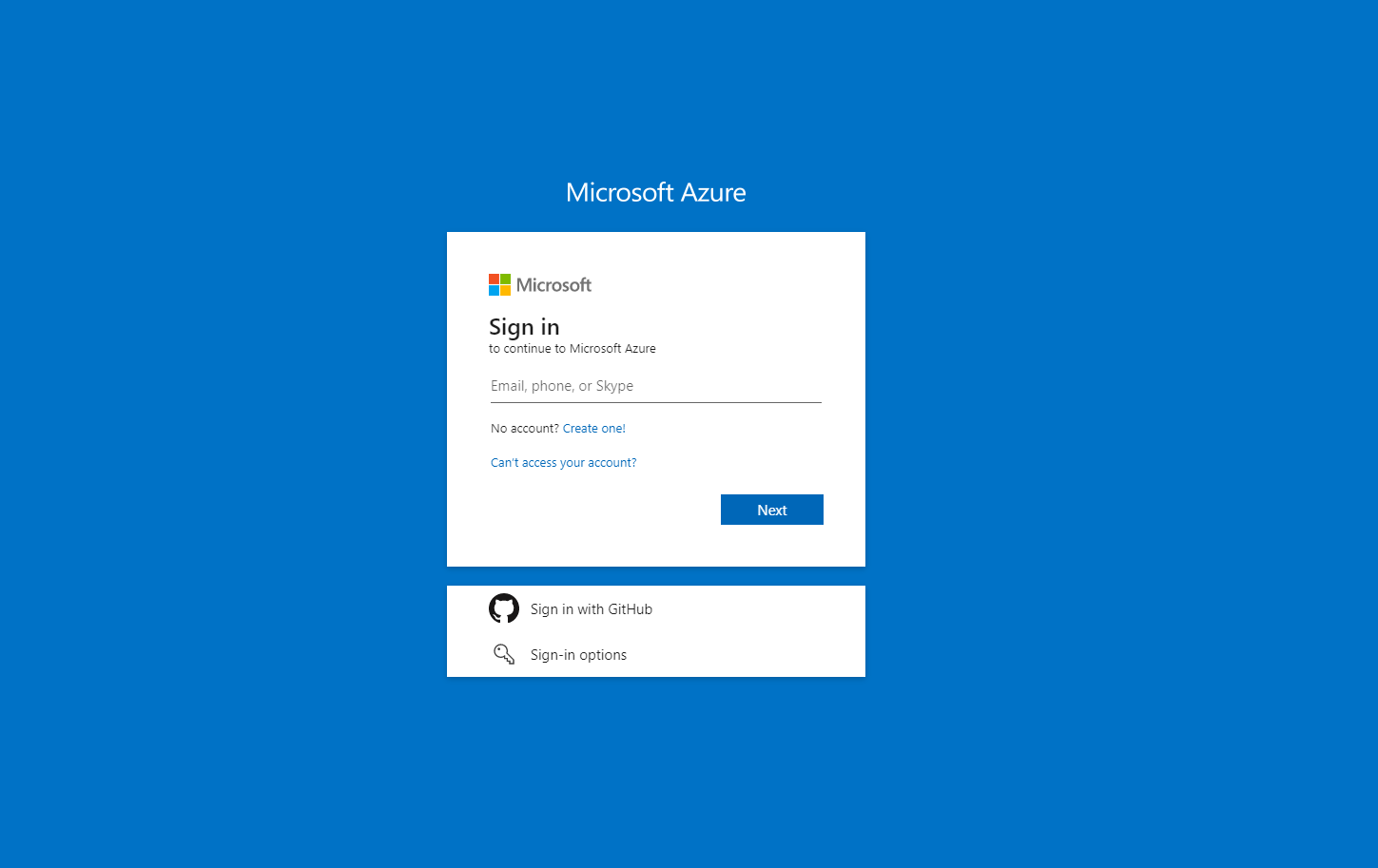
After you're signed in, you'll be directed to the Azure portal. To find the Education Hub, go to the All Services menu and search for Education. The first time you log in, the Get Started page is displayed.
Next steps
Feedback
Coming soon: Throughout 2024 we will be phasing out GitHub Issues as the feedback mechanism for content and replacing it with a new feedback system. For more information see: https://aka.ms/ContentUserFeedback.
Submit and view feedback for