Move Azure Event Grid domains to another region
You might want to move your resources to another region for a number of reasons. For example, to take advantage of a new Azure region, to meet internal policy and governance requirements, or in response to capacity planning requirements.
Here are the high-level steps covered in this article:
Export the domain resource to an Azure Resource Manager template.
Important
The domain resource and topics in the domain are exported to the template. Subscriptions to domain topics aren't exported.
Use the template to deploy the domain to the target region.
Create subscriptions for domain topics manually in the target region. When you exported the domain to a template in the current region, subscriptions for domain topics aren't exported. So, create them after the domain and domain topics are created in the target region.
Verify the deployment. Send an event to a domain topic in the domain and verify the event handler associated with the subscription is invoked.
To complete the move, delete domain from the source region.
Prerequisites
- Ensure that the Event Grid service is available in the target region. See Products available by region.
Prepare
To get started, export a Resource Manager template for the domain.
Sign in to the Azure portal.
In the search bar, type Event Grid Domains, and select Event Grid Domains from the results list.
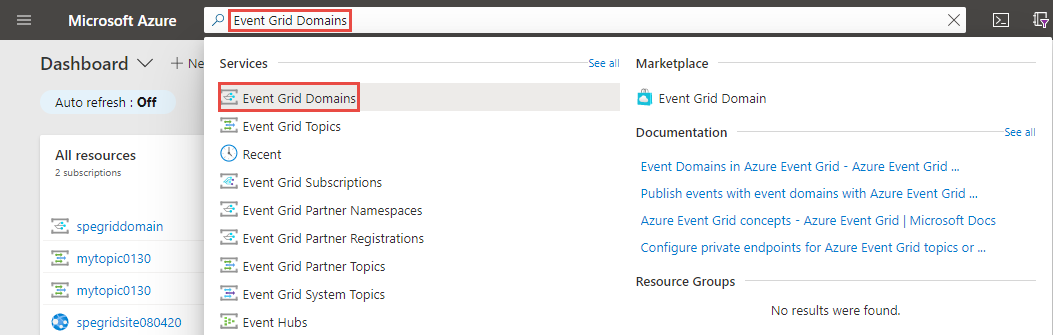
Select the domain that you want to export to a Resource Manager template.
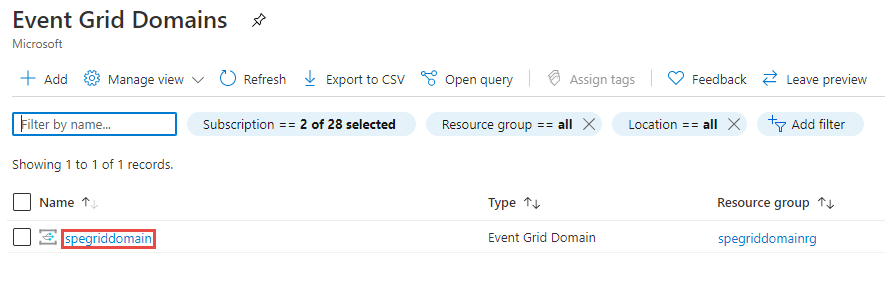
On the Event Grid Domain page, select Export Template under Settings on the left menu, and then select Download on the toolbar.
Important
Domain and domain topics are exported. Subscriptions for domain topics aren't exported. So, you need to create subscriptions for domain topics after you move domain topics.
Locate the .zip file that you downloaded from the portal, and unzip that file to a folder of your choice. This zip file contains template and parameters JSON files.
Open the template.json in an editor of your choice.
Update
locationfor the domain resource to the target region or location. To obtain location codes, see Azure locations. The code for a region is the region name with no spaces, for example,West USis equal towestus."type": "Microsoft.EventGrid/domains", "apiVersion": "2020-06-01", "name": "[parameters('domains_spegriddomain_name')]", "location": "westus",Save the template.
Recreate
Deploy the template to create the domain and domain topics in the target region.
- In the Azure portal, select Create a resource.
- In Search the Marketplace, type template deployment, and then press ENTER.
- Select Template deployment.
- Select Create.
- Select Build your own template in the editor.
- Select Load file, and then follow the instructions to load the template.json file that you downloaded in the last section.
- Select Save to save the template.
- On the Custom deployment page, follow these steps:
Select an Azure subscription.
Select an existing resource group in the target region or create one.
For Region, select the target region. If you selected an existing resource group, this setting is read-only.
For the domain name, enter a new name for the domain.
Select Review + create.
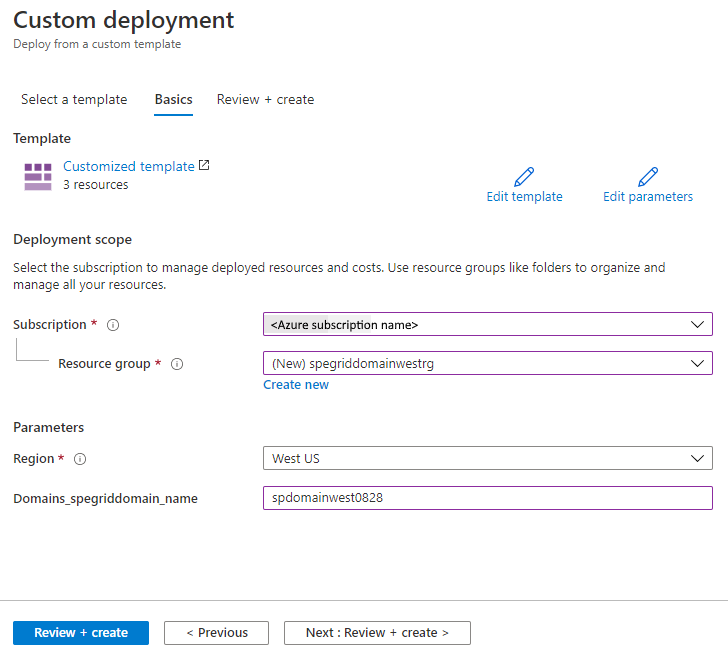
After the validation of the template succeeds, select Create at the bottom of the page to deploy the resource.
After the deployment succeeds, select Go to resource group to navigate to the resource group page. Confirm that there's a domain in the resource group. Select the domain. Confirm that there are domain topics in the domain.
Discard or clean up
To complete the move, delete the domain in the source region.
If you want to start over, delete the domain in the target region, and repeat steps in the Prepare and Recreate sections of this article.
To delete a domain by using the Azure portal:
- In the search window at the top of Azure portal, type Event Grid Domains, and select Event Grid Domains from search results.
- Select the domain to delete, and select Delete from the toolbar.
- On the confirmation page, enter the name of the resource group, and select Delete.
To delete the resource group that contains the domain by using the Azure portal:
- In the search window at the top of Azure portal, type Resource groups, and select Resource groups from search results.
- Select the resource group to delete, and select Delete from the toolbar.
- On the confirmation page, enter the name of the resource group, and select Delete.
Next steps
You learned how to move an Event Grid domain from one region to another region. See the following articles for moving system topics, custom topics, and partner namespaces across regions.
To learn more about moving resources between regions and disaster recovery in Azure, see the following article: Move resources to a new resource group or subscription.
Feedback
Coming soon: Throughout 2024 we will be phasing out GitHub Issues as the feedback mechanism for content and replacing it with a new feedback system. For more information see: https://aka.ms/ContentUserFeedback.
Submit and view feedback for
