Share Hive Metastore with Synapse Spark Pool (Preview)
Azure Synapse Analytics allows Apache Spark pools in the same workspace to share a managed HMS (Hive Metastore Service) compatible metastore as their catalog. When customers want to share catalog objects with other computational engines outside of the workspace, such as HDInsight Hive and Spark clusters, they prefer to connect to an external Hive Metastore. In this article, you learn how to connect Synapse Spark to an external Apache Hive Metastore.
Supported Hive metastore versions
The feature works with both Spark 2.4 and Spark 3.0. The following table shows the supported Hive metastore service (HMS) versions for each Spark version.
| Spark Version | HMS 1.2.X | HMS 2.1.X | HMS 2.3.x | HMS 3.1.X |
|---|---|---|---|---|
| 2.4 | Yes | Yes | Yes | No |
| 3 | Yes | Yes | Yes | Yes |
Note
You can use the existing external Hive metastore from HDInsight clusters, both 3.6 and 4.0 clusters. See use external metadata stores in Azure HDInsight. Follow the following steps to set up a linked service to the external Hive metastore and underlying catalog storage in Synapse workspace, and configure Spark pool to use the linked external Hive metastore.
Set up Hive metastore linked service
Note
Only Azure SQL Database is supported as an external Hive metastore. Follow steps to set up a linked service to the external Hive metastore in Synapse workspace.
Open Synapse Studio, go to Manage > Linked services at left, click New to create a new linked service.

Choose Azure SQL Database, click Continue.
Provide Name of the linked service. Record the name of the linked service, this info is used to configure Spark shortly.
You can either select the Azure SQL Database for the external Hive metastore from Azure subscription list, or enter the info manually.
Currently we only support SQL authentication as the Authentication type. Provide User name and Password to set up the connection.
Test connection to verify the username and password.
Click Create to create the linked service.
Test connection and get the metastore version in notebook
Some network security rule settings may block access from Spark pool to the external Hive metastore DB. Before you configure the Spark pool, run following code in any Spark pool notebook to test connection to the external Hive metastore DB.
You can also get your Hive metastore version from the output results. The Hive metastore version is used in the Spark configuration.
%%spark
import java.sql.DriverManager
/** this url could be copied from Azure portal > Azure SQL database > Connection strings > JDBC **/
val url = s"jdbc:sqlserver://{your_servername_here}.database.windows.net:1433;database={your_database_here};user={your_username_here};password={your_password_here};encrypt=true;trustServerCertificate=false;hostNameInCertificate=*.database.windows.net;loginTimeout=30;"
try {
val connection = DriverManager.getConnection(url)
val result = connection.createStatement().executeQuery("select t.SCHEMA_VERSION from VERSION t")
result.next();
println(s"Successful to test connection. Hive metastore version is ${result.getString(1)}")
} catch {
case ex: Throwable =>println(s"Failed to establish connection:\n $ex")
}
Configure Spark to use the external Hive metastore
After creating the linked service to the external Hive metastore successfully, you need to set up a few configurations in the Spark to use the external Hive metastore. You can both set up the configuration at Spark pool level, or at Spark session level.
Here are the configurations and descriptions:
Note
The Default Hive metastore version is 2.3. You don't need to set spark.sql.hive.metastore.version and spark.sql.hive.metastore.jars if your Hive metastore version is 2.3. Only spark.hadoop.hive.synapse.externalmetastore.linkedservice.name is needed.
| Spark config | Description |
|---|---|
spark.sql.hive.metastore.version |
Supported versions:
|
spark.sql.hive.metastore.jars |
|
spark.hadoop.hive.synapse.externalmetastore.linkedservice.name |
Name of your linked service created to the Azure SQL Database. |
Configure Spark pool
When creating the Spark pool, under Additional Settings tab, put below configurations in a text file and upload it in Apache Spark configuration section. You can also use the context menu for an existing Spark pool, choose Apache Spark configuration to add these configurations.
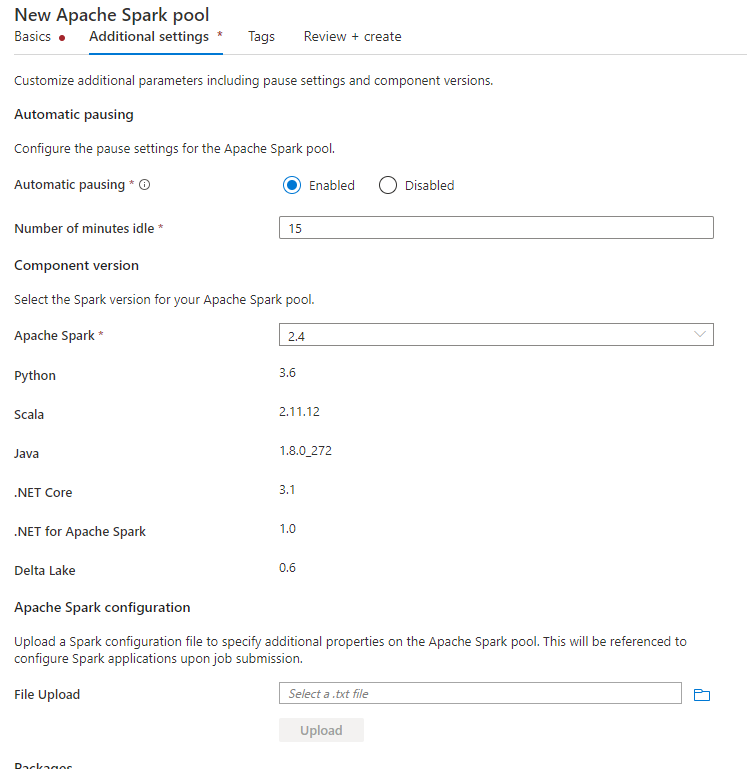
Update metastore version and linked service name, and save below configs in a text file for Spark pool configuration:
spark.sql.hive.metastore.version <your hms version, Make sure you use the first 2 parts without the 3rd part>
spark.hadoop.hive.synapse.externalmetastore.linkedservice.name <your linked service name to Azure SQL DB>
spark.sql.hive.metastore.jars /opt/hive-metastore/lib-<your hms version, 2 parts>/*:/usr/hdp/current/hadoop-client/lib/*
Here's an example for metastore version 2.1 with linked service named as HiveCatalog21:
spark.sql.hive.metastore.version 2.1
spark.hadoop.hive.synapse.externalmetastore.linkedservice.name HiveCatalog21
spark.sql.hive.metastore.jars /opt/hive-metastore/lib-2.1/*:/usr/hdp/current/hadoop-client/lib/*
Configure a Spark session
If you don’t want to configure your Spark pool, you can also configure the Spark session in notebook using %%configure magic command. Here's the code. Same configuration can also be applied to a Spark batch job.
%%configure -f
{
"conf":{
"spark.sql.hive.metastore.version":"<your linked service name to Azure SQL DB>",
"spark.hadoop.hive.synapse.externalmetastore.linkedservice.name":"<your linked service name to Azure SQL DB>",
"spark.sql.hive.metastore.jars":"/opt/hive-metastore/lib-<your hms version, 2 parts>/*:/usr/hdp/current/hadoop-client/lib/*"
}
}
Run queries to verify the connection
After all these settings, try listing catalog objects by running below query in Spark notebook to check the connectivity to the external Hive Metastore.
spark.sql("show databases").show()
Set up storage connection
The linked service to Hive metastore database just provides access to Hive catalog metadata. To query the existing tables, you need to set up connection to the storage account that stores the underlying data for your Hive tables as well.
Set up connection to ADLS Gen 2
Workspace primary storage account
If the underlying data of your Hive tables is stored in the workspace primary storage account, you don’t need to do extra settings. It works as long as you followed storage setting up instructions during workspace creation.
Other ADLS Gen 2 account
If the underlying data of your Hive catalogs is stored in another ADLS Gen 2 account, you need to make sure the users who run Spark queries have Storage Blob Data Contributor role on the ADLS Gen2 storage account.
Set up connection to Blob Storage
If the underlying data of your Hive tables are stored in Azure Blob storage account, set up the connection follow below steps:
Open Synapse Studio, go to Data > Linked tab > Add button > Connect to external data.
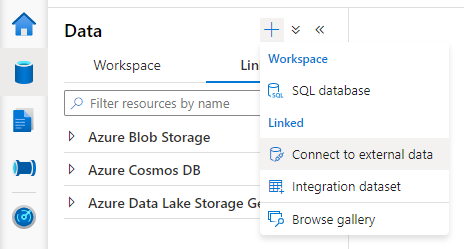
Choose Azure Blob Storage and click Continue.
Provide Name of the linked service. Record the name of the linked service, this info will be used in Spark session configuration shortly.
Select the Azure Blob Storage account. Make sure Authentication method is Account key. Currently Spark pool can only access Blob Storage account via account key.
Test connection and click Create.
After creating the linked service to Blob Storage account, when you run Spark queries, make sure you run below Spark code in the notebook to get access to the Blob Storage account for the Spark session. Learn more about why you need to do this here.
%%pyspark
blob_account_name = "<your blob storage account name>"
blob_container_name = "<your container name>"
from pyspark.sql import SparkSession
sc = SparkSession.builder.getOrCreate()
token_library = sc._jvm.com.microsoft.azure.synapse.tokenlibrary.TokenLibrary
blob_sas_token = token_library.getConnectionString("<blob storage linked service name>")
spark.conf.set('fs.azure.sas.%s.%s.blob.core.windows.net' % (blob_container_name, blob_account_name), blob_sas_token)
After setting up storage connections, you can query the existing tables in the Hive Metastore.
Known limitations
- Synapse Studio object explorer continues to show objects in managed Synapse metastore instead of the external HMS, we're improving the experience.
- SQL <-> spark synchronization doesn’t work when using external HMS.
- Only Azure SQL Database is supported as external Hive Metastore database. Only SQL authorization is supported.
- Currently Spark only works external Hive tables and non-transactional/non-ACID managed Hive tables. It doesn’t support Hive ACID/transactional tables currently.
- Apache Ranger integration isn't supported as of now.
Troubleshooting
See below error when querying a Hive table with data stored in Blob Storage
Py4JJavaError : An error occurred while calling o241.load. : org.apache.hadoop.fs.azure.AzureException: org.apache.hadoop.fs.azure.AzureException: No credentials found for account demohdicatalohdistorage.blob.core.windows.net in the configuration, and its container demohdicatalog-2021-07-15t23-42-51-077z isn't accessible using anonymous credentials. Please check if the container exists first. If it isn't publicly available, you have to provide account credentials.
When use key authentication to your storage account via linked service, you need to take an extra step to get the token for Spark session. Run below code to configure your Spark session before running the query. Learn more about why you need to do this here.
%%pyspark
blob_account_name = "<your blob storage account name>"
blob_container_name = "<your container name>"
from pyspark.sql import SparkSession
sc = SparkSession.builder.getOrCreate()
token_library = sc._jvm.com.microsoft.azure.synapse.tokenlibrary.TokenLibrary
blob_sas_token = token_library.getConnectionString("<blob storage linked service name>")
spark.conf.set('fs.azure.sas.%s.%s.blob.core.windows.net' % (blob_container_name, blob_account_name), blob_sas_token)
See below error when query a table stored in ADLS Gen2 account
Py4JJavaError : An error occurred while calling o305.load. : Operation failed: "This request isn't authorized to perform this operation using this permission.", 403, HEAD
This could happen because the user who run Spark query doesn’t have enough access to the underlying storage account. Make sure the users who run Spark queries have Storage Blob Data Contributor role on the ADLS Gen2 storage account. This step can be done later after creating the linked service.
HMS schema related settings
To avoid changing HMS backend schema/version, following hive configs set by system by default:
spark.hadoop.hive.metastore.schema.verification true
spark.hadoop.hive.metastore.schema.verification.record.version false
spark.hadoop.datanucleus.fixedDatastore true
spark.hadoop.datanucleus.schema.autoCreateAll false
If your HMS version is 1.2.1 or 1.2.2, there's an issue in Hive that claims requiring only 1.2.0 if you turn spark.hadoop.hive.metastore.schema.verification to true. Our suggestion is either you can modify your HMS version to 1.2.0, or overwrite below two configurations to work around:
spark.hadoop.hive.metastore.schema.verification false
spark.hadoop.hive.synapse.externalmetastore.schema.usedefault false
If you need to migrate your HMS version, we recommend using hive schema tool. And if the HMS has been used by HDInsight clusters, we suggest using HDI provided version.
When sharing the metastore with HDInsight 4.0 Spark clusters, I can't see the tables
If you want to share the Hive catalog with a spark cluster in HDInsight 4.0, ensure your property spark.hadoop.metastore.catalog.default in Synapse spark aligns with the value in HDInsight spark. The default value is Spark.
When sharing the Hive metastore with HDInsight 4.0 Hive clusters, I can list the tables successfully, but only get empty result when I query the table
As mentioned in the limitations, Synapse Spark pool only supports external hive tables and non-transactional/ACID managed tables, it doesn’t support Hive ACID/transactional tables currently. By default in HDInsight 4.0 Hive clusters, all managed tables are created as ACID/transactional tables by default, that’s why you get empty results when querying those tables.
Feedback
Coming soon: Throughout 2024 we will be phasing out GitHub Issues as the feedback mechanism for content and replacing it with a new feedback system. For more information see: https://aka.ms/ContentUserFeedback.
Submit and view feedback for