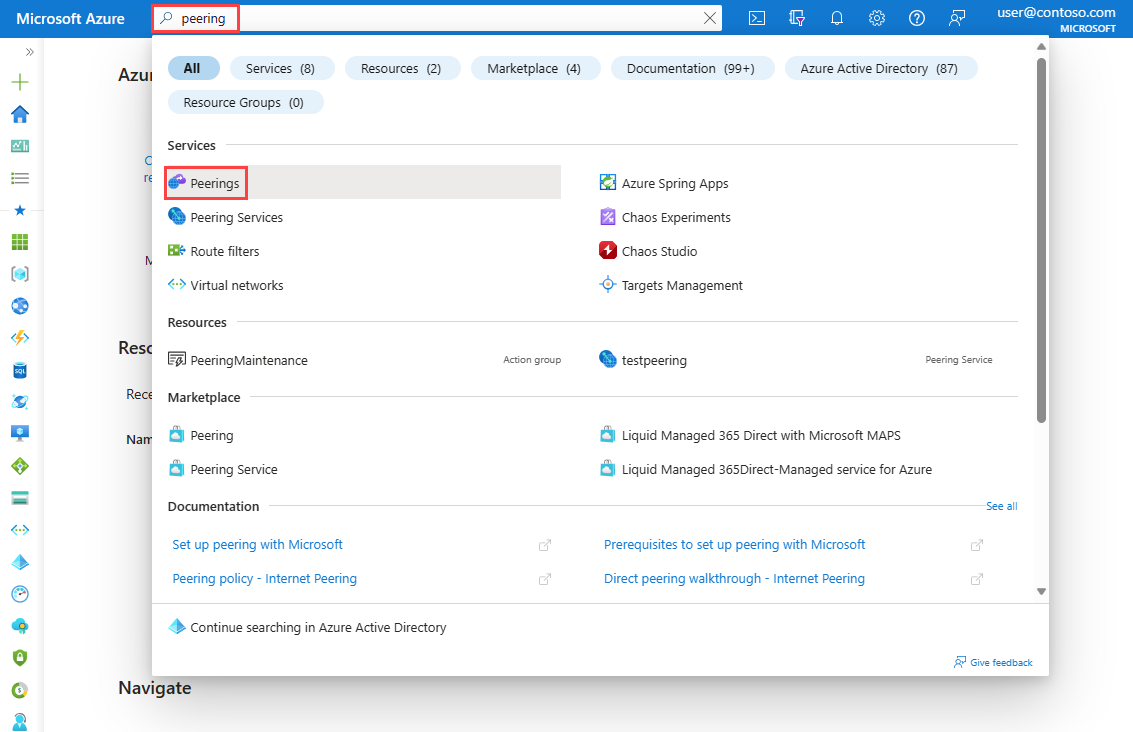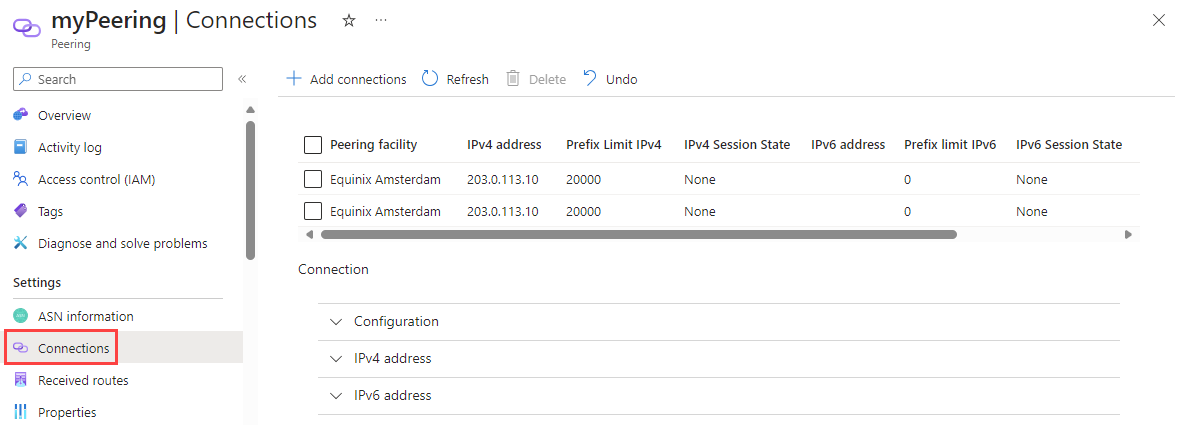Enable Azure Peering Service on a Direct peering using the Azure portal
In this article, you learn how to enable Azure Peering Service on a Direct peering using the Azure portal. To learn how to enable Peering Service on a Direct peering using Azure PowerShell, see Enable Azure Peering Service on a Direct peering using PowerShell.
Prerequisites
Complete the Prerequisites to set up peering with Microsoft before you begin configuration.
A Direct peering in your subscription for which you want to enable Peering Service. If you don't have one, either convert a legacy Direct peering or create a new Direct peering. For more information, see Convert a legacy Direct peering to an Azure resource or Create or modify a Direct peering.
Enable Peering Service on a Direct peering
In this section, you learn how to enable Peering Service on a Direct peering using the Azure portal.
Sign in to the Azure portal.
In the search box at the top of the portal, enter peering. Select Peerings in the search results.
Select the peering resource that you want to enable Peering Service for its connection.
Select Connections.
Right-click the peering connection you want to enable Peering Service for, and then select Edit connection.
Select Enabled for Use for Peering Service.
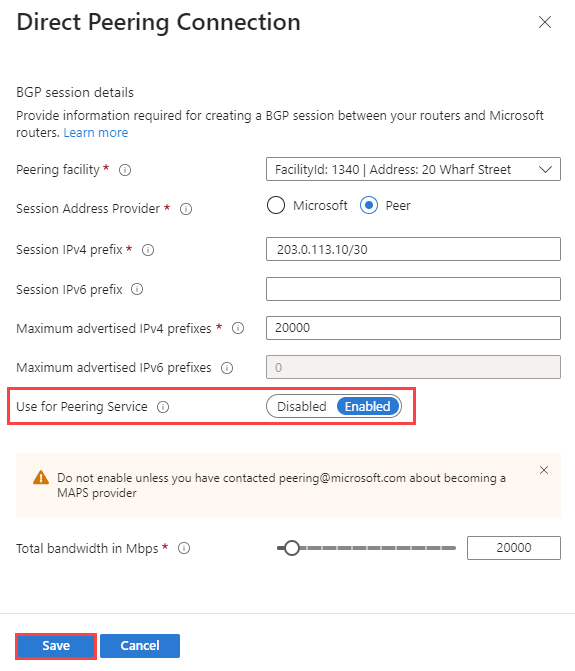
Select Save.
Once the deployment is complete, select Registered prefixes to register a prefix to the peering.
Enter a name and prefix, then select Save.
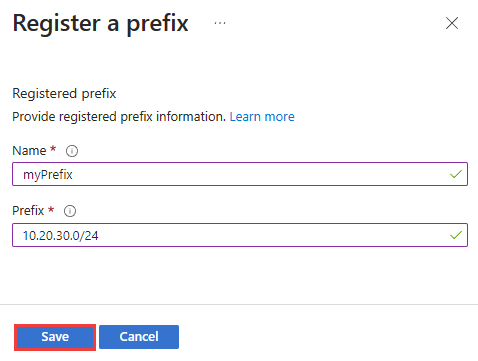
After a prefix is created, you can see it in the list of prefixes in Registered prefixes page.
Select the prefix you created to see the details, which include the Prefix key. This key must be provided to the customer so they can use it to register their prefix in their subscription.

Modify a Direct peering connection
To modify connection settings, see the Modify a Direct peering section in Create or modify a Direct peering by using the portal.
Related content
Feedback
Coming soon: Throughout 2024 we will be phasing out GitHub Issues as the feedback mechanism for content and replacing it with a new feedback system. For more information see: https://aka.ms/ContentUserFeedback.
Submit and view feedback for