Internet peering for Peering Service Exchange with Route Server partner walkthrough
In this article, you learn how to establish an Exchange with Route Server interconnect enabled for Azure Peering Service with Microsoft.
Internet peering supports internet exchange partners (IXPs) to establish direct interconnect with Microsoft at any of its edge sites (POP locations). The list of all the public edges sites is available in PeeringDB.
Internet peering provides highly reliable and QoS (Quality of Service) enabled interconnect for IXPs to ensure high quality and performance centric services.
The following flowchart summarizes the process to onboard to Peering Service Exchange with Route Server:
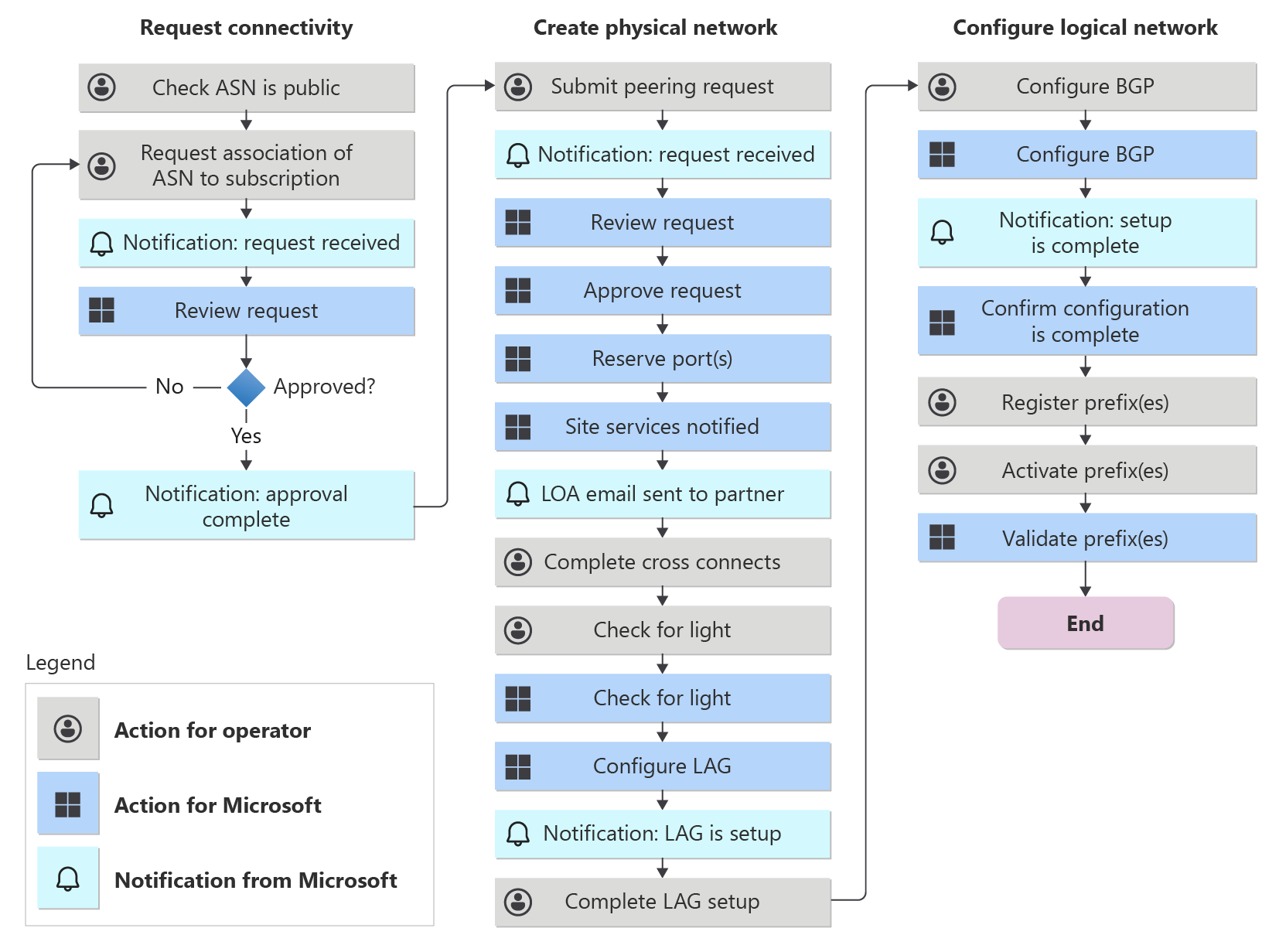
Technical requirements
To establish a Peering Service Exchange with Route Server peering, follow these requirements:
- The Peer MUST provide its own Autonomous System Number (ASN), which MUST be public.
- The Peer MUST have redundant Interconnect (PNI) at each interconnect location to ensure local redundancy.
- The Peer MUST supply and advertise their own publicly routable IPv4 address space used by Peer's endpoints (for example, SBC).
- The Peer MUST NOT terminate the peering on a device running a stateful firewall.
- The Peer CANNOT have two local connections configured on the same router, as diversity is required
- The Peer CANNOT apply rate limiting to their connection
- The Peer CANNOT configure a local redundant connection as a backup connection. Backup connections must be in a different location than primary connections.
- Primary, backup, and redundant sessions all must have the same bandwidth
- It's recommended to create Peering Service peerings in multiple locations so geo-redundancy can be achieved.
- All origin ASNs are registered in Azure portal.
- Microsoft configures all the interconnect links as LAG (link bundles) by default, so, peer MUST support LACP (Link Aggregation Control Protocol) on the interconnect links.
Establish Direct Interconnect with Microsoft for Peering Service Exchange with Route Server
To establish a Peering Service Exchange with Route Server interconnect with Microsoft, follow these steps:
1. Associate your public ASN with your Azure subscription.
See Associate peer ASN to Azure subscription using the Azure portal to learn how to Associate your public ASN with your Azure subscription. If the ASN has already been associated, proceed to the next step.
2. Create a Peering Service Exchange with Route Server peering.
To create a Peering Service Exchange with Route Server peering resource, search for Peerings in the Azure portal.

Select + Create.
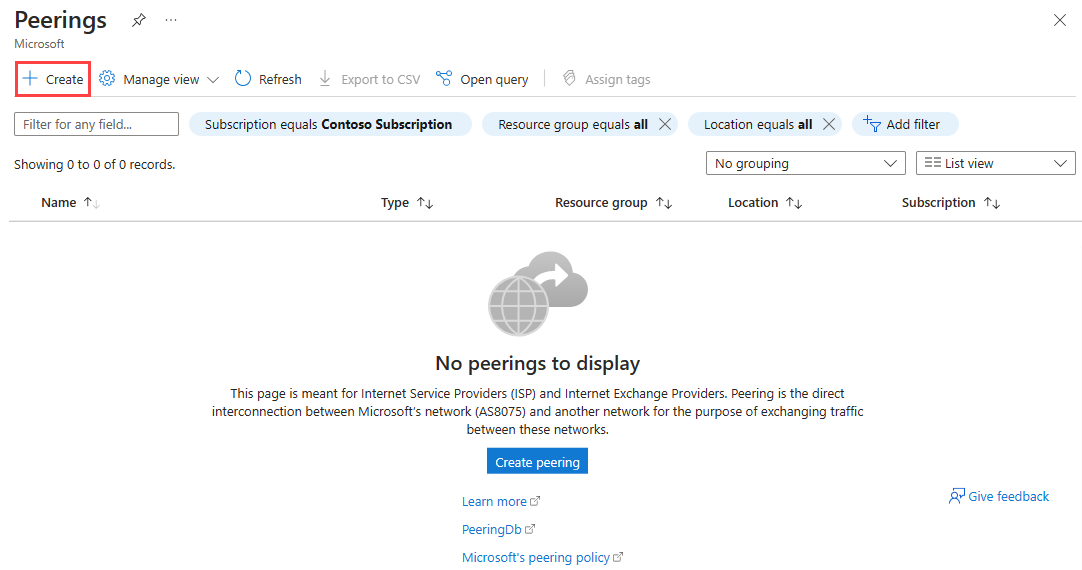
In the Basics tab, enter or select your Azure subscription, resource group, name, and ASN of the peering:

Note
These details you select CAN'T be changed after the peering is created. confirm they are correct before creating the peering.
In the Configuration tab, you MUST choose the following required configurations to create a peering for Peering Service Exchange with Route Server:
- Peering type: Direct.
- Microsoft network: AS8075 (with exchange route server).
- SKU: Premium Free.
Select your Metro, then select Create new to add a connection to your peering.
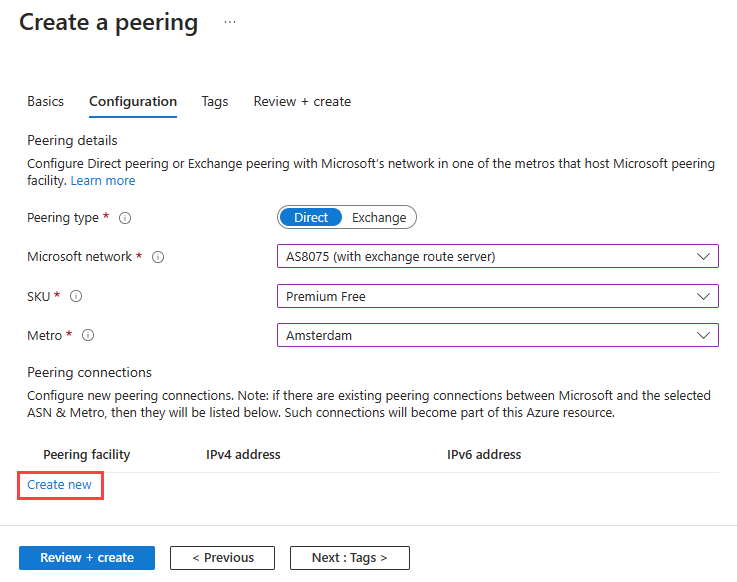
In Direct Peering Connection, enter or select your peering facility details then select Save.
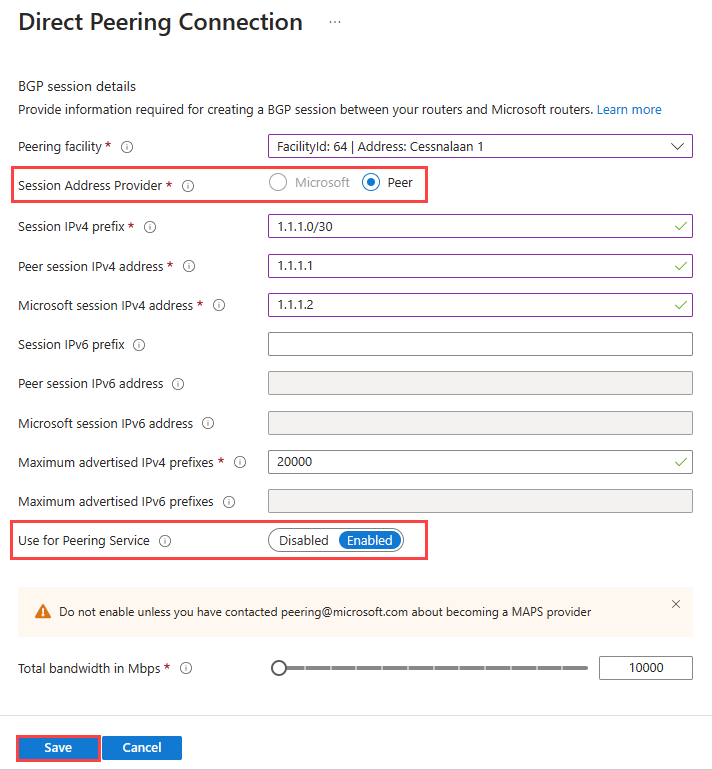
Peering connections for Peering Service Exchange with Route Server MUST have Peer as the Session Address Provider, and Use for Peering Service enabled. These options are chosen for you automatically.
Before finalizing your Peering, make sure the peering has at least one connection.
Note
Exchange with Route Server peerings are configured with a BGP mesh. Provide one peer IP and one Microsoft IP and the BGP mesh will be handled automatically. The number of connections displayed in the peering will not be equal to the number of sessions configured because of this.
Select Review + create. Review the summary and select Create after the validation passes.
Allow time for the resource to finish deploying. When deployment is successful, your peering is created and provisioning begins.
Configure optimized routing for your prefixes
To get optimized routing for your prefixes with your Peering Service Exchange with Route Server interconnects, follow these steps:
1. Register a customer ASN
Before prefixes can be optimized for a customer, their ASN must be registered.
Note
The Connection State of your peering connections must be Active before registering an ASN.
Open your Peering Service Exchange with Route Server peering in the Azure portal, and select Registered ASNs.
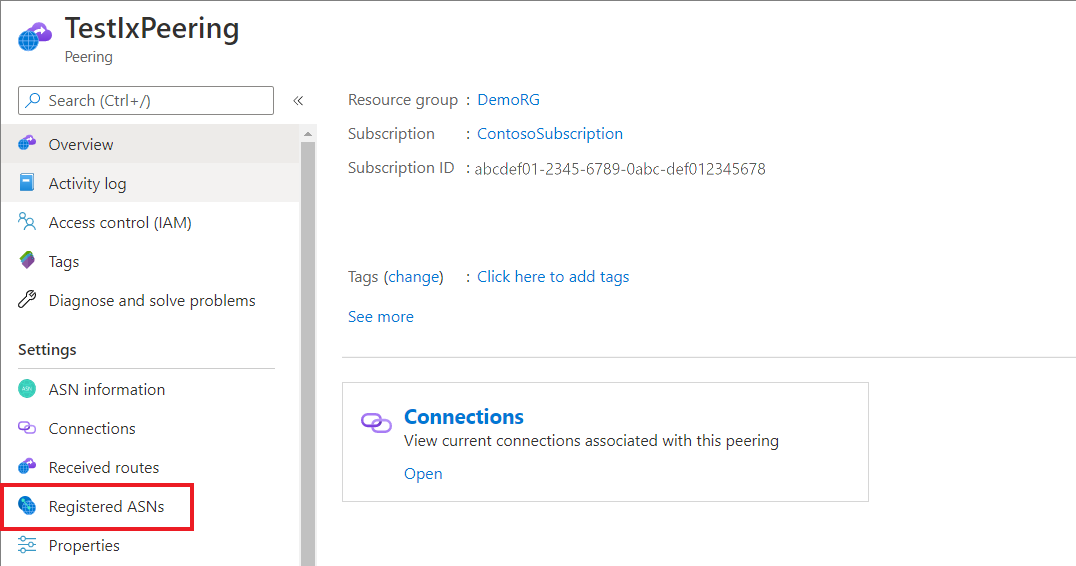
Create a Registered ASN by entering the customer's Autonomous System Number (ASN) and a name.

After your ASN is registered, a unique peering service prefix key used for activation will be generated.
Note
For every customer ASN you register, the ASN only needs to be registered with a single peering. The same prefix key can be used for all prefixes activated by that customer, regardless of location. As a result, it is not needed to register the ASN under more than one peering. Duplicate registration of an ASN is not allowed.
2. Provide peering service prefix keys to customers for activation
When your customers onboard to Peering Service, customers must follow the steps in Peering Service customer walkthrough to activate prefixes using the Peering Service prefix key obtained during ASN registration. Provide this key to customers before they activate, as this key is used for all prefixes during activation.
Frequently asked questions (FAQ):
Q. When will my BGP peer come up?
A. After the LAG comes up, our automated process configures BGP. Peer must configure BGP.
Q. When will peering IP addresses be allocated and displayed in the Azure portal?
A. Our automated process allocates addresses and sends the information via email after the port is configured on our side.
Q. I have smaller subnets (</24) for my voice services. Can I get the smaller subnets also routed?
A. Yes, Peering service supports smaller prefix routing also. Ensure that you're activating the smaller prefixes for routing and the same are announced over the interconnects.
Q. What Microsoft routes will we receive over these interconnects?
A. Microsoft announces all of Microsoft's public service prefixes over these interconnects to ensure not only voice but other cloud services are accessible from the same interconnect.
Q. Are there any AS path constraints?
A. Yes, a private ASN can't be in the AS path. For activated prefixes smaller than /24, the AS path must be less than four.
Q. I need to set the prefix limit, how many routes Microsoft would be announcing?
A. Microsoft announces roughly 280 prefixes on internet, and it may increase by 10-15% in future. So, a safe limit of 400-500 can be good to set as “Max prefix count”
Q. Will Microsoft re-advertise the Peer prefixes to the Internet?
A. No.
Q. Is there a fee for this service?
A. No, however Peer is expected to carry site cross connect costs.
Q. What is the minimum link speed for an interconnect?
A. 10 Gbps.
Q. Is the Peer bound to an SLA?
A. Yes, once utilization reaches 40% a 45-60day LAG augmentation process must begin.
Q. How does it take to complete the onboarding process?
A. Time is variable depending on number and location of sites, and if Peer is migrating existing private peerings or establishing new cabling. Carrier should plan for 3+ weeks.
Q. How is progress communicated outside of the portal status?
A. Automated emails are sent at varying milestones
Q. Can we use APIs for onboarding?
A. Currently there's no API support, and configuration must be performed via web portal.
Feedback
Coming soon: Throughout 2024 we will be phasing out GitHub Issues as the feedback mechanism for content and replacing it with a new feedback system. For more information see: https://aka.ms/ContentUserFeedback.
Submit and view feedback for