Manage labs in a lab account
Important
The information in this article applies to lab accounts. Azure Lab Services lab plans replace lab accounts. Learn how you can get started by creating a lab plan. For existing lab account customers, we recommend that you migrate from lab accounts to lab plans.
This article shows you how a lab account owner or administrator can view all the labs in a lab account, and delete a lab in the lab account.
View labs in a lab account
On the Lab Account page, select All labs on the left menu.
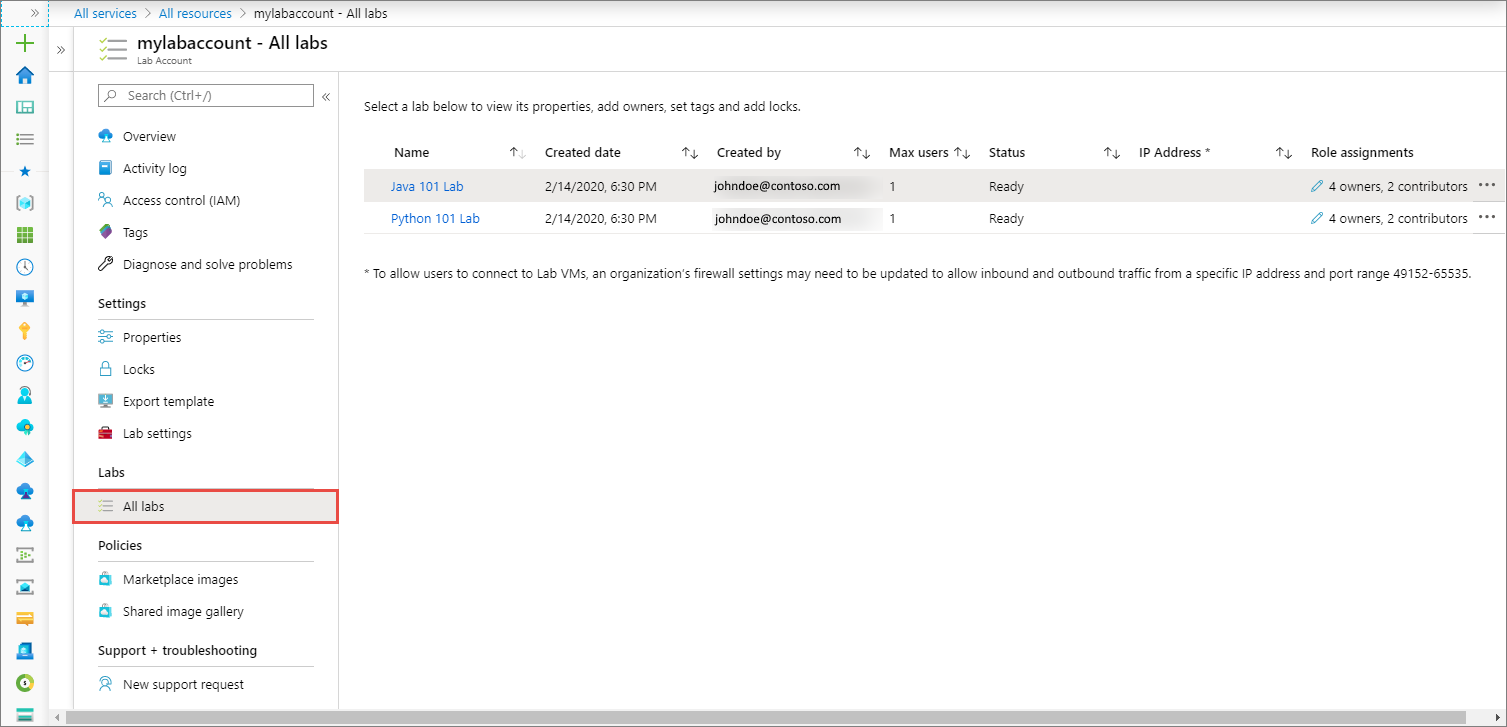
You see a list of labs in the account with the following information:
- Name of the lab.
- The date on which the lab was created.
- Email address of the user who created the lab.
- Maximum number of users allowed into the lab.
- Status of the lab.
- Role assignments.
Delete a lab in a lab account
Follow instructions in the previous section to see a list of the labs in the lab account.
Select ... (ellipsis), and select Delete.
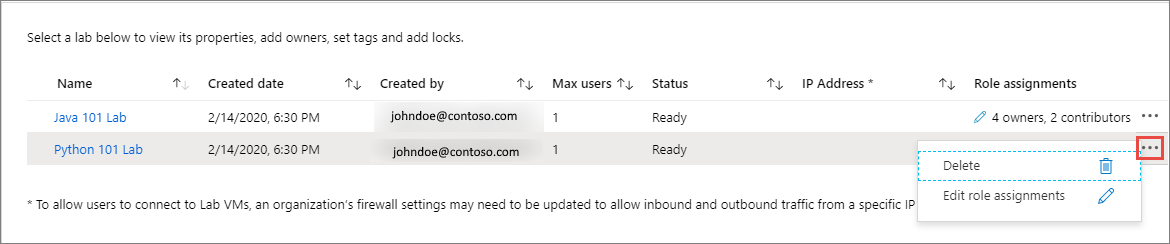
Select Yes on the warning message.
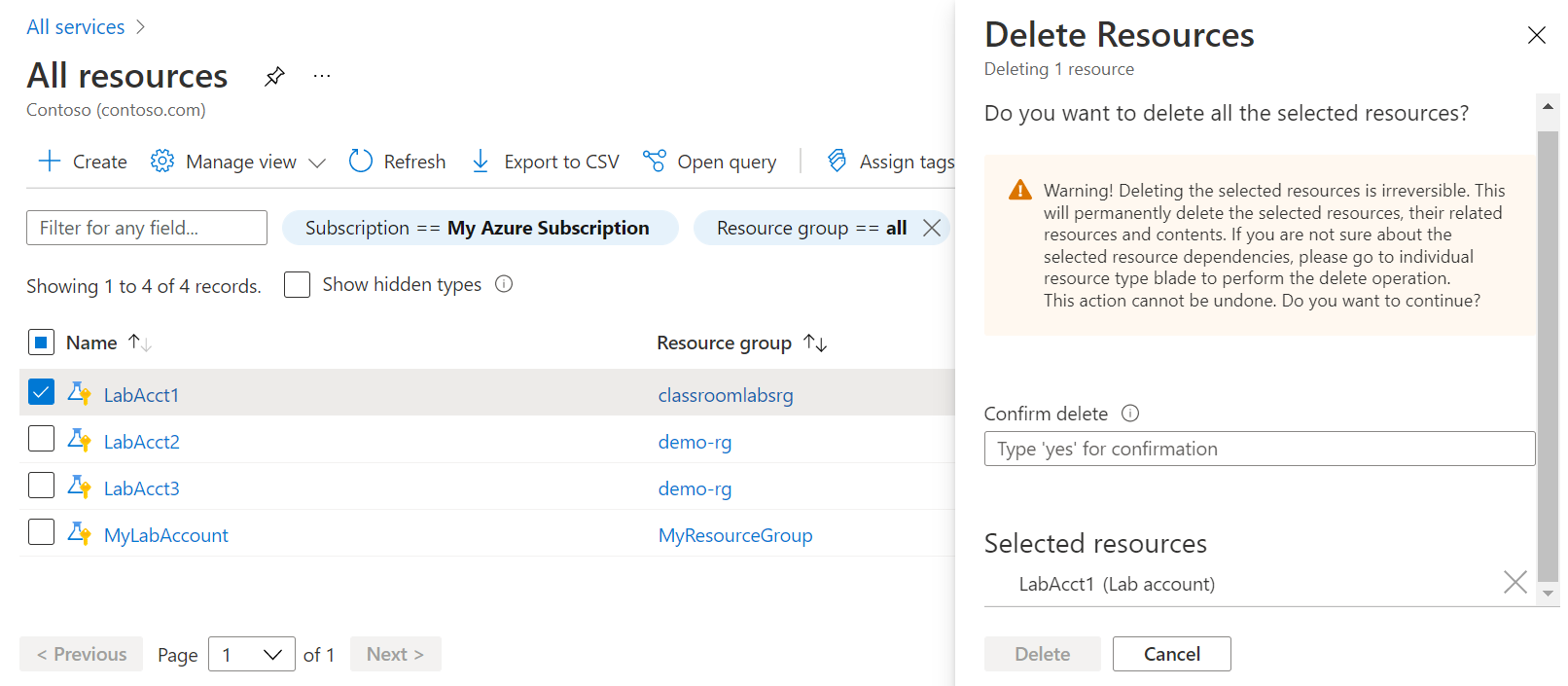
Next steps
See other articles in the How-to guides -> Create and configure lab accounts (lab account owner) section of the table-of-content (TOC).
Feedback
Coming soon: Throughout 2024 we will be phasing out GitHub Issues as the feedback mechanism for content and replacing it with a new feedback system. For more information see: https://aka.ms/ContentUserFeedback.
Submit and view feedback for