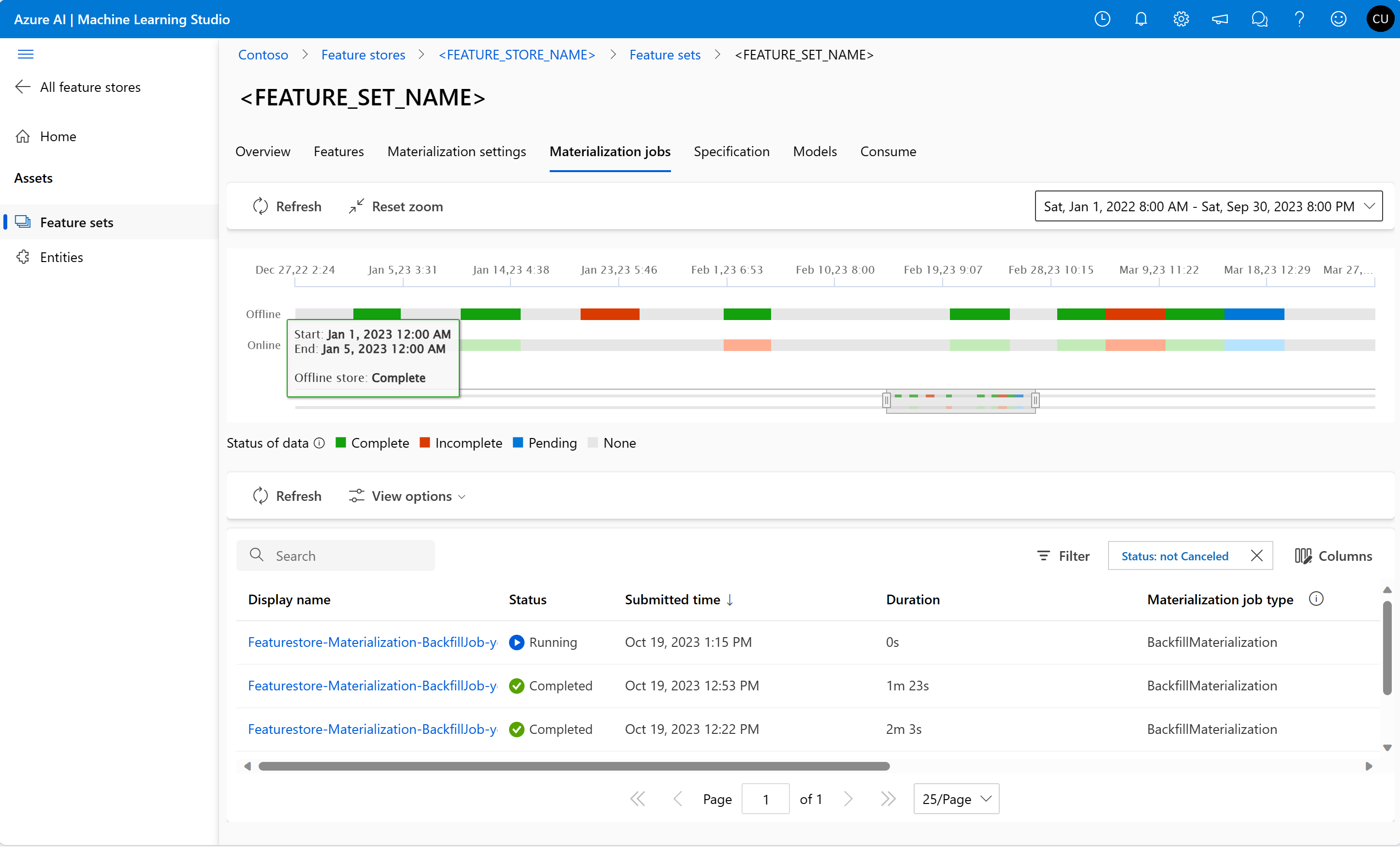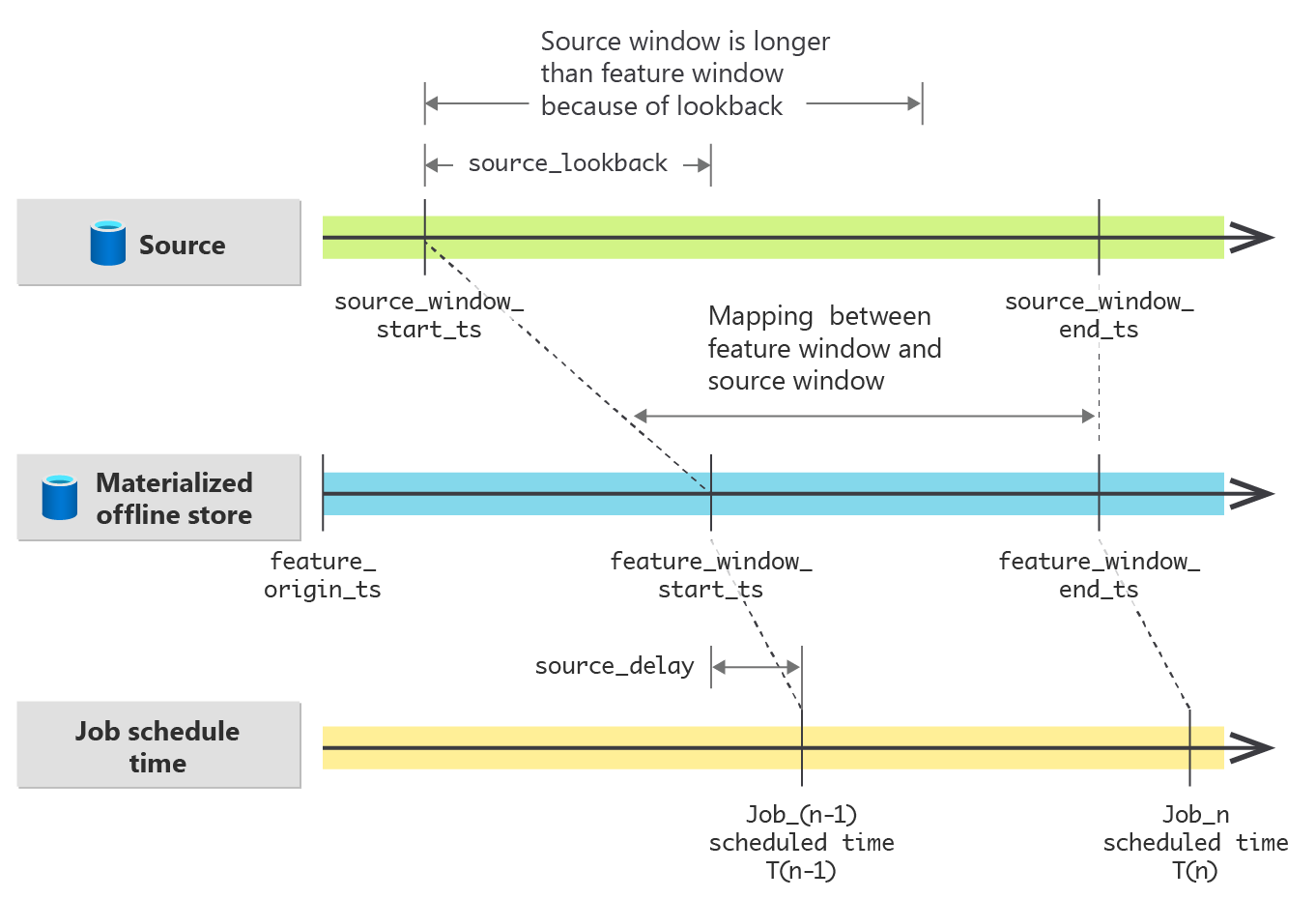Feature set materialization concepts
Materialization computes feature values from source data. Start time and end time values define a feature window. A materialization job computes features in this feature window. Materialized feature values are then stored in an online or offline materialization store. After data materialization, all feature queries can then use those values from the materialization store.
Without materialization, a feature set offline query applies the transformations to the source on-the-fly, to compute the features before the query returns the values. This process works well in the prototyping phase. However, for training and inference operations, in a production environment, features should be materialized prior to training or inference. Materialization at that stage provides greater reliability and availability.
Exploring feature materialization
The Materialization jobs UI shows the data materialization status in offline and online materialization stores, and a list of materialization jobs.
In a feature window:
- The time series chart at the top shows the data intervals that fall into the feature window, with the materialization status, for both offline and online stores.
- The job list at the bottom shows all the materialization jobs with processing windows that overlap with the selected feature window.
Data materialization status and data interval
A data interval is a time window in which the feature set materializes its feature values to one of these statuses:
- Complete (green) - successful data materialization
- Incomplete (red) - one or more canceled or failed materialization jobs for this data interval
- Pending (blue) - one or more materialization jobs for this data interval are in progress
- None (gray) - no materialization job was submitted for this data interval
As materialization jobs run for the feature set, they create or merge data intervals:
- When two data intervals are continuous on the timeline, and they have the same data materialization status, they become one data interval
- In a data interval, when a portion of the feature data is materialized again, and that portion gets a different data materialization status, that data interval is split into multiple data intervals
When users select a feature window, they might see multiple data intervals in that window with different data materialization statuses. They might see multiple data intervals that are disjoint on the timeline. For example, the earlier snapshot has 16 data intervals for the defined feature window in the offline materialization store.
At any given time, a feature set can have at most 2,000 data intervals. Once a feature set reaches that limit, no more materialization jobs can run. Users must then create a new feature set version with materialization enabled. For the new feature set version, materialize the features in the offline and online stores from scratch.
To avoid the limit, users should run backfill jobs in advance to fill the gaps in the data intervals. This merges the data intervals, and reduces the total count.
Data materialization jobs
Before you run a data materialization job, enable the offline and/or online data materializations at the feature set level.
from azure.ai.ml.entities import (
MaterializationSettings,
MaterializationComputeResource,
)
# Turn on both offline and online materialization on the "accounts" featureset.
accounts_fset_config = fs_client._featuresets.get(name="accounts", version="1")
accounts_fset_config.materialization_settings = MaterializationSettings(
offline_enabled=True,
online_enabled=True,
resource=MaterializationComputeResource(instance_type="standard_e8s_v3"),
spark_configuration={
"spark.driver.cores": 4,
"spark.driver.memory": "36g",
"spark.executor.cores": 4,
"spark.executor.memory": "36g",
"spark.executor.instances": 2,
},
schedule=None,
)
fs_poller = fs_client.feature_sets.begin_create_or_update(accounts_fset_config)
print(fs_poller.result())You can submit the data materialization jobs as a:
- backfill job - a manually submitted batch materialization job
- recurrent materialization job - an automatic materialization job triggered on a scheduled interval.
Warning
Data already materialized in the offline and/or online materialization will no longer be usable if offline and/or online data materialization is disabled at the feature set level. The data materialization status in offline and/or online materialization store will be reset to None.
You can submit backfill jobs by:
- Data materialization status
- The job ID of a canceled or failed materialization job
Data backfill by data materialization status
User can submit a backfill request with:
- A list of data materialization status values - Incomplete, Complete, or None
- A feature window (optional)
from datetime import datetime
from azure.ai.ml.entities import DataAvailabilityStatus
st = datetime(2022, 1, 1, 0, 0, 0, 0)
et = datetime(2023, 6, 30, 0, 0, 0, 0)
poller = fs_client.feature_sets.begin_backfill(
name="transactions",
version="1",
feature_window_start_time=st,
feature_window_end_time=et,
data_status=[DataAvailabilityStatus.NONE],
)
print(poller.result().job_ids)After submission of the backfill request, a new materialization job is created for each data interval that has a matching data materialization status (Incomplete, Complete, or None). Additionally, the relevant data intervals must fall within the defined feature window. If the data materialization status is Pending for a data interval, no materialization job is submitted for that interval.
Both the start time and end time of the feature window are optional in the backfill request:
- If the feature window start time isn't provided, the start time is defined as the start time of the first data interval that doesn't have a data materialization status of
None. - If the feature window end time isn't provided, the end time is defined as the end time of the last data interval that doesn't have a data materialization status of
None.
Note
If no backfill or recurrent jobs have been submitted for a feature set, the first backfill job must be submitted with a feature window start time and end time.
This example has these current data interval and materialization status values:
| Start time | End time | Data materialization status |
|---|---|---|
2023-04-01T04:00:00.000 |
2023-04-02T04:00:00.000 |
None |
2023-04-02T04:00:00.000 |
2023-04-03T04:00:00.000 |
Incomplete |
2023-04-03T04:00:00.000 |
2023-04-04T04:00:00.000 |
None |
2023-04-04T04:00:00.000 |
2023-04-05T04:00:00.000 |
Complete |
2023-04-05T04:00:00.000 |
2023-04-06T04:00:00.000 |
None |
This backfill request has these values:
- Data materialization
data_status=[DataAvailabilityStatus.Complete, DataAvailabilityStatus.Incomplete] - Feature window start =
2023-04-02T12:00:00.000 - Feature window end =
2023-04-04T12:00:00.000
It creates these materialization jobs:
- Job 1: process feature window [
2023-04-02T12:00:00.000,2023-04-03T04:00:00.000) - Job 2: process feature window [
2023-04-04T04:00:00.000,2023-04-04T12:00:00.000)
If both jobs complete successfully, the new data interval and materialization status values become:
| Start time | End time | Data materialization status |
|---|---|---|
2023-04-01T04:00:00.000 |
2023-04-02T04:00:00.000 |
None |
2023-04-02T04:00:00.000 |
2023-04-02T12:00:00.000 |
Incomplete |
2023-04-02T12:00:00.000 |
2023-04-03T04:00:00.000 |
Complete |
2023-04-03T04:00:00.000 |
2023-04-04T04:00:00.000 |
None |
2023-04-04T04:00:00.000 |
2023-04-05T04:00:00.000 |
Complete |
2023-04-05T04:00:00.000 |
2023-04-06T04:00:00.000 |
None |
One new data interval is created on day 2023-04-02, because half of that day now has a different materialization status: Complete. Although a new materialization job ran for half of the day 2023-04-04, the data interval isn't changed (split) because the materialization status didn't change.
If the user makes a backfill request with only data materialization data_status=[DataAvailabilityStatus.Complete, DataAvailabilityStatus.Incomplete], without setting the feature window start and end time, the request uses the default value of those parameters mentioned earlier in this section, and creates these jobs:
- Job 1: process feature window [
2023-04-02T04:00:00.000,2023-04-03T04:00:00.000) - Job 2: process feature window [
2023-04-04T04:00:00.000,2023-04-05T04:00:00.000)
Compare the feature window for these latest request jobs, and the request jobs shown in the previous example.
Data backfill by job ID
A backfill request can also be created with a job ID. This is a convenient way to retry a failed or canceled materialization job. First, find the job ID of the job to retry:
- Navigate to the feature set Materialization jobs UI
- Select the Display name of a specific job that has a Failed Status value
- At the job Overview page, locate the relevant job ID value under the Name property It starts with
Featurestore-Materialization-.
poller = fs_client.feature_sets.begin_backfill(
name="transactions",
version=version,
job_id="<JOB_ID_OF_FAILED_MATERIALIZATION_JOB>",
)
print(poller.result().job_ids)
You can submit a backfill job with the job ID of a failed or canceled materialization job. In this case, the feature window data status for the original failed or canceled materialization job should be Incomplete. If this condition isn't met, the backfill job by ID results in a user error. For example, a failed materialization job might have a feature window start time 2023-04-01T04:00:00.000 value, and an end time 2023-04-09T04:00:00.000 value. A backfill job submitted using the ID of this failed job succeeds only if the data status everywhere, in the time range 2023-04-01T04:00:00.000 to 2023-04-09T04:00:00.000, is Incomplete.
Guidance and best practices
Set proper source_delay and recurrent schedule
The source_delay property for the source data indicates the delay between the acquisition time of consumption-ready data, compared to the event time of data generation. An event that happened at time t lands in the source data table at time t + x, because of the upstream data pipeline latency. The x value is the source delay.
For proper set-up, the recurrent materialization job schedule accounts for latency. The recurrent job produces features for the [schedule_trigger_time - source_delay - schedule_interval, schedule_trigger_time - source_delay) time window.
materialization_settings:
schedule:
type: recurrence
interval: 1
frequency: Day
start_time: "2023-04-15T04:00:00.000"
This example defines a daily job that triggers at 4 AM, starting on 4/15/2023. Depending on the source_delay setting, the job run of 5/1/2023 produces features in different time windows:
source_delay=0produces feature values in window[2023-04-30T04:00:00.000, 2023-05-01T04:00:00.000)source_delay=2hoursproduces feature values in window[2023-04-30T02:00:00.000, 2023-05-01T02:00:00.000)source_delay=4hoursproduces feature values in window[2023-04-30T00:00:00.000, 2023-05-01T00:00:00.000)
Update materialization store
Before you update a feature store online or offline materialization store, all feature sets in that feature store should have the corresponding offline and/or online materialization disabled. The update operation fails as UserError, if some feature sets have materialization enabled.
The materialization status of the data in the offline and/or online materialization store resets if offline and/or online materialization is disabled on a feature set. The reset renders materialized data unusable. If offline and/or online materialization on the feature set is enabled later, users must resubmit their materialization jobs.
Online data bootstrap
Online data bootstrap is only applicable if submitted offline materialization jobs have successfully completed. If only offline materialization was initially enabled for a feature set, and online materialization is enabled later, then:
The default data materialization status of the data in the online store is
NoneWhen an online materialization job is submitted, the data with
Completematerialization status in the offline store is used to calculate online features. This is called online data bootstrapping. Online data bootstrapping saves computational cost because it reuses already-computed features saved in the offline materialization store This table summarizes the offline and online data status values in data intervals that would result in online data bootstrapping:Start time End time Offline data status Online data status Online data bootstrap 2023-04-01T04:00:00.0002023-04-02T04:00:00.000NoneNoneNo 2023-04-02T04:00:00.0002023-04-03T04:00:00.000IncompleteNoneNo 2023-04-03T04:00:00.0002023-04-04T04:00:00.000PendingNoneNo materialization job submitted 2023-04-04T04:00:00.0002023-04-05T04:00:00.000CompleteNoneYes
Address source data errors and modifications
Some scenarios modify the source data because of an error, or other reasons, after the data materialization. In these cases, a feature data refresh, for a specific feature window across multiple data intervals, can resolve erroneous or stale feature data. Submit the materialization request for erroneous or stale feature data resolution in the feature window, for the data statuses None, Complete, and Incomplete.
You should submit a materialization request for a feature data refresh only when the feature window doesn't contain any data interval with a Pending data status.
Filling the gaps
In the materialization store, the materialized data might have gaps because:
- a materialization job was never submitted for the feature window
- materialization jobs submitted for the feature window failed, or were canceled
In this case, submit a materialization request in the feature window for data_status=[DataAvailabilityStatus.NONE,DataAvailabilityStatus.Incomplete] to fill the gaps. A single materialization request fills all the gaps in the feature window.
Next steps
Feedback
Coming soon: Throughout 2024 we will be phasing out GitHub Issues as the feedback mechanism for content and replacing it with a new feedback system. For more information see: https://aka.ms/ContentUserFeedback.
Submit and view feedback for