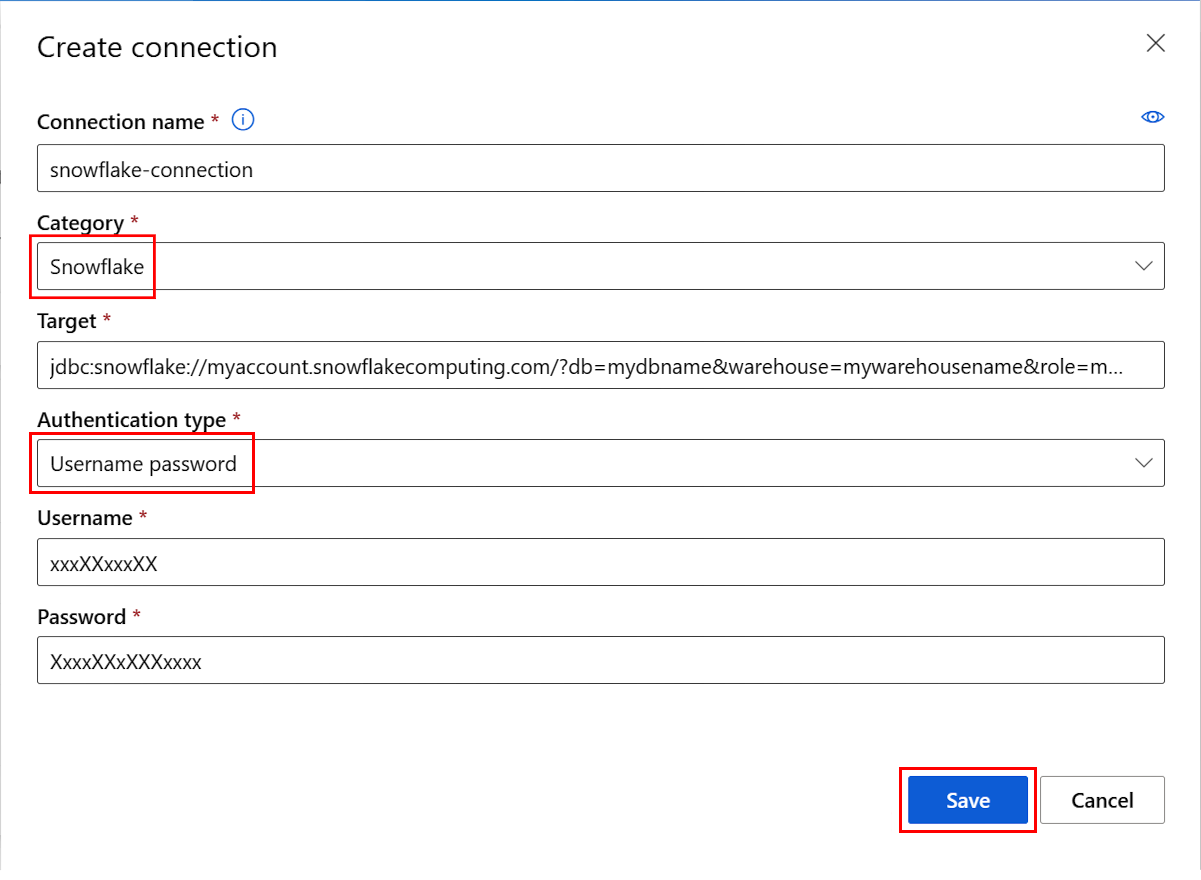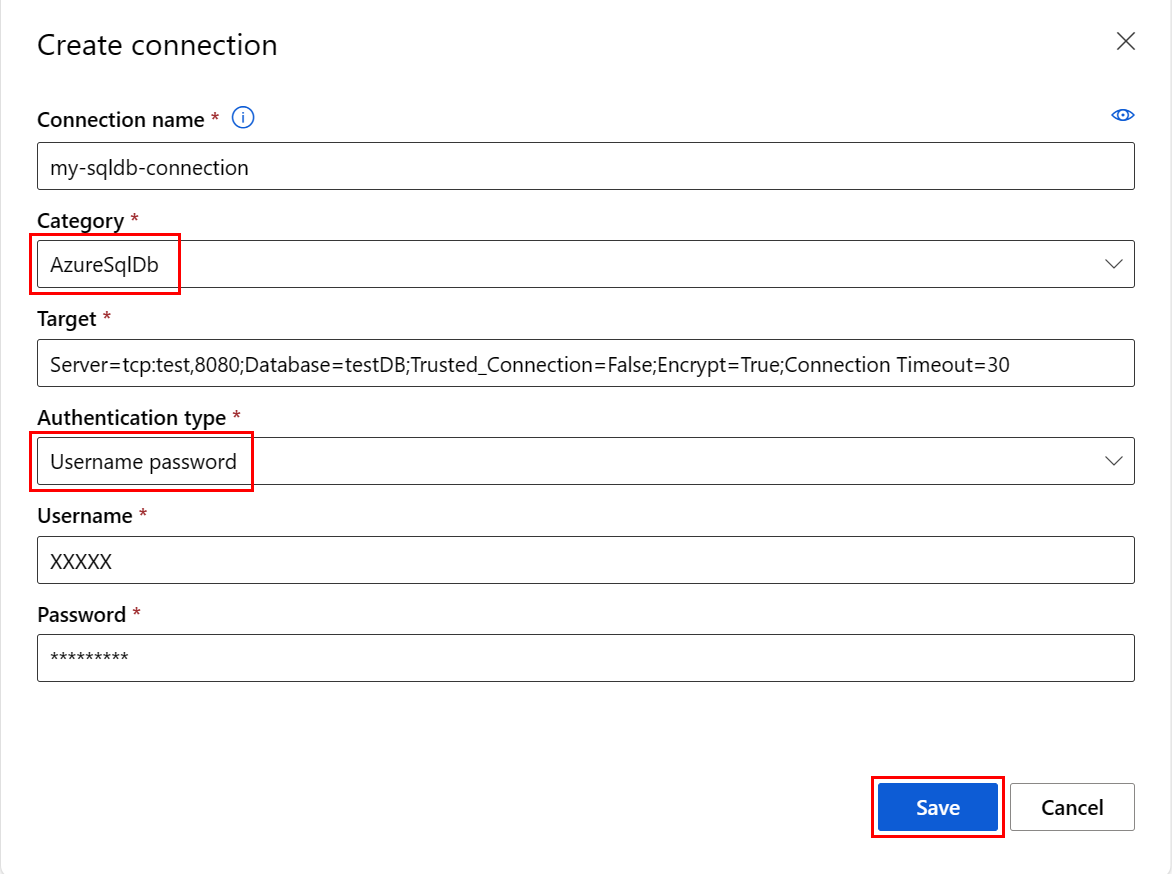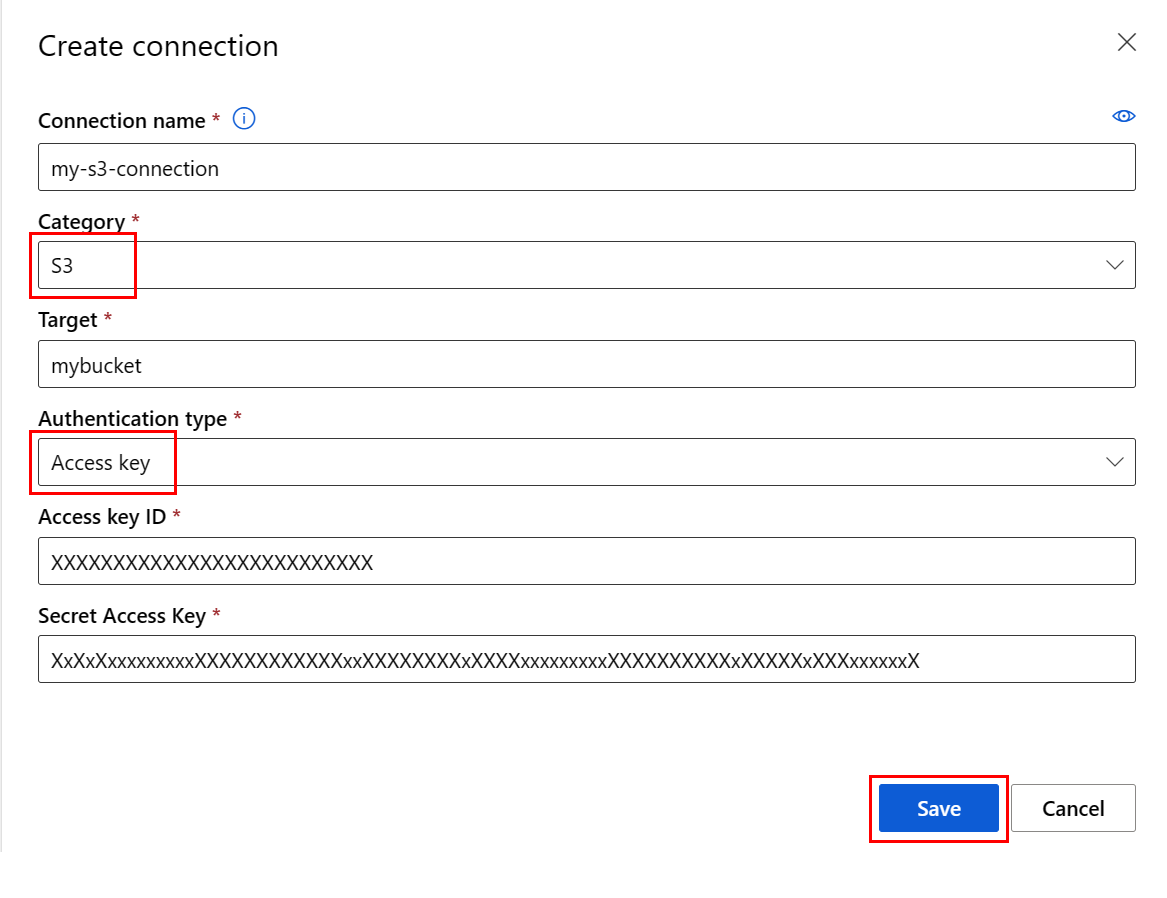Create connections (preview)
APPLIES TO:
 Azure CLI ml extension v2 (current)
Azure CLI ml extension v2 (current)
 Python SDK azure-ai-ml v2 (current)
Python SDK azure-ai-ml v2 (current)
In this article, you'll learn how to connect to data sources located outside of Azure, to make that data available to Azure Machine Learning services. Azure connections serve as key vault proxies, and interactions with connections are actually direct interactions with an Azure key vault. Azure Machine Learning connections store username and password data resources securely, as secrets, in a key vault. The key vault RBAC controls access to these data resources. For this data availability, Azure supports connections to these external sources:
- Snowflake DB
- Amazon S3
- Azure SQL DB
Important
This feature is currently in public preview. This preview version is provided without a service-level agreement, and we don't recommend it for production workloads. Certain features might not be supported or might have constrained capabilities.
For more information, see Supplemental Terms of Use for Microsoft Azure Previews.
Prerequisites
An Azure subscription. If you don't have an Azure subscription, create a free account before you begin. Try the free or paid version of Azure Machine Learning.
An Azure Machine Learning workspace.
Important
An Azure Machine Learning connection securely stores the credentials passed during connection creation in the Workspace Azure Key Vault. A connection references the credentials from the key vault storage location for further use. You won't need to directly deal with the credentials after they are stored in the key vault. You have the option to store the credentials in the YAML file. A CLI command or SDK can override them. We recommend that you avoid credential storage in a YAML file, because a security breach could lead to a credential leak.
Note
For a successful data import, please verify that you have installed the latest azure-ai-ml package (version 1.5.0 or later) for SDK, and the ml extension (version 2.15.1 or later).
If you have an older SDK package or CLI extension, please remove the old one and install the new one with the code shown in the tab section. Follow the instructions for SDK and CLI as shown here:
Code versions
az extension remove -n ml
az extension add -n ml --yes
az extension show -n ml #(the version value needs to be 2.15.1 or later)
Create a Snowflake DB connection
This YAML file creates a Snowflake DB connection. Be sure to update the appropriate values:
# my_snowflakedb_connection.yaml
$schema: http://azureml/sdk-2-0/Connection.json
type: snowflake
name: my-sf-db-connection # add your datastore name here
target: jdbc:snowflake://<myaccount>.snowflakecomputing.com/?db=<mydb>&warehouse=<mywarehouse>&role=<myrole>
# add the Snowflake account, database, warehouse name and role name here. If no role name provided it will default to PUBLIC
credentials:
type: username_password
username: <username> # add the Snowflake database user name here or leave this blank and type in CLI command line
password: <password> # add the Snowflake database password here or leave this blank and type in CLI command line
Create the Azure Machine Learning connection in the CLI:
Option 1: Use the username and password in YAML file
az ml connection create --file my_snowflakedb_connection.yaml
Option 2: Override the username and password at the command line
az ml connection create --file my_snowflakedb_connection.yaml --set credentials.username="XXXXX" credentials.password="XXXXX"
Create an Azure SQL DB connection
This YAML script creates an Azure SQL DB connection. Be sure to update the appropriate values:
# my_sqldb_connection.yaml
$schema: http://azureml/sdk-2-0/Connection.json
type: azure_sql_db
name: my-sqldb-connection
target: Server=tcp:<myservername>,<port>;Database=<mydatabase>;Trusted_Connection=False;Encrypt=True;Connection Timeout=30
# add the sql servername, port addresss and database
credentials:
type: sql_auth
username: <username> # add the sql database user name here or leave this blank and type in CLI command line
password: <password> # add the sql database password here or leave this blank and type in CLI command line
Create the Azure Machine Learning connection in the CLI:
Option 1: Use the username / password from YAML file
az ml connection create --file my_sqldb_connection.yaml
Option 2: Override the username and password in YAML file
az ml connection create --file my_sqldb_connection.yaml --set credentials.username="XXXXX" credentials.password="XXXXX"
Create Amazon S3 connection
Create an Amazon S3 connection with the following YAML file. Be sure to update the appropriate values:
# my_s3_connection.yaml
$schema: http://azureml/sdk-2-0/Connection.json
type: s3
name: my_s3_connection
target: <mybucket> # add the s3 bucket details
credentials:
type: access_key
access_key_id: XXXXXXXXXXXXXXXXXXXXXXXXXXXXXXX # add access key id
secret_access_key: XxXxXxXXXXXXXxXxXxxXxxXXXXXXXXxXxxXXxXXXXXXXxxxXxXXxXXXXXxXXxXXXxXxXxxxXXxXXxXXXXXxXxxXX # add access key secret
Create the Azure Machine Learning connection in the CLI:
az ml connection create --file my_s3_connection.yaml
Next steps
Feedback
Coming soon: Throughout 2024 we will be phasing out GitHub Issues as the feedback mechanism for content and replacing it with a new feedback system. For more information see: https://aka.ms/ContentUserFeedback.
Submit and view feedback for